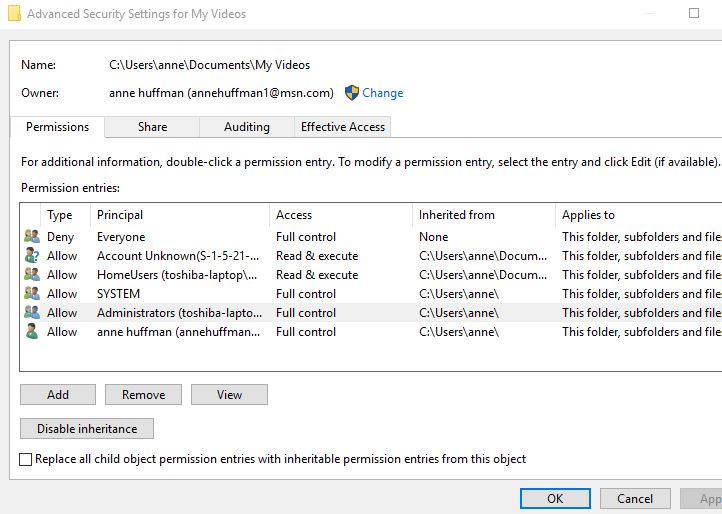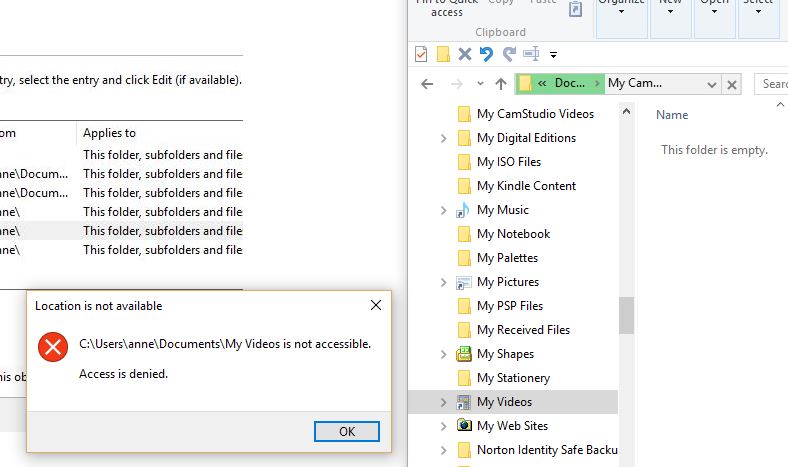Hi Anne,
Thank you for posting your query in Microsoft Community.
Sorry for the inconvenience caused. I will assist you with this.
Before we proceed to determine who owns most objects, right-click the object or files , then click
Properties . In the Properties dialog box, click the Security tab, and then click
Advanced . In the Access Control Settings dialog box, click the
Owner tab. The name of the object's owner is shown after
Current owner of this item.
I would suggest you to try the following steps and see if it helps to resolve the issue.
1. Select the file or folder which you need to provide
full permission.
2. Now right click on that file or folder and click on
Properties.
3. Click on the Security tab.
4. Click on the user account through which you are logged in. Clicking on the
user will show you the permissions set for the user pertinent to the
folder.
5. After you have viewed the
permissions that are already set, you can now click on the
Advanced Button that is right below the "Permissions for Authenticated Users".
6. Once you have clicked
Advanced, a box would appear, the "Permission Entries" box, which shows all the
permissions that are set for the users.
7. Now, after you have
spotted the user whose permissions you wish to
change, click "Change Permissions".
8. Click on the user you would like to
edit, and then click the option that says "Change Permissions" which is
right below the box. To change permission you have to click on
edit.
9. Once edit is
clicked, you are going to get the same box pop up but this time you can actually edit the options. You can do that by clicking the "Administrators" user again, and this time, you are going to click the "Edit"
option.
Hope the above information helps. Reply with necessary information and the result to help you further. Thank you.