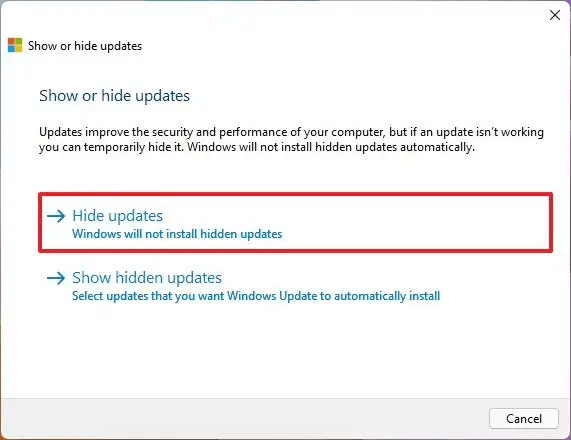I've seen a couple articles where people deal with this exact same update error, but they're so dated now that the links don't quite work and the Windows versions are out of date.
I would very much like to correct my machine's mistaken desire to install this update, or at least to prevent this one update from haunting my update system and throwing the constant update error.