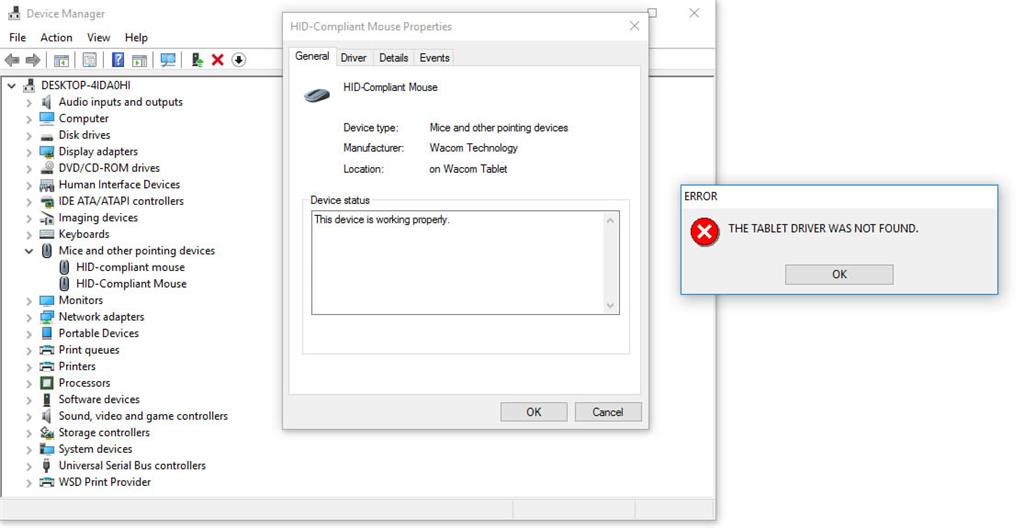Re: Wacom tablet Windows thinks its a mouse. This may or may not work for you I do not have the same tablet but I think the principals will be the same for Windows.
I don't know if you got this resolved yet but here nor there even if you did it may help others. Wacom graphics tablet and pen should show under Human Interface Devices in Device Manager.
Hello, I just upgraded to Windows 10 in-place-upgrade from Windows 7 Home in February 2016.
I could not use my Wacom graphics tablet model GD-0608-U (U= USB) on Windows 10 was not recognized as plug and play like some other Windows OS did.
This is what I did:
Before installing any drivers Windows must recognize the hardware (the Wacom tablet). If you have any leftover Wacom drivers installed they must be removed in Device Manager this will allow a clean install again of the drivers after Windows sees a
USB device (see further on).
Make sure you know where the drivers are you know you need (say the updated ones you downloaded to your desktop from Wacom but have not yet installed) and besides the drivers on the Wacom installation CD).
First:
I plugged in my Wacom tablet to my PC USB 2.0 port and opened Device Manager and looked under Universal Serial Bus Controllers to see what was listed under USB device (this is where Windows 10 did recognize a USB device just not what device nor gave
it a name, since the drivers were not installed yet).
I saw many named USB device listed and while Device Manager was open I unplugged my Wacom tablet from the USB port and Device Manager reset noticing the last two USB Devices in Universal Serial Bus Controllers on the list had disappeared.
I knew then Windows 10 was recognizing a USB device but I had not yet installed the drivers from the Wacom installation CD (or any updated drivers you may get from Wacom site), so Windows Device Manager will not show the name of the device(s) just
yet under Human Interface Devices.
I plugged the Wacom tablet back in to the USB port (don’t know if I need to but I did).
I ran the CD that came with my Wacom tablet. I had to go into File Explorer and double click on Setup.exe. The drivers installed successfully. I removed the CD.
I then had an updated driver from the Wacom website that I downloaded to my desktop.
I double clicked on that Wacom driver download on my desktop and it installed successfully.
Now I knew my Wacom tablet was working because even on my monitor (desktop) moving the Wacom pen on the tablet I could move the arrow cursor with my Wacom pen on my PC monitor desktop.
I decided to look again in Device Manager and now under Human Interface Devices I have lines that read, Wacom HID Digitizer, Wacom HID Pen and Wacom HID Virtual Driver.
I opened my Paint Shop Pro x2 and tried to draw a picture and it is working.
Now as far as other add-on’s that are available or may work with the Wacom Tablet, I have yet to find those. It’s been about a year since used my Wacom on Windows 7 on same PC. I originally was on XP when I bought my Wacom graphics tablet, oh my about
what? Year 2000?
Good Luck to you, I know I was pleased I just hope crazy Windows 10 has a good memory and does not forget what I did (unlike other crazy things Windows 10 upgrade forgets).
Wow this MS community reply needs to have a spell checker, had to re-do three four times. LOL