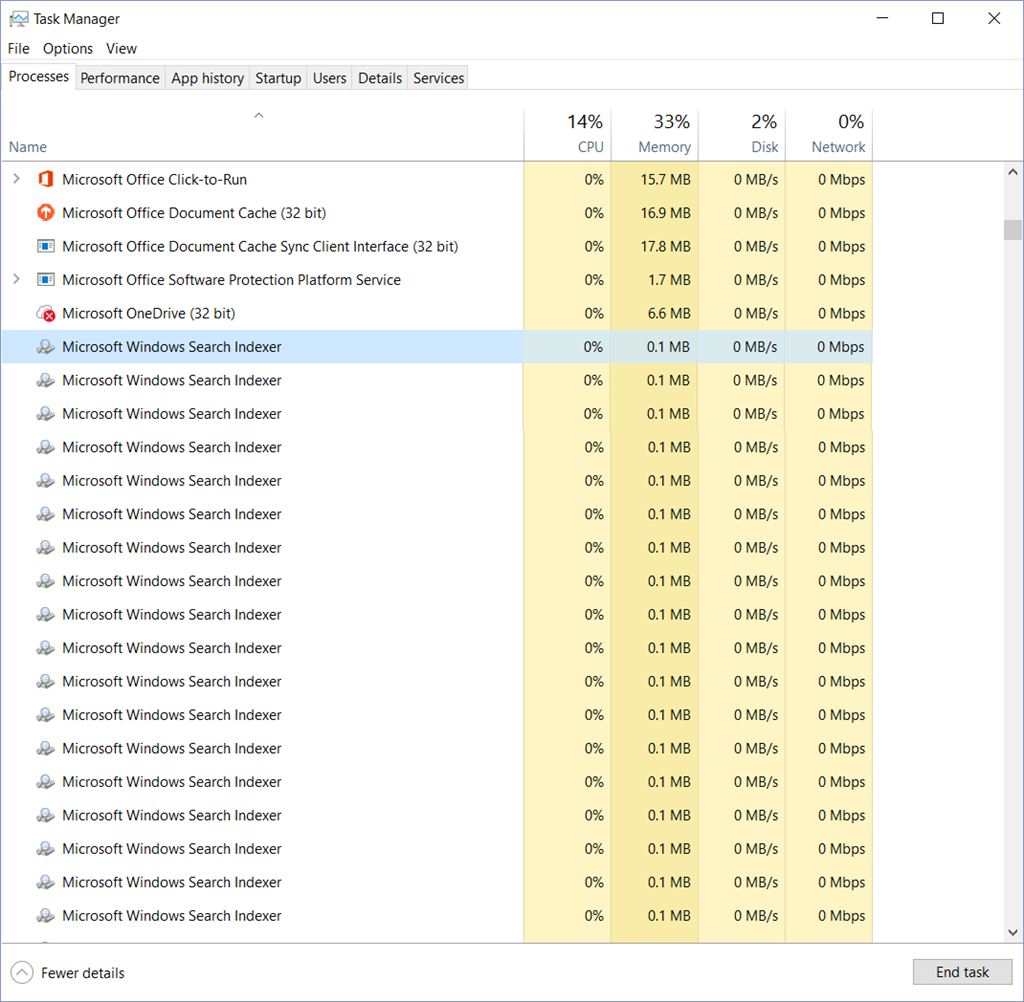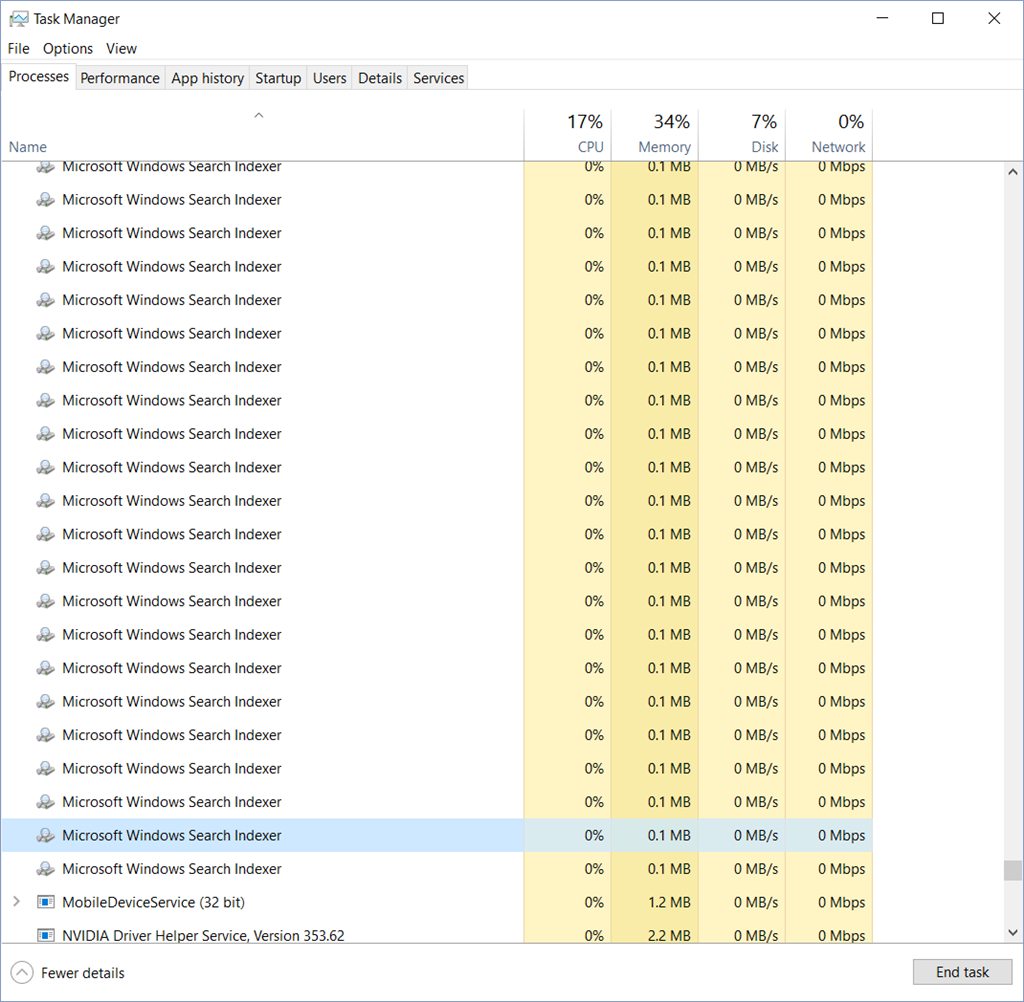Hi Charles,
Apologies for the inconvenience and I will be happy to answer your query. I appreciate the effort made by you to fix the issue.
SearchIndexer.exe is the Windows service that handles indexing of your files for Windows Search, which fuels the file search engine built into Windows that powers everything from the Start Menu search box to Windows Explorer, and even the Libraries feature.
You can try the following methods and check the status.
Method 1: Place the computer in clean boot state
To help troubleshoot error messages and other issues, you can start Windows by using a minimal set of drivers and startup programs. This kind of startup is known as a "clean boot." A clean boot helps eliminate software conflicts.
Placing your system in Clean Boot state helps in identifying if any third party applications or startup items are causing the issue. You need to follow the steps from the article mentioned below to perform a Clean Boot.
How to perform a clean boot in Windows
Note:
Refer "How to reset the computer to start normally after clean boot troubleshooting" to reset the computer to start as normal after troubleshooting.
Method 2: Make SearchIndexer use less RAM or CPU
The best option is to cut down on the amount of data that you’re indexing—there’s usually no reason to index every single file on your drive. You’ll need to open up the Indexing Options through the Control Panel or Start Menu search box to make the changes.
The first thing you should notice is the Pause button on this window, which can pause indexing for up to 15 minutes—useful if you’re trying to do something and Windows Search happens to be in overdrive mode, though it really shouldn’t since it only runs
while your PC is idle.
You’ll want to click the Modify button and then trim down the list of locations to just the ones you really need indexed—this can improve the performance of Start Menu search box as well.
Method 3: Run System File Checker tool
System File Checker is a utility in Windows that allows users to scan for corruptions in Windows system files and restore corrupted files.
Press Windows key + X and click
Command Prompt (Admin)
Type the following command and press Enter
sfc /scannow
Note: Do not close this Command Prompt window until the verification is 100% complete. The scan results will be shown after this process is finished.
Also, refer to: Windows 10 - Accelerate File Operations with the Search
Indexer
Hope this information is helpful. Please feel free to reply in case you face any other issues with Windows in future.