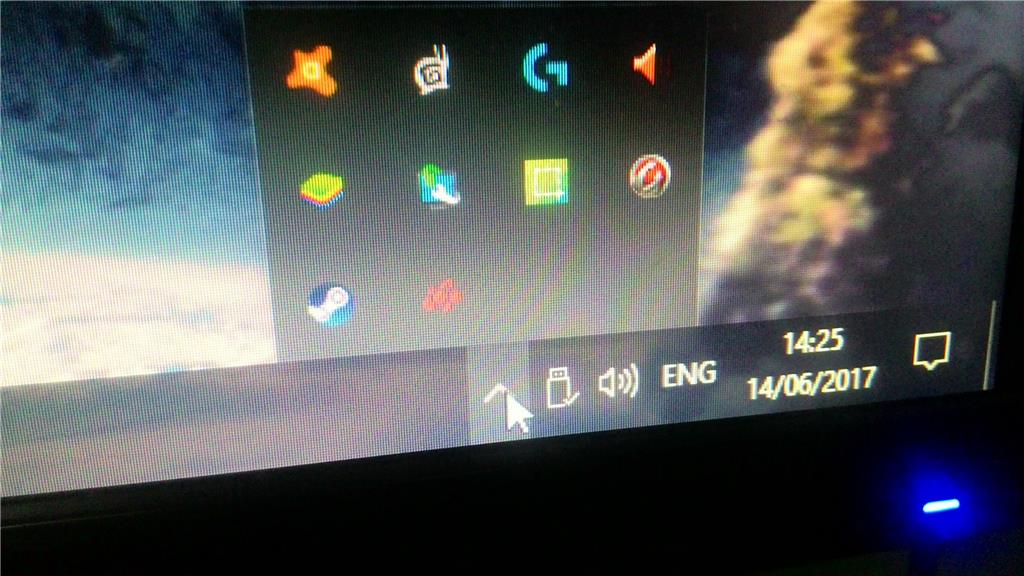
i tried to launch troubleshooter and this came up
ps: i dont use cable
and this is my adapter
May 10, 2024
Click here to learn more 💡
May 10, 2024
Ramesh Srinivasan - neilpzz - Volume Z - franco d'esaro - _AW_ ✅
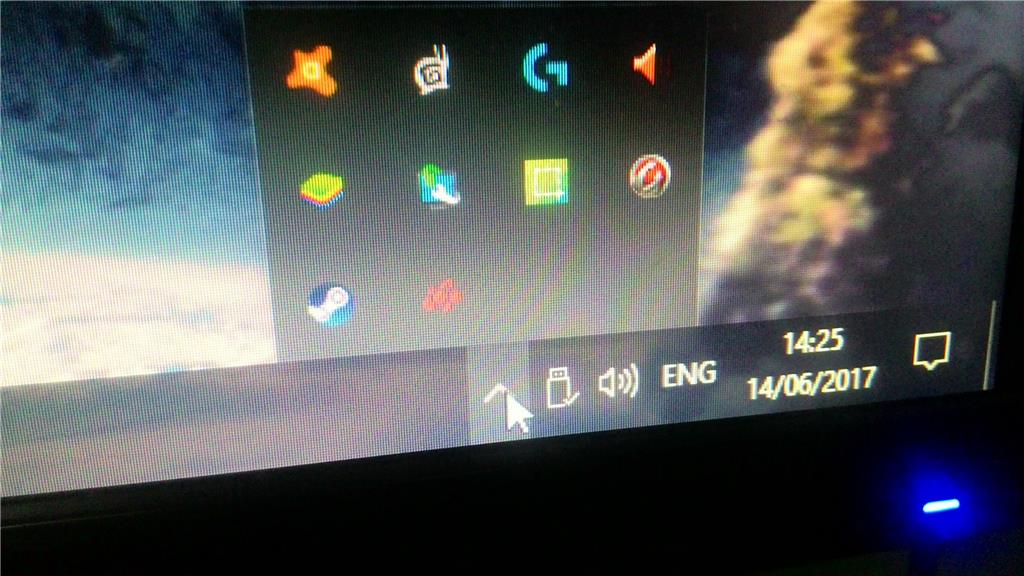
i tried to launch troubleshooter and this came up
ps: i dont use cable
and this is my adapter
Reported content has been submitted
Hi Daffa,
Based on the information your provided, it's possible that the issue is caused by an outdated driver. To help resolve your concern regarding Network connection issue, you may refer to the steps below:
Method 1: Update the Network Adapter Driver.
Method 2: Uninstall and reinstall the Network Adapter Driver.
If the issue persists, we suggest that you install the latest Network Adapter driver. You can check your computer manufacturer's website for the updated driver or ask assistance from their support team in installing the right driver for your device.
Should you have further questions, feel free to get back to us.
Reported content has been submitted
11 people found this reply helpful
·Was this reply helpful?
Sorry this didn't help.
Great! Thanks for your feedback.
How satisfied are you with this reply?
Thanks for your feedback, it helps us improve the site.
How satisfied are you with this reply?
Thanks for your feedback.
Thank you for answering, but i'm afraid i still cant get my connection back.
I tried update the adapter but it said i have the latest one.
I tried the second menthod too but its still the same. Is there any thing that i should do?
Reported content has been submitted
5 people found this reply helpful
·Was this reply helpful?
Sorry this didn't help.
Great! Thanks for your feedback.
How satisfied are you with this reply?
Thanks for your feedback, it helps us improve the site.
How satisfied are you with this reply?
Thanks for your feedback.
Thank you for letting us know.
Let's perform these steps and check if the issue persists:
Method 1: Run the Network Adapter Troubleshooter from the Settings app.

Method 2: Disable Airplane mode.
Check WiFi related settings. Airplane mode will stop all wireless communication to your device. Make sure that Airplane mode is disabled to avoid conflict, and then enable WiFi.
Method 3: Restart Windows Explorer.
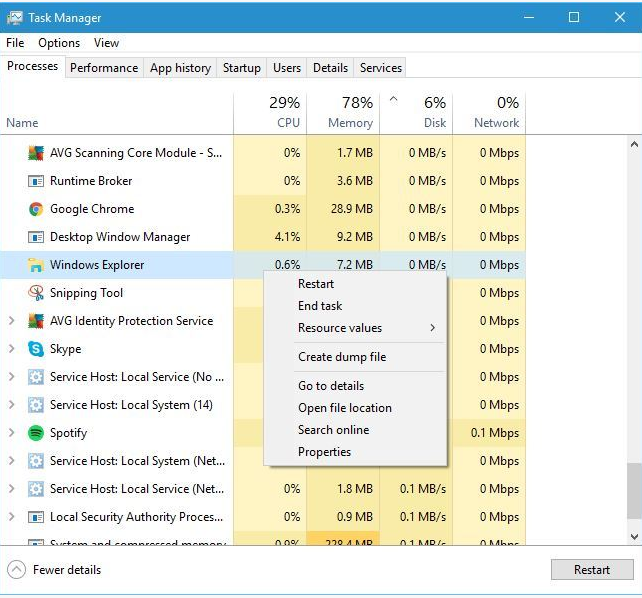
If the issue persists, we suggest that you create a new user profile. This is for us to check if the issue is due to a corrupted user account. For instructions, refer to this
article.
Should you need further assistance, feel free to get back to us.
Reported content has been submitted
1 person found this reply helpful
·Was this reply helpful?
Sorry this didn't help.
Great! Thanks for your feedback.
How satisfied are you with this reply?
Thanks for your feedback, it helps us improve the site.
How satisfied are you with this reply?
Thanks for your feedback.