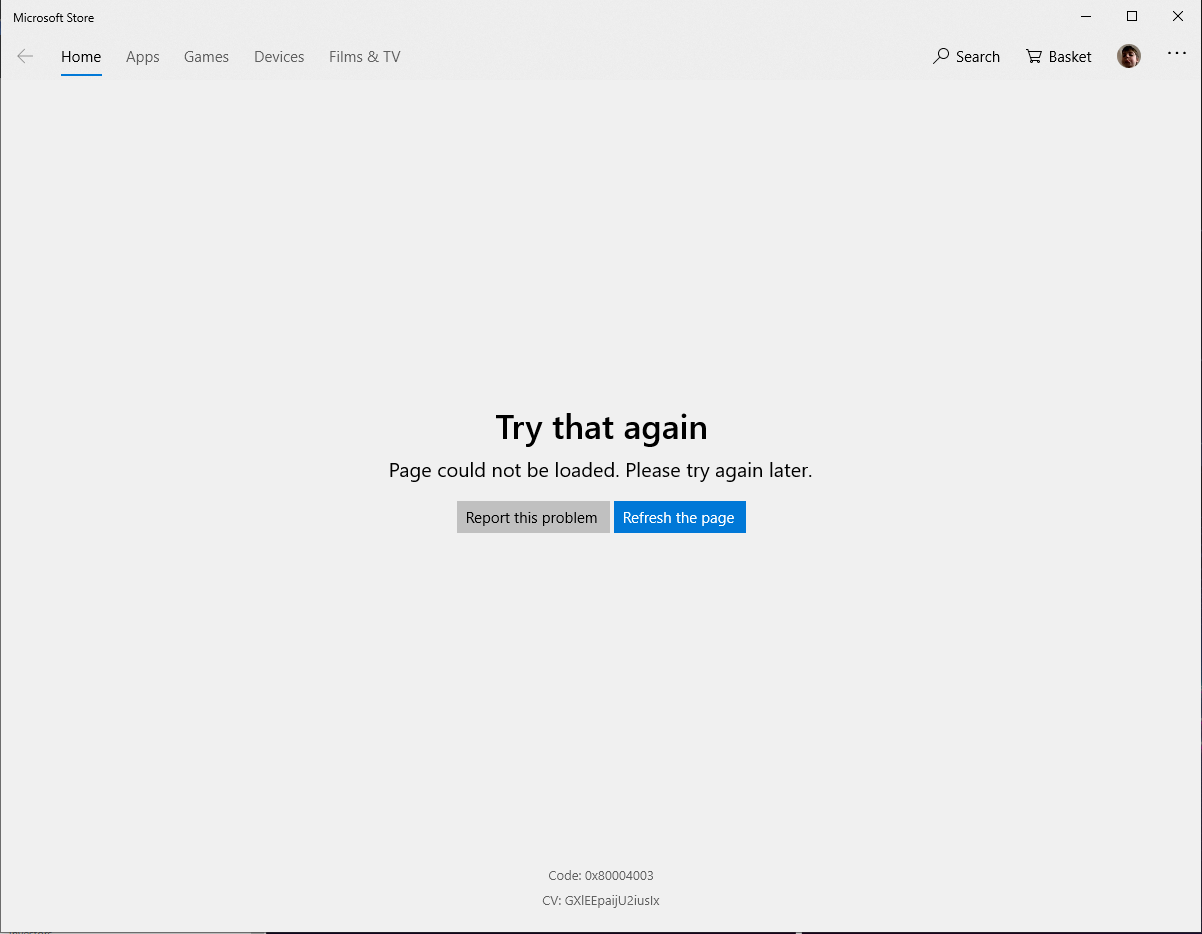May 10, 2024
Contribute to the Windows forum!
Click here to learn more 💡
May 10, 2024
Windows 10 Forum Top Contributors:
Ramesh Srinivasan - neilpzz - Volume Z - franco d'esaro - _AW_ ✅
Microsoft Store 'Install' Button Not Working
Report abuse
Thank you.
Reported content has been submitted
My name is Andre Da Costa; an Independent Consultant, Windows Insider MVP and Windows & Devices for IT MVP. I'm here to help you with your problem.
Option 1:
Click Start > Settings > Update & security > Windows Update > Check for updates
Download and install any pending updates
Restart your computer
Option 2:
Download and run the problem solver for applications and the Windows Store: http://aka.ms/diag_apps10
Option 3:
Press Windows key + X
Click Windows PowerShell (Admin)
At the command prompt, type the following then hit Enter:
Get-AppXPackage *WindowsStore* -AllUsers | Foreach {Add-AppxPackage -DisableDevelopmentMode -Register "$($_.InstallLocation)\AppXManifest.xml"}
- Open the store, click on the elipses (3 dots) in the upper right corner
- Click on "settings"
- Scroll down and under account, click on "Manage your devices" (this will open the browser)
- Remove un-used devices from this list that shows up if you have 10 in there already.
Option 4:
Delete all files in
C:\Users\User_name\AppData\Local\Packages \Microsoft.WindowsStore_8wekyb3d8bbwe\LocalCache
Restart your computer
Try installing again.
Andre Da Costa
Independent Advisor for Directly
Report abuse
Thank you.
Reported content has been submitted
91 people found this reply helpful
·Was this reply helpful?
Sorry this didn't help.
Great! Thanks for your feedback.
How satisfied are you with this reply?
Thanks for your feedback, it helps us improve the site.
How satisfied are you with this reply?
Thanks for your feedback.
I'm Wilfredo S an Independent Advisor
Try with Troubleshoot
[Windows] + [i] Keys>Update & Security>Troubleshoot
Choose Windows Store Apps from the right pane and click Run the troubleshooter button.
Now follow the instructions on the screen.
Once the troubleshooter is finished, check if the problem is resolved.
Try Reinstall Store
Right click On Start, choose: Windows powershell (Admin)
At the command prompt, type the following then hit Enter:
Get-AppXPackage *WindowsStore* -AllUsers | Foreach {Add-AppxPackage -DisableDevelopmentMode -Register "$($_.InstallLocation)\AppXManifest.xml"}
Exit Powershell then restart.
This info can help you
https://support.microsoft.com/en-ph/help/402749...
I hope it helps you
Report abuse
Thank you.
Reported content has been submitted
16 people found this reply helpful
·Was this reply helpful?
Sorry this didn't help.
Great! Thanks for your feedback.
How satisfied are you with this reply?
Thanks for your feedback, it helps us improve the site.
How satisfied are you with this reply?
Thanks for your feedback.
OK so I tried Option 1 and my device is up to date. I tried Option 2 and the troubleshooter said this:
When I clicked the first option it gave me, it showed this but nothing happened and it just kept going around until I finally just clicked cancel:
I then tried Option 2 again but clicked Skip this step this time and this came up but the troubleshooter was unable to actually do anything about it:
After trying Option 3, a new problem has occurred - on the Microsoft Store, when I try to click on Minecraft for Windows 10 itself this just comes up:
So now I can't even get to the Install button in the first place. I will not try Option 4 until I hear from you about this new problem. Thanks for your help so far please reply asap.
Report abuse
Thank you.
Reported content has been submitted
11 people found this reply helpful
·Was this reply helpful?
Sorry this didn't help.
Great! Thanks for your feedback.
How satisfied are you with this reply?
Thanks for your feedback, it helps us improve the site.
How satisfied are you with this reply?
Thanks for your feedback.
https://answers.microsoft.com/en-us/windows/wik...
Could you confirm if this also happens in the default Administrator account?
Open Start
Type: cmd
Right click CMD
Click Run as administrator
At the command prompt, type:
net user administrator /active:yes
Hit Enter
Close command prompt, restart, then try signing into the Administrator account.
Try downloading Minecraft again.
Andre Da Costa
Independent Advisor for Directly
Report abuse
Thank you.
Reported content has been submitted
3 people found this reply helpful
·Was this reply helpful?
Sorry this didn't help.
Great! Thanks for your feedback.
How satisfied are you with this reply?
Thanks for your feedback, it helps us improve the site.
How satisfied are you with this reply?
Thanks for your feedback.
Which version of Windows 10 is currently installed? See how to verify:My Windows 10 version is Version 1809 (OS Build 17763.504). There is only one account on this PC.
https://answers.microsoft.com/en-us/windows/wik...
Could you confirm if this also happens in the default Administrator account?
Open Start
Type: cmd
Right click CMD
Click Run as administrator
At the command prompt, type:
net user administrator /active:yes
Hit Enter
Close command prompt, restart, then try signing into the Administrator account.
Try downloading Minecraft again.
Report abuse
Thank you.
Reported content has been submitted
3 people found this reply helpful
·Was this reply helpful?
Sorry this didn't help.
Great! Thanks for your feedback.
How satisfied are you with this reply?
Thanks for your feedback, it helps us improve the site.
How satisfied are you with this reply?
Thanks for your feedback.
Hi Tom
I'm Wilfredo S an Independent Advisor
Try with Troubleshoot
[Windows] + [i] Keys>Update & Security>Troubleshoot
Choose Windows Store Apps from the right pane and click Run the troubleshooter button.
Now follow the instructions on the screen.
Once the troubleshooter is finished, check if the problem is resolved.
Try Reinstall Store
Right click On Start, choose: Windows powershell (Admin)
At the command prompt, type the following then hit Enter:
Get-AppXPackage *WindowsStore* -AllUsers | Foreach {Add-AppxPackage -DisableDevelopmentMode -Register "$($_.InstallLocation)\AppXManifest.xml"}
Exit Powershell then restart.
This info can help you
https://support.microsoft.com/en-ph/help/402749...
I hope it helps you
Already tried all this. Does not work. Thanks.
Report abuse
Thank you.
Reported content has been submitted
1 person found this reply helpful
·Was this reply helpful?
Sorry this didn't help.
Great! Thanks for your feedback.
How satisfied are you with this reply?
Thanks for your feedback, it helps us improve the site.
How satisfied are you with this reply?
Thanks for your feedback.
Hi Tom
My name is Andre Da Costa; an Independent Consultant, Windows Insider MVP and Windows & Devices for IT MVP. I'm here to help you with your problem.
Option 1:
Click Start > Settings > Update & security > Windows Update > Check for updates
Download and install any pending updates
Restart your computer
Option 2:
Download and run the problem solver for applications and the Windows Store: http://aka.ms/diag_apps10
Option 3:
Press Windows key + X
Click Windows PowerShell (Admin)
At the command prompt, type the following then hit Enter:
Get-AppXPackage *WindowsStore* -AllUsers | Foreach {Add-AppxPackage -DisableDevelopmentMode -Register "$($_.InstallLocation)\AppXManifest.xml"}
- Open the store, click on the elipses (3 dots) in the upper right corner
- Click on "settings"
- Scroll down and under account, click on "Manage your devices" (this will open the browser)
- Remove un-used devices from this list that shows up if you have 10 in there already.
Option 4:
Delete all files in
C:\Users\User_name\AppData\Local\Packages \Microsoft.WindowsStore_8wekyb3d8bbwe\LocalCache
Restart your computer
Try installing again.
Just tried option 4 and that new problem is still there when I just click on Minecraft for Windows 10:
Report abuse
Thank you.
Reported content has been submitted
1 person found this reply helpful
·Was this reply helpful?
Sorry this didn't help.
Great! Thanks for your feedback.
How satisfied are you with this reply?
Thanks for your feedback, it helps us improve the site.
How satisfied are you with this reply?
Thanks for your feedback.
Go to the following page then click 'Update Now'
https://www.microsoft.com/software-download/win...

Andre Da Costa
Independent Advisor for Directly
Report abuse
Thank you.
Reported content has been submitted
8 people found this reply helpful
·Was this reply helpful?
Sorry this didn't help.
Great! Thanks for your feedback.
How satisfied are you with this reply?
Thanks for your feedback, it helps us improve the site.
How satisfied are you with this reply?
Thanks for your feedback.
Question Info
Last updated May 7, 2024 Views 140,764 Applies to:
- Windows
- /
- Windows 10
- /
- Apps
- /
- Xbox on Windows