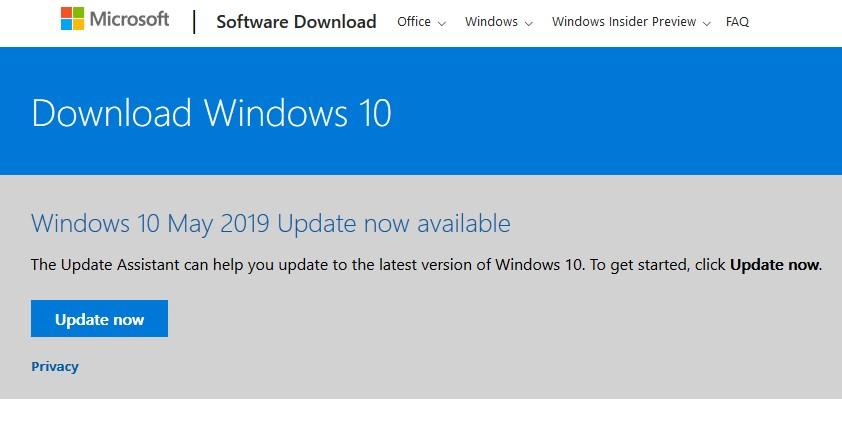SOLVED: Updating to the newest version of Windows (linked below) seems to have resolved the issue. Hopefully someone else finds this helpful
I recently purchased the Xbox gamepass for PC, and during my installation of several games ran into a problem. On attempting to install Metro Exodus, the install seemed to fail without giving me an error code, and now the install bar is greyed out and nothing
happens when it is pressed.
I have managed to install games before and since this has happened without issue, and a friend on mine had no problem with Metro, but an identical problem with Astroneers, a game I downloaded perfectly fine.
I am on Windows 10 Home, version 1809
I have tried:
Restarting my computer.
Disabling and re-enabling my VPN.
Signing out and then into the store again.
Same as above but with a restart in between.
Signing out and then attempting to "get" the program, however no "get" button appeared and it seemed to be allowing me to buy it.
Using MSReset.exe, which produced a CMD window where nothing happened.
Troubleshooting the Windows Store app through the Windows Troubleshooter, no results.
Disabling Windows Defender's Antivirus.
Reinstalling the store via Powershell
Resetting the software distribution folder via these methods: https://answers.microsoft.com/en-us/edge/forum/all/microsoft-store-button-grayed-out/d3bbac35-d230-4928-a4d3-b08358828dca?auth=1
Note that "rmdir C:\Windows\SoftwareDistribution\DataStore" gave a path not found error, and "rmdir C:\Windows\SoftwareDistribution\Download" gave a directory not empty error
All of those methods have produced no change. I am still able to download other games included in the Pass, but not Metro Exodus. Any help would be greatly appreciated.