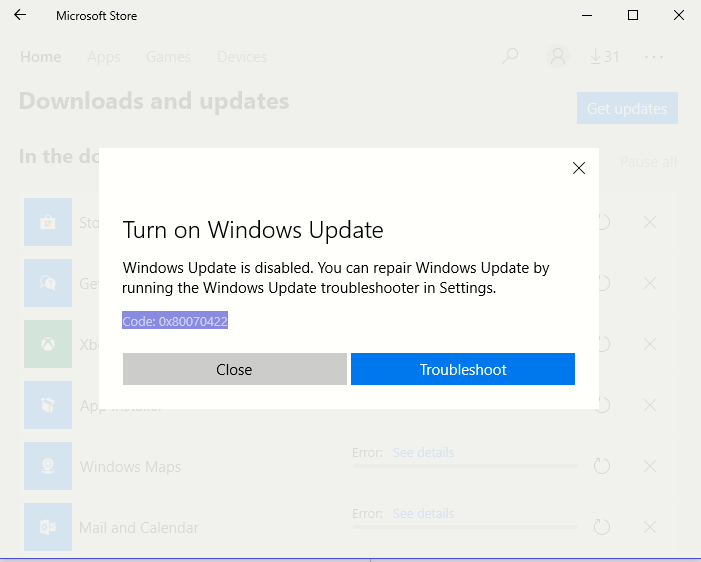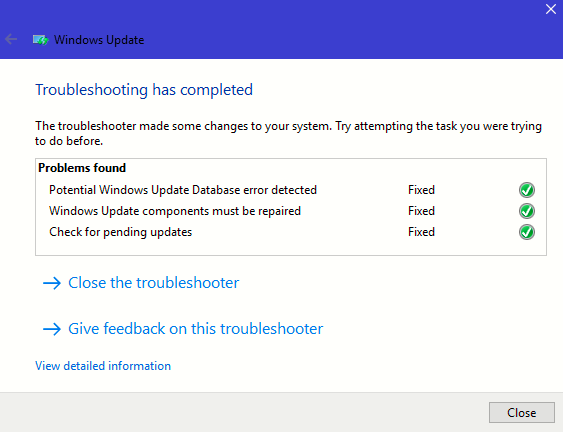Hello MUHAMMAD,
1. Lets try Configuring Windows Update service to start automatically
If the Windows Update service not running is what is causing this issue.
Click the Windows Logo key + R to open a Run
Type services.msc into the Run dialog and press Enter to launch the Services Manager.
Locate the Windows Update service and double-click on it to open its Properties.
Open the dropdown menu in front of Startup type: and click on Automatic to select it.
Click on Apply.
Click on OK.
Close the Services Manager.
Restart the computer.
2. Use a .BAT file to fix the problem
This problem can also be resolved by creating and using a .BAT file designed to make sure that the Windows Update is running well from the Windows Store are not only running but are also configured to start at boot.
Press the Windows Logo key + R to open a Run
Type notepad into the Run dialog and press Enter to launch a fresh instance of Notepad.
Type (or copy and paste) the following text into the fresh instance of Notepad:sc config wuauserv start= auto
sc config bits start= auto
sc config DcomLaunch start= auto
net stop wuauserv
net start wuauserv
net stop bits
net start bits
net start DcomLaunch
Press Ctrl + S.
Open the dropdown menu in front of Save as type: and click on All Files to select it.
Type repair.bat into the File name: field.
Navigate to where you want the .BAT file to be saved.
Click on Save.
Navigate to where you saved the .BAT file, locate it, right-click on it and click on Run as administrator. The .BAT file will open an elevated Command Prompt, execute each of the required commands and then close the elevated Command Prompt, so all you need to do is wait.
Try to install again
Hope it helps, have a good day
13 people found this reply helpful
·
Was this reply helpful?
Sorry this didn't help.
Great! Thanks for your feedback.
How satisfied are you with this reply?
Thanks for your feedback, it helps us improve the site.
How satisfied are you with this reply?
Thanks for your feedback.