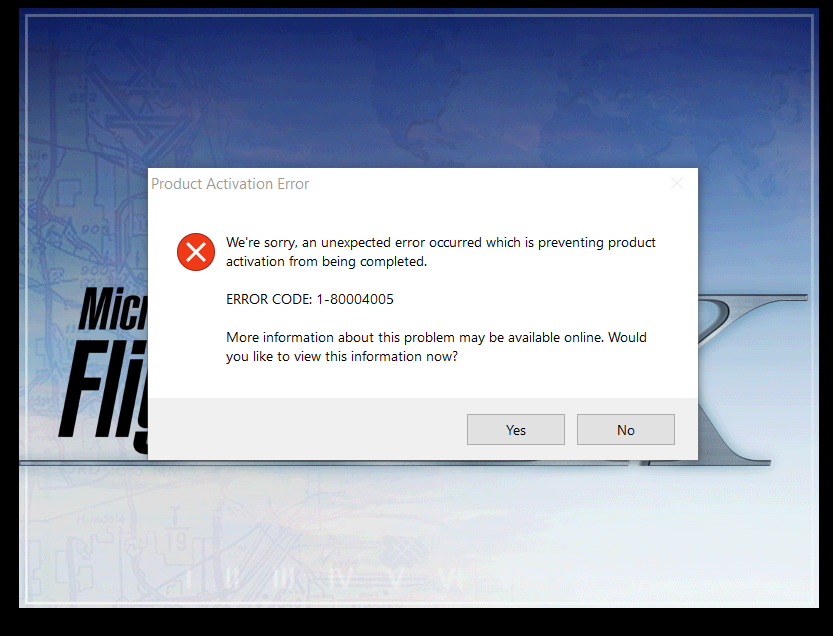After installing Flight Simulator X Gold Edition CD) on my new Windows 10 PC, I enter the Product Code and receive the message that the activation was successful. I then install the Flight Simulator X Acceleration Expansion Pack successfully, but do not receive any prompt for the Product Code provided in the CD case. After exiting MSFSX, the next time is it launched an error is received regarding an activation failure. The program proceeds to load, but after a short period of flying, a message appears stating the trial period is expired and the product must be activated.
Please provide a solution to the activation error.