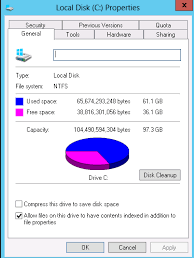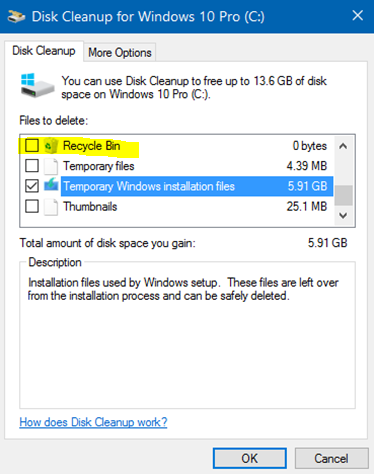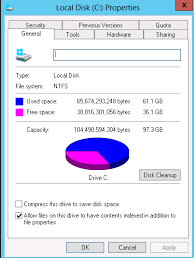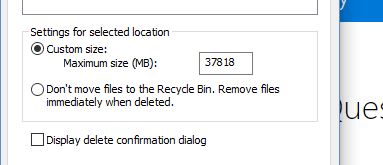I have an external drive that I keep plugged into my Windows 10 desktop. It is the drive I use for my Windows Back up. It seems that the back up programme 'deletes' files to the hidden recycle bin folder on that drive. I know there are files on this drive because my virus scanner scans them.
I don't want these files.
Is there a way to configure a recycle bin on my external harddrive so that is a) has zero space or b) is bypassed. See image:
I am guessing if I choose the option by selecting properties in the recycle bin on my desk top, this will apply to all deleted files.
I am aware that I can unhide systems files to see $recycle.bin and Recycler on the external drive, but I cannot delete them without a lot of playing about. I would really like to bypass this activity and just delete the files.
The alternative would be for the files to show up in the main recycle bin, but they don't.