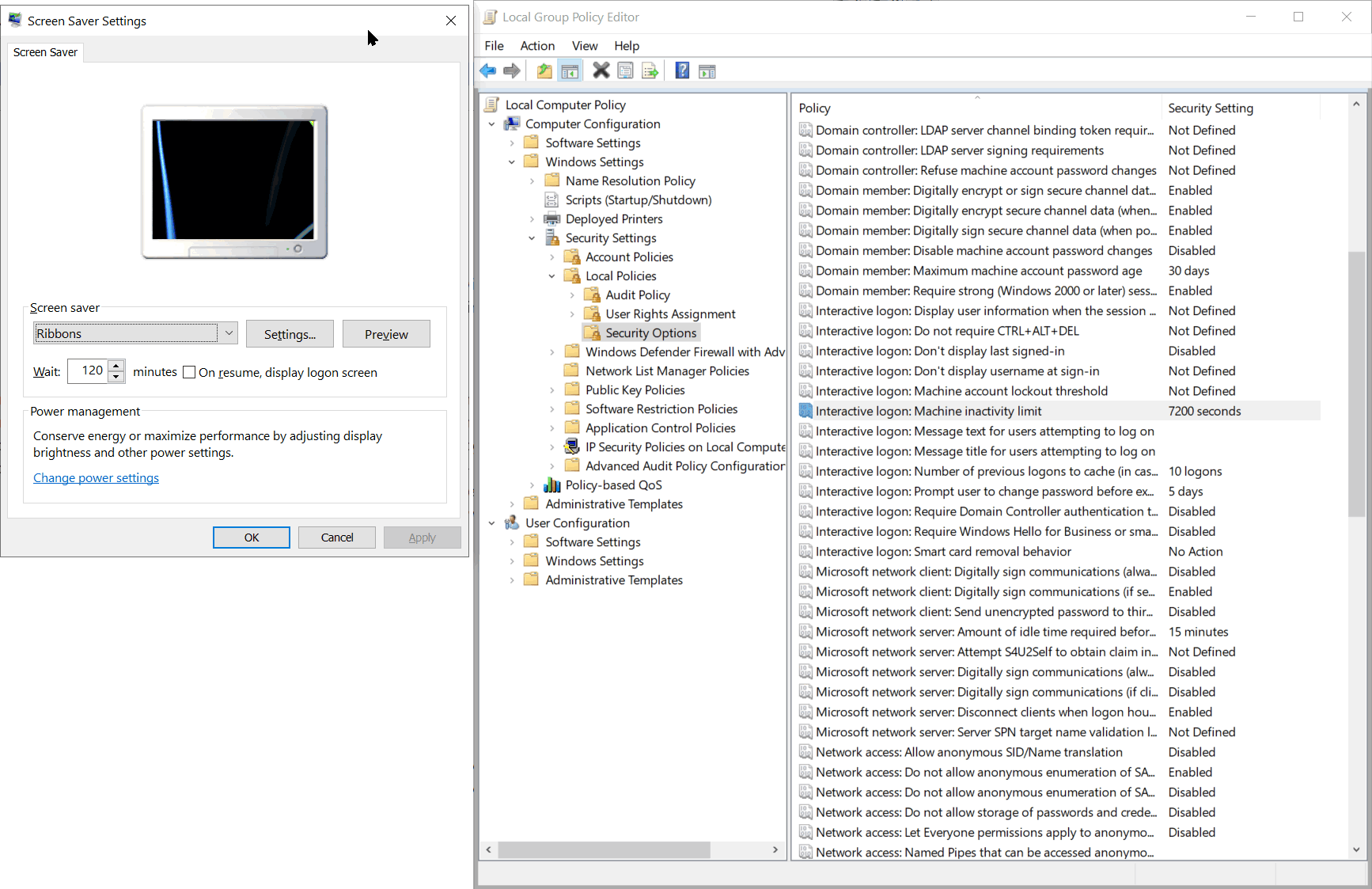After 30 minutes of inactivity (that is without keypresses and mouse movements) appears automatically Lock screen sign in / logon screen. I need to enter the password to unlock the screen and to enter the system back. Is there any option to disable this function or at least to change the timeout interval from the default value 30 minutes to anything longer?
I tried to change the timeout in Screen Saver settings dialog, but it does not affect login screen timeout, seems it is two different and independent options.
Also I tried to change the option "Interactive Logon: Machine inactivity limit" in Local Group Policy - Security section. It does not change anything. As much as I could understand, this option affects Screen saver timeout upper limit only.
Thanks for any ideas!