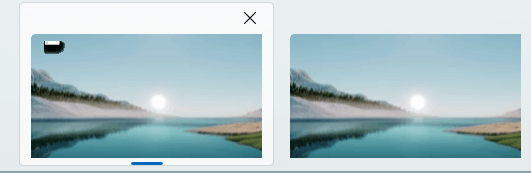Please, please, please, to the people at MS: PLEASE, I BEG YOU, don't start with questions like "What color is your keyboard?" or "Do you have administrative rights", "is your PC an OEM?". I've seen several answers like this in this community coming from MS "Moderators".
The problem is, I use virtual desktops a lot, I change from desktop to desktop with Win-Ctrl-Right or Win-Ctrl-Left. It has been working for years, despite changing keyboards, mouse, hard drives and all...
They stop working out of nothing. What does "stop working means"? If I press Ctrl, then Win and then Right at the same time, they don't change to the next desktop.
Finally, can this maybe related to PowerAutomate ****? It was a process that used lots of resources, so I killled it. As I recall this **** is pretty new, it didn't exist a year ago or so. Can this be the culprit?