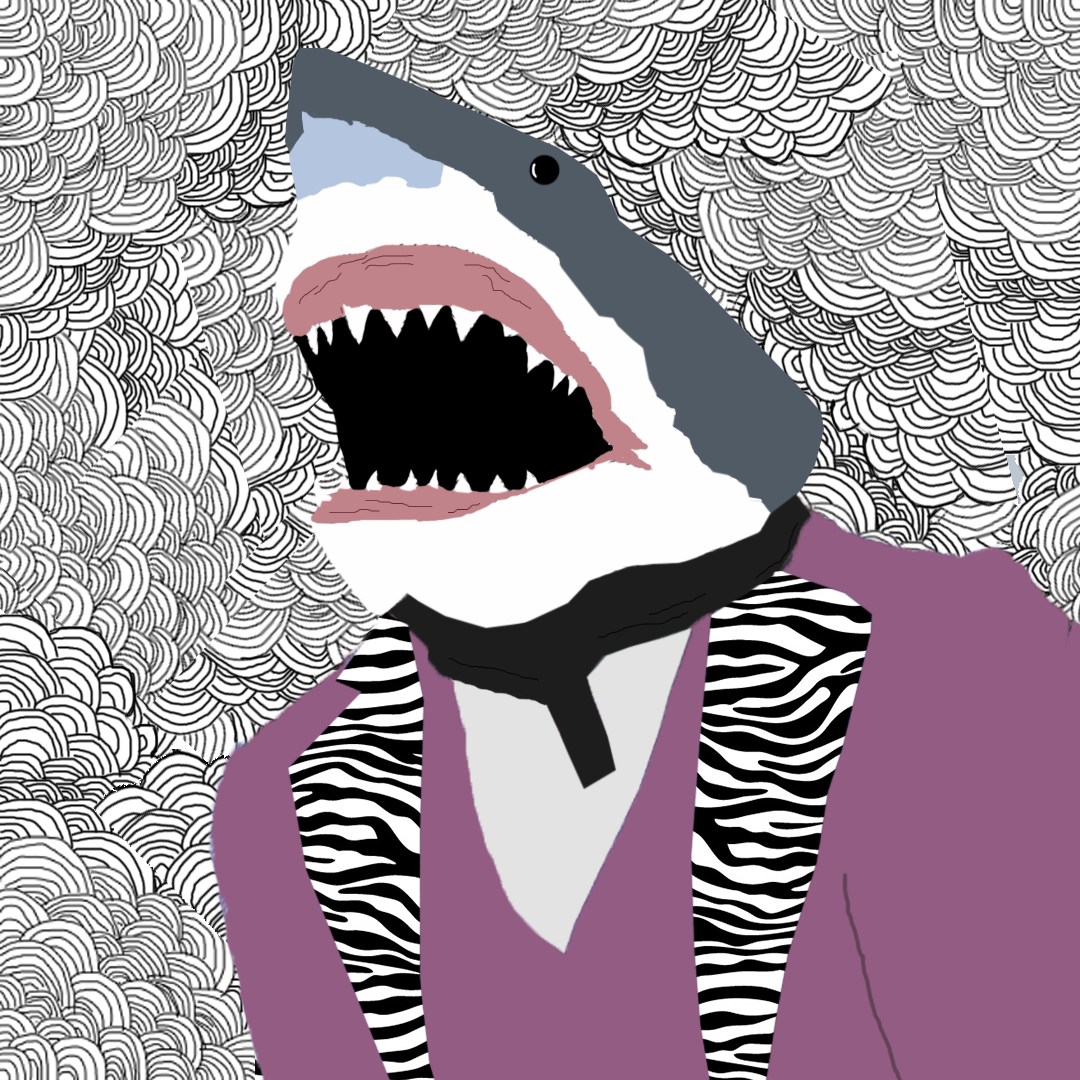Hi GloVa. I'm Greg, an installation specialist, 10 year Windows MVP, and Volunteer Guardian Moderator here to help you.
I will give you everything possible for keyboard problems. If you need help with any steps I'll be standing by here to help you.
Sometimes a stuck key can be due to crumbs getting under it. Unplug keyboard or power off laptop, turn it upside down over a trash can and gently rake the keys to dislodge crumbs. If the key is still stuck, remove and clean under it as shown here:
https://www.wikihow.com/Repair-a-Laptop-Key
https://www.youtube.com/watch?v=QCYOiK9QP08
Try the Keyboard Troubleshooter at Settings > Update & Security > Troubleshoot.
If this began within the recent past, See if you can System Restore to a point before the problem began:
http://home.bt.com/tech-gadgets/computing/how-t...
Check which Updates were installed at Settings > Update & Security > Windows Update > Installed Update History and try uninstalling any from around the time this started. If they return and cause the same problem then hide them with the Hide Updates tool:
https://www.howtogeek.com/224471/how-to-prevent...
What also might work is to go into Device Manager, reached by right clicking the Start button, choose the Keyboard device, on Driver tab try Updating the driver automatically.
If this fails from the same location try rolling back or Uninstalling the Keyboard driver, which works in a surprising number of cases where keyboard is messed up by Updates. Restart PC to reinstall driver.
See if the keyboard will work in Safe Mode with Networking, or Safe Mode:
https://www.digitalcitizen.life/4-ways-boot-saf...
If not see if the On-screen Keyboard works at Settings > Ease of Access > Keyboard > Turn On the On Screen Keyboard.
If so then it could confirm the keyboard is failing, so test it in repair mode to see if it works since it uses different drivers there:
https://www.tenforums.com/tutorials/2294-advanc...
If not you can contact a laptop manufacturer to see if you can still get it replaced under warranty, or check for replacement keyboards for that model from the PC maker or online from after-market OEM's that exactly match it.
Try resetting the keyboard:
http://www.thewindowsclub.com/reset-keyboard-se...
You can also remap keyboard keys using one of these methods:
https://www.makeuseof.com/tag/missing-key-remap...
Check in your BIOS or UEFI firmware Setup for keyboard settings there, too.
If it's a hardware problem then you can often easily replace a keyboard by asking Google for a replacement for your full model number laptop, confirm with seller it fits that unit, locate a video or tutorial the same way which demonstates swapping it in.
If none of these works then go over this checklist to make sure the install is set up correctly, optimized for best performance, and any needed repairs get done:
http://answers.microsoft.com/en-us/windows/wiki...
Start with Step 4 to turn off Startup freeloaders which can conflict and cause issues, then Step 7 to check for infection the most thorough way, then step 10 to check for damaged System Files. Then continue with the other steps to go over your install most thoroughly.
Update your drivers and BIOS/UEFI firmware from PC or motherboard maker's Support Downloads web page, using the full model number, Serial Number or Dell Service Tag on sticker. Compare the latest drivers available for download with the ones presently installed in Device Manager reached by right clicking the Start Menu. Make sure you have the latest BIOS or UEFI firmware, Chipset, Display (Video), Sound, USB3, Bluetooth, Network and all other drivers, or else download and install the latest now.
Updating drivers from the Device Manager or Windows Update is rarely enough. The most basic thing we need to learn to maintain a PC is keep the latest manufacturer's drivers installed from their Support Downloads web page.
Another thing that might help as it solves many problems is to Upgrade to the latest version by installing the Media Creation Tool from this link
http://windows.microsoft.com/en-us/windows-10/m... choosing Download Tool Now, install the tool, open it and choose Upgrade this PC Now. This will save your files and apps while bringing you up to the latest version by the most stable method. It will also bring all of your Updates current and solve most problems since it reinstalls Windows.
I hope this helps. Feel free to ask back any questions and keep me posted. If you'll wait to rate whether my post helped you, I will keep working with you until it's resolved.
________________________________________________________
Standard Disclaimer: There are links to non-Microsoft websites. The pages appear to be providing accurate, safe information. Watch out for ads on the sites that may advertise products frequently classified as a PUP (Potentially Unwanted Products). Thoroughly research any product advertised on the sites before you decide to download and install it.