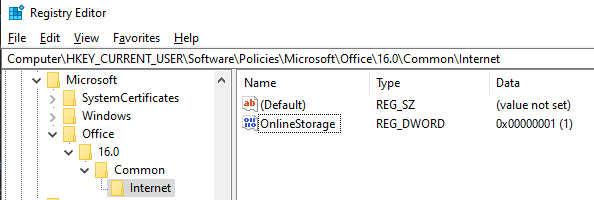One drive can be a very useful online storage mechanism. However currently one drive integration with Microsoft Products like Windows and Office is way to extensive and not configurable.
Is it possible to have One Drive installed on a Windows laptop, where it continues to upload files to One Drive cloud storage from say Documents and Downloads folder but not have any integration with any MS Office suite of applications?
So if I were to open a Word document and try to save the file, then it should not show me a link to the One Drive. Similarly when I create a new Excel file or a presentation in power point it should not show me the location of One Drive. I will save MS Office files onto the local hard disk, while One drive running in the background will upload them into the One Drive cloud storage.
Is this possible? If yes can you please guide me?