Hi Aryan,
Thank you for the detailed response. As Java is not listed in the programs and features, please run the uninstaller and check the issue.
Method 1: Run the Java uninstaller tool.
This tool will make sure that traces of Java keys are removed from the registry.
Registry disclaimer:
Important this section, method, or task contains steps that tell you how to modify the registry. However, serious problems might occur if you modify the registry incorrectly. Therefore, make sure that you follow these steps carefully. For added protection,
back up the registry before you modify it. Then, you can restore the registry if a problem occurs. For more information about how to back up and restore the registry, click the following article number to view the article in the Microsoft Knowledge Base:
322756 (http://support.microsoft.com/kb/322756/ )
How to back up and restore the registry in Windows?
http://www.java.com/en/download/uninstallapplet.jsp
After running the Java uninstaller tool check if you are able to install the required version of Java.
After running the uninstaller tool check if you are able to install Java, if not proceed with method 2.
Make sure your existing installation of an Antivirus/Firewall does not block the installation of Java, disable it temporarily.
Method 2: Disable anti-virus. (If you have Windows defender turned on, please follow the steps to turn it off).
When you disable Antivirus:
Important Note: Antivirus software can help protect your computer against viruses and other security threats. In most cases, you shouldn't disable your antivirus software. If you have to temporarily disable it to install
other software, you should re-enable it as soon as you're done. If you're connected to the Internet or a network while your antivirus software is disabled, your computer is vulnerable to attacks.
Sometimes the Antivirus program installed on your computer may try to block the installation of the third party programs .So for temporary purpose you can disable the antivirus program and later enable it by following the below steps.
- Go to the Start.
- Type "defender" in search. Open Windows Defender from list.
- Click on Settings tab.
- Click on Administrator.
- Uncheck "Turn on Windows Defender" and Save Changes.
For most Antivirus programs, there is an icon
next to the clock in the task bar, you should be able to right click the icon and either be able to disable it from there or you can go into the options and disable it.
Note: Once you have successfully installed Java applets, you can turn on Windows Defender or your Antivirus program.
If method 2 doesn’t help, proceed with method 3.
Method 3: Perform Disk Cleanup.
Also make sure that you have enough free disk space. To make some disk space available follow the steps below:
- Click Start, and then click
Control Panel.
- Click Performance and Maintenance.
- Click Free up space on your hard disk.
- The Disk Cleanup dialog box appears.
- On the Disk Cleanup tab, select the following check boxes:
- Downloaded Program Files.
- Temporary Internet Files.
- Temporary Files.
- Temporary Offline Files Offline Files.
- Click OK to delete the files from these locations.
- When prompted, click Yes start the disk cleanup.
After trying the above methods try to install Java and check if is installing without any error message.
Please let us know if the above methods helped to fix the issue.


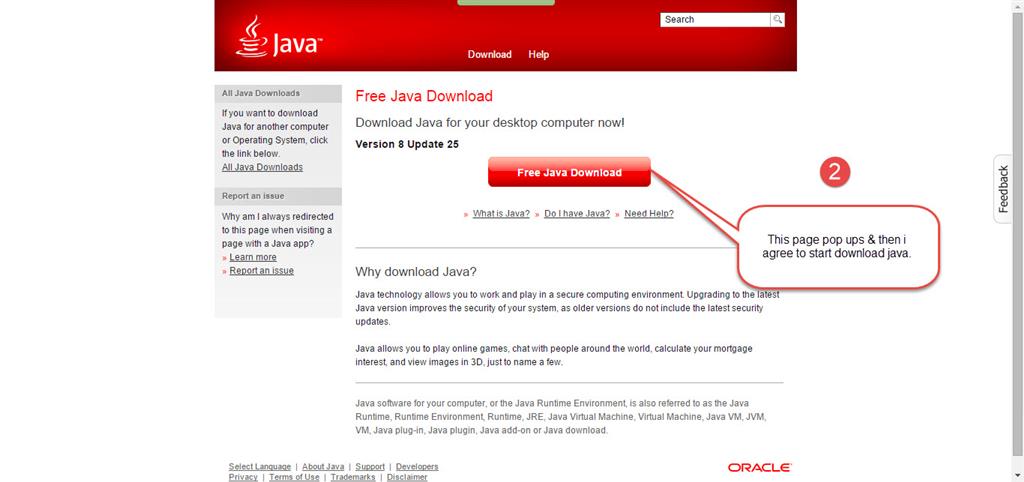


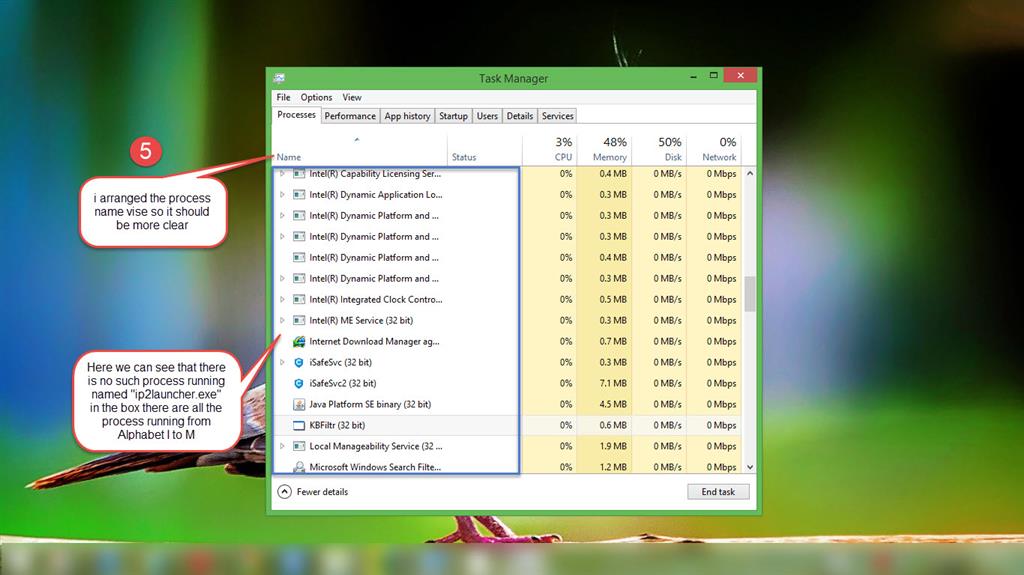

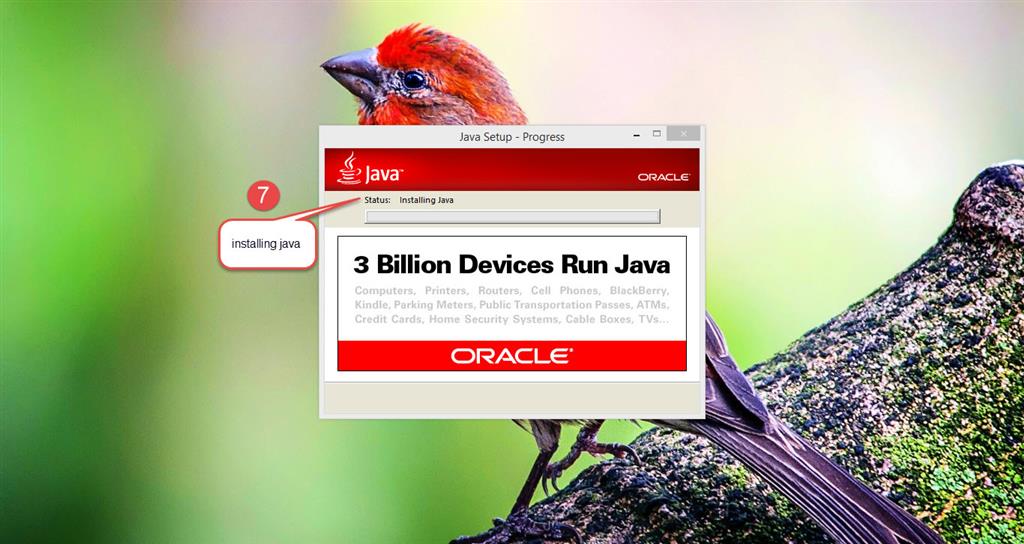

 this
is what best i can do to make understand you all my "java install 1603 error"
this
is what best i can do to make understand you all my "java install 1603 error"