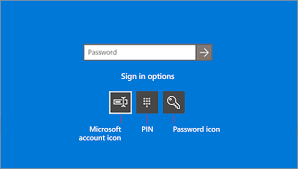Do you see the Sign in Options icon to change to a password, as shown in the illustration below?
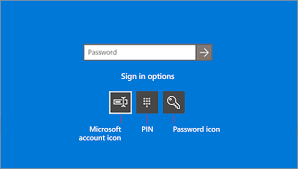
If the password cannot be made to work I will show you how to replace or repair the account so you can still get into Windows, or if necessary reset or reinstall Windows.
To replace the account first enable the built-in Hidden Administrator from the sign in screen:
https://www.isumsoft.com/it/enable-hidden-admin... (Avoid the password reset link at the end of the editorial copy)
This requires accessing the Command Prompt using bootable media which is the only method that doesn't require a password. If you don't want to do that then you can try now to Reset Windows 10 from the Sign in Screen as shown in this video:
https://www.youtube.com/watch?v=Zonjyd2L_GQ
To replace or repair the old account go to another PC to create bootable media following the steps toward the bottom of the download page here in the section "Using the tool to create installation media:"
https://www.microsoft.com/en-US/software-downlo... Uncheck the box for Recommended Settings to choose the exact version and bit rate for the target PC only.
Insert media, boot it by powering up PC while pressing the BIOS Boot Menu Key:
https://www.sysnative.com/forums/hardware-tutor...If the media won't boot you may need to enter BIOS/UEFI Setup (pressing key given in chart in link above) to turn off Fast Boot or Fast Startup first.
Choose the boot device as a UEFI device if offered, on second screen choose Repair Your Computer, then Advanced Troubleshoot Options to open Command Prompt to enable the built-in Hidden Administrator per the tutorial earlier.
Then create a new Local Admin account to replace yours:
https://www.isumsoft.com/windows-10/3-ways-to-c...http://www.windowscentral.com/how-change-user-a...Sign into the new account, test it works and resolves the problem(s), if so you can move your files over at C:\Users.
You can also try to repair the old Account by running a Repair Install by running the media you created earlier from Windows as shown here:
https://www.yourwindowsguide.com/2016/06/how-to.... This reinstalls Windows while saving your files and apps in place; takes about an hour, resolves most problems. It also brings it to the latest version by the most stable method.
If it doesn't fix the old account, when ready you can delete the old account by one of these methods:
https://www.tenforums.com/tutorials/5464-delete...Then if desired change it to a MS Account:
https://www.tenforums.com/tutorials/5375-switch...And if all that fails from bootable media choose Install Now, then Custom Install, then at the drive selection screen delete all partitions down to Unallocated Space to get it cleanest, click Next to let it create needed partitions and start install - this makes it foolproof.
Everything needed to get the best possible Clean Install is here:
http://answers.microsoft.com/en-us/windows/wiki.... It is a better install than any amount of money can buy and a great learning experience that will make you the master of your PC because you will learn what works best and how to apply it with your own hands.
If you have files that aren't backed up you can use the same bootable media to try to rescue your files using these methods:
http://answers.microsoft.com/en-us/windows/wiki...I hope this helps. Feel free to ask back any questions and keep me posted. If you will wait to choose if I solved your problem, I will keep working with you until it's resolved.
________________________________________________________
Standard Disclaimer: There are links to non-Microsoft websites. The pages appear to be providing accurate, safe information. Watch out for ads on the sites that may advertise products frequently classified as a PUP (Potentially Unwanted Products). Thoroughly research any product advertised on the sites before you decide to download and install it.