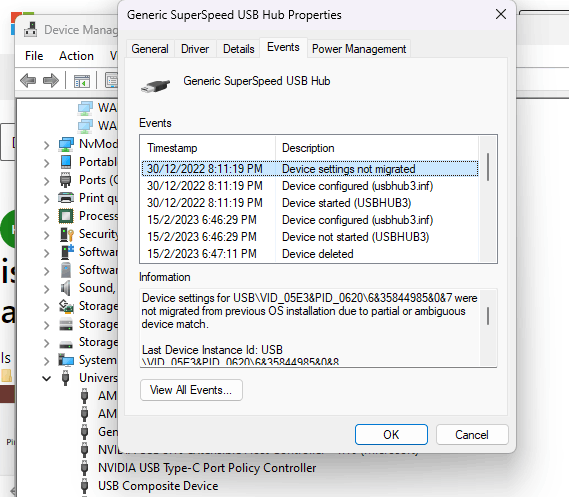Hi,
R. Cord here, Independent Expert. Hope you are doing well.
The error message "Device settings not migrated" usually indicates that there was an issue during the Windows update process, and that the device driver for the USB hub was not properly migrated to the new version of Windows. Here are a few steps that you can try to fix this issue:
Update your drivers: Make sure that your USB hub's drivers are up to date. You can go to the manufacturer's website to download the latest drivers and install them on your computer.
Uninstall and reinstall the device: Try uninstalling the device from the Device Manager, and then reinstalling it. To do this, right-click on the device in the Device Manager, and select "Uninstall device". Then, unplug the device, and plug it back in. Windows should automatically detect the device and reinstall the drivers.
Run the Hardware and Devices troubleshooter: Windows includes a built-in troubleshooter that can help diagnose and fix issues with hardware devices. To run the troubleshooter, go to Settings > Update & Security > Troubleshoot, and select "Hardware and Devices".
Reset Windows Update components: If the issue is related to Windows Update, you may be able to fix it by resetting the Windows Update components. Microsoft provides a tool called the Windows Update Troubleshooter that can help you do this. You can download the tool from the Microsoft website, and run it to reset the Windows Update components.
Check your hardware: If none of the above steps work, it's possible that there is a hardware issue with the USB hub. You can try plugging the hub into a different computer to see if it works there, or try using a different USB hub with your computer to see if that works.
I hope these steps help you resolve the issue with your USB hub.
Best regards,
R. Cord
19 people found this reply helpful
·
Was this reply helpful?
Sorry this didn't help.
Great! Thanks for your feedback.
How satisfied are you with this reply?
Thanks for your feedback, it helps us improve the site.
How satisfied are you with this reply?
Thanks for your feedback.