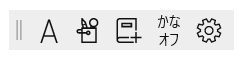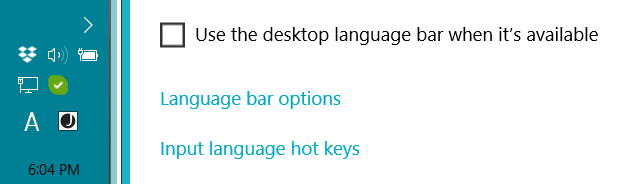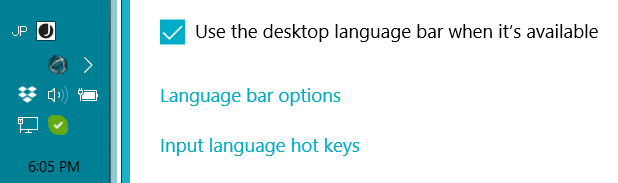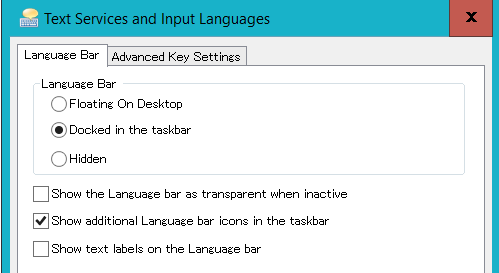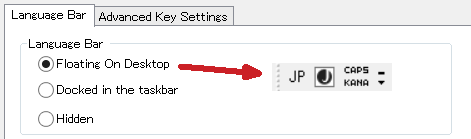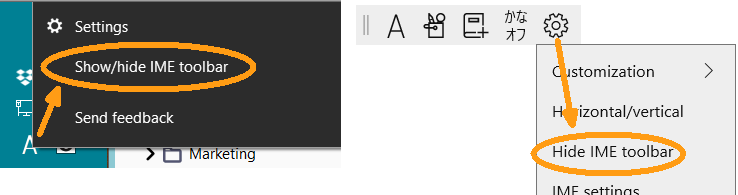Background: I have a Japan-based laptop with Windows 10 Home, 21H1 (19043.1237), in which I changed the Windows language to English but still type in Japanese frequently. I use the laptop's display plus an ultra-wide monitor on a shelf above it, forming a roughly T-shaped work area.
Historically, I used to keep my IME toolbar on my system tray, and was happy with it there. The language/input method stayed how I set it (Japanese), and I could get to the IME Pad or other items in the toolbar with one click. But at some point a couple years ago the full set of icons disappeared, only showing two icons: the language/input method (which would sometimes switch to English without my permission after updates), and the input mode. Now (suddenly sometime in the last few days) an IME toolbar has reappeared, but it looks very different - a light gray floating bar with thin, black icons. I thought, "Oh, the bar is back! I'll now drag it to the system tray and all will be well!" But alas, I can drag it anywhere EXCEPT to dock on the start bar/system tray.
And here is the worst problem: After dragging it to the bottom right corner of my laptop display, where I would be able to always find it and it would be sort of out of the way, when I give focus to a window on the upper display where I can type text (like this page), the IME toolbar will jump to a different location - usually about 3cm below the top of the laptop display, or occasionally the bottom of the ultra-wide or a few cm above the bottom of it. I think the toolbar is trying to be closer to where I'm typing, but that's annoying, not helpful.
Is there a way to get this new toolbar to dock to the system tray so that it's never blocking part of a window? Or at least stay where I put it? Yes, I know I can disable it completely, but that's not my first choice.