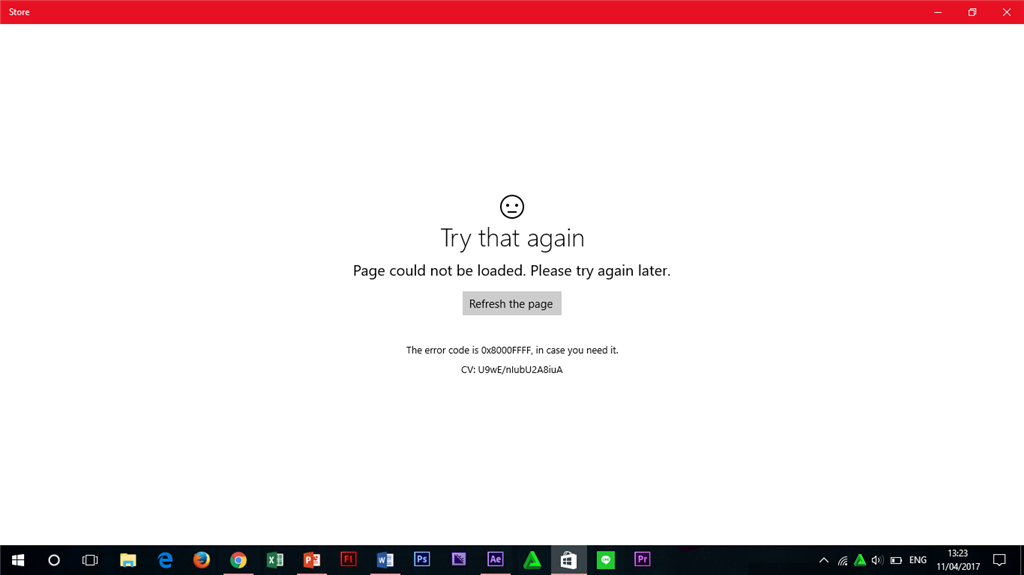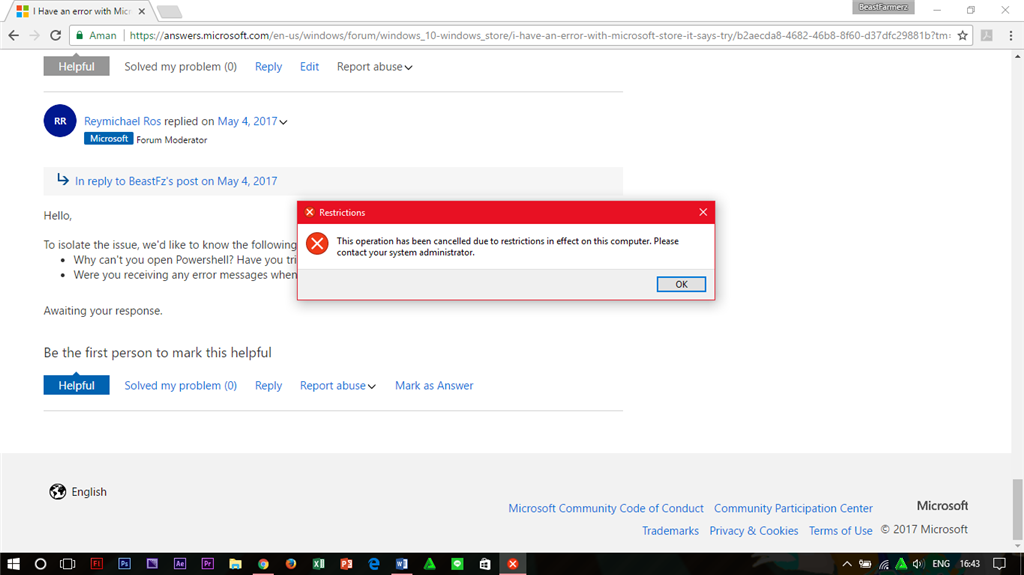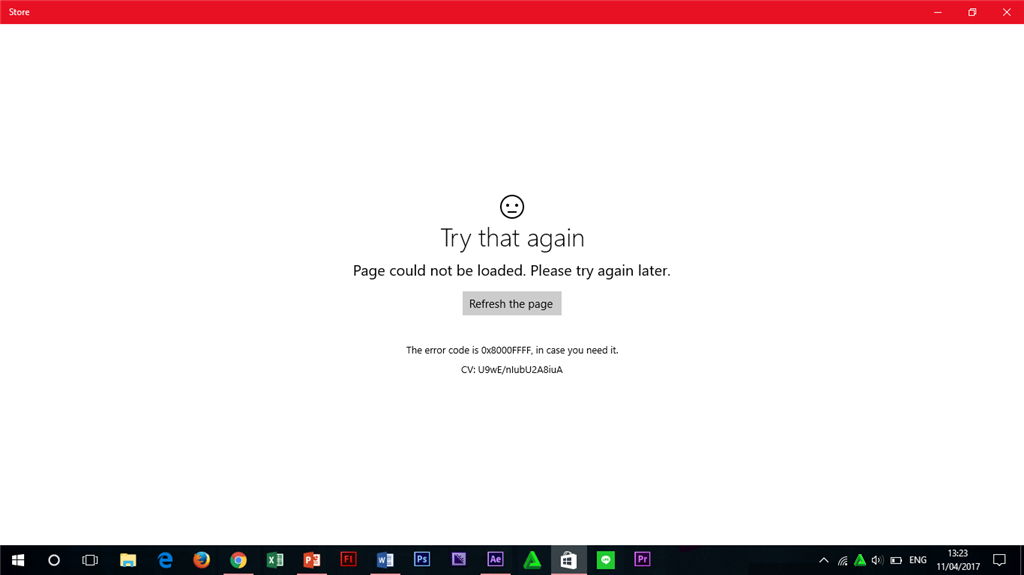 ppen
everytime
ppen
everytime
Hi,
The error message that you've encountered can be caused by a corrupted installation. To help you install the application correctly, we suggest that you reset your Windows Store app by following these steps:
- Press the Windows key
.
- Select Settings
.
- Click on System.
- Select Apps & features.
- Locate and click Store app.
- Click on Advance options.
- Click on Reset.
Once the Windows Store app is back and running, relaunch the application that you've just downloaded. If the concern persist, you can visit this link to run the troubleshooter for Windows app.
Send us an update by posting the status of your concern.
Report abuse
Thank you.
Reported content has been submitted
36 people found this reply helpful
·Was this reply helpful?
Sorry this didn't help.
Great! Thanks for your feedback.
How satisfied are you with this reply?
Thanks for your feedback, it helps us improve the site.
How satisfied are you with this reply?
Thanks for your feedback.