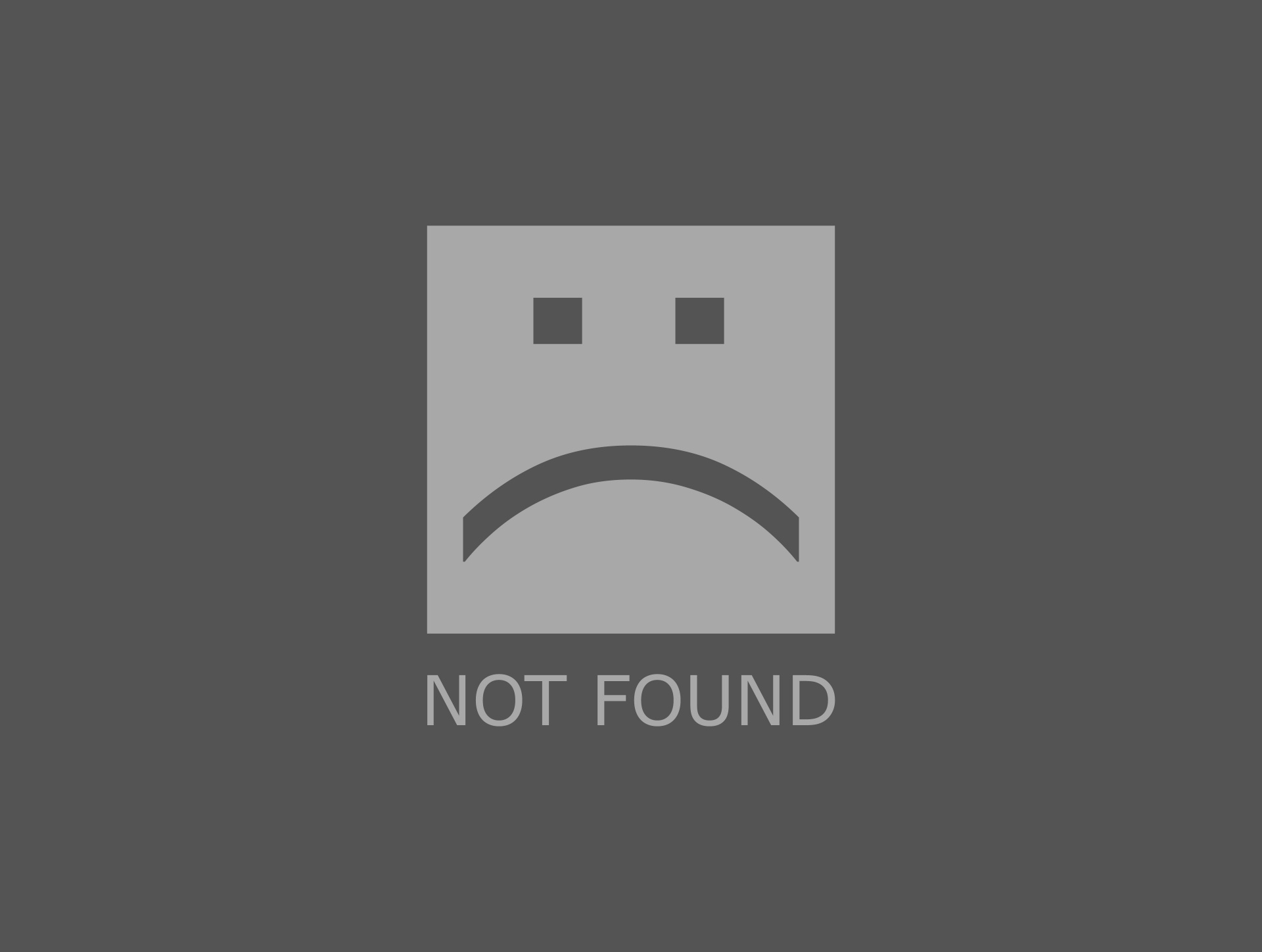I checked and found winre.wim was missing. Retrieved a copy from my Win10 DVD install.wim file. Copied it and reagent.xml files into my System 32 Recovery folder and tried again. Still failed, this time with 3bc3 code. I am stuck and not sure what to do now. I tried to upload screenshots from disk manager and command line but I can't make it work (sorry!). Here is data from reagentc /info
Windows RE status: Disabled
Windows RE loaction:
BCD identifier: 00000000-0000-0000-0000-0000000000000
Recovery Image location:
Recovery image index: 0
Custom image location:
custom image indes: 0
Disk Manager shows Disk 0 with 3 partitions
Partition 1 479MB Healthy (recovery Partition)
Partition 3 100MB Healthy (EFI System Partition)
C: Healthy (Boot, Pagefile, Crash Dump, Basic Data Partition 953GB NTFS
Partition Style is GUID Partition Table (GPT)
I need to fix this so that I can proceed to enable Secure Boot and update to Win 11.
Please help!