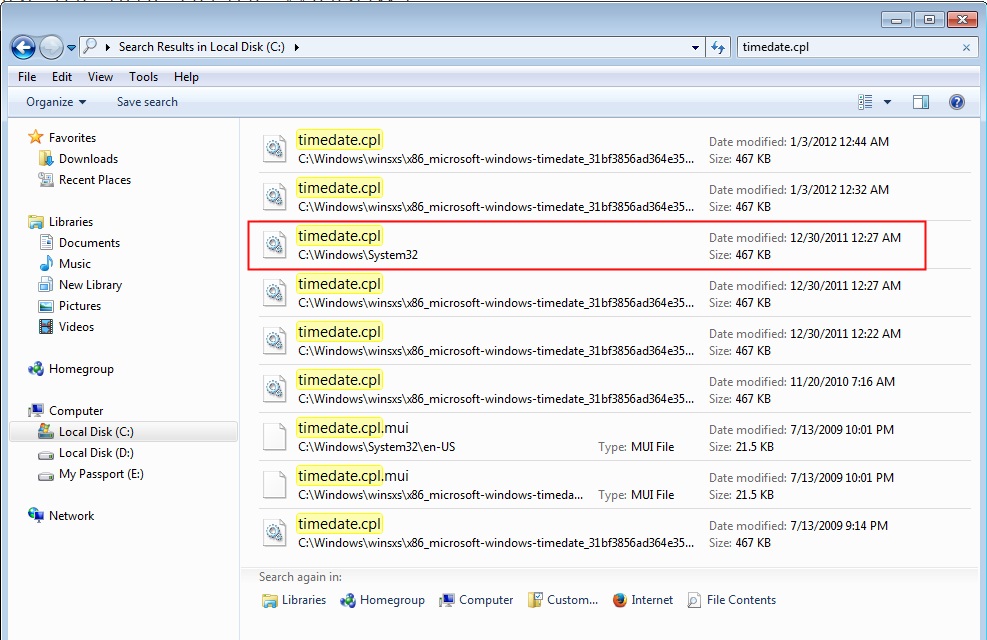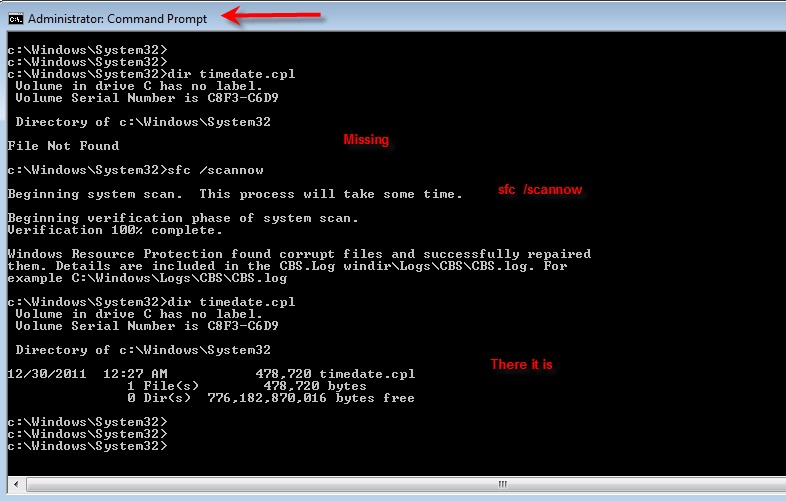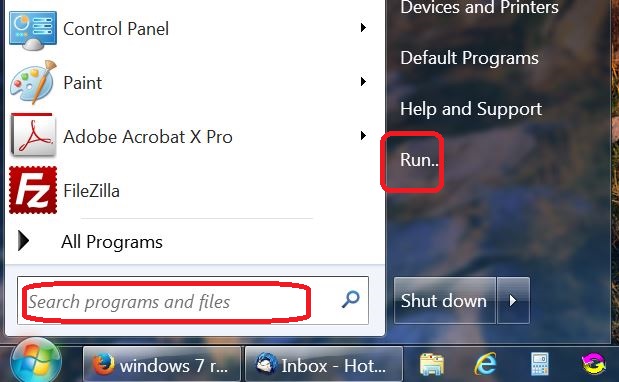May 10, 2024
Contribute to the Windows forum!
Click here to learn more 💡
May 10, 2024
Windows 7 Top Forum Contributors:
Bill Smithers - LemP ✅
May 10, 2024
Windows 7 Forum Top Contributors:
Bill Smithers - LemP ✅
I am unable to change the time on the Windows Taskbar.
Report abuse
Thank you.
Reported content has been submitted
* Please try a lower page number.
* Please enter only numbers.
Try this:
Control panel
System & Security
Clock, Language and region
Date & Time
Make certain the date is correct first because the automatic clock setting will not work if the wrong date is in place.
Click the Internet time tab, change settngs
Make sure there is a check mark there for automatic synchronization.
Report abuse
Thank you.
Reported content has been submitted
Was this reply helpful?
Sorry this didn't help.
Great! Thanks for your feedback.
How satisfied are you with this reply?
Thanks for your feedback, it helps us improve the site.
How satisfied are you with this reply?
Thanks for your feedback.
If timedate.cpl actually is missing from your computer, you won't be able to go to Control Panel and set the "Internet time."
Where did you look for timedate.cpl?
Do you have the 32-bit or 64-bit version of Windows 7 Enterprise?
(BTW, if you have the "Enterprise" version, you should be in an enterprise (company) that ought to have an IT department that can help you with this.)
On a 64-bit version of Windows 7 Pro there are 8 copies of timedate.cpl (I assume 4 32-bit and 4 64-bit) so the odds are that there's a good copy someplace on your system.
Have you tried the automatic method (run sfc /scannow from an Elevated Command Prompt)? https://support.microsoft.com/en-us/kb/929833
LemP
Volunteer Moderator
MS MVP (Windows Desktop Experience) 2006-2009
Microsoft Community Contributor (MCC) 2011-2012
Report abuse
Thank you.
Reported content has been submitted
Was this reply helpful?
Sorry this didn't help.
Great! Thanks for your feedback.
How satisfied are you with this reply?
Thanks for your feedback, it helps us improve the site.
How satisfied are you with this reply?
Thanks for your feedback.
This time of year,colder temps,battery failures are expected,if you have a desktop pc,power off,remove board battery,
wait 10 minutes,replace with new.On pc start,enter the BIOS,reset date/time/add-on hardware,save & exit.When
pc time malfunctions,the BIOS does also,the 5.00 battery is to blame...
Report abuse
Thank you.
Reported content has been submitted
Was this reply helpful?
Sorry this didn't help.
Great! Thanks for your feedback.
How satisfied are you with this reply?
Thanks for your feedback, it helps us improve the site.
How satisfied are you with this reply?
Thanks for your feedback.
How did you try to fine the file timedate.cpl?
There should be several on your system but the one that needs to be in place is this one:
If it is missing the symptoms you describe will be present.
Running sfc /scannow (as suggested) should replace the file if it is missing.
I made my timedate.cpl missing on purpose, ran sfc /scannow from an always elevated Command Prompt and it was replaced:
Report abuse
Thank you.
Reported content has been submitted
Was this reply helpful?
Sorry this didn't help.
Great! Thanks for your feedback.
How satisfied are you with this reply?
Thanks for your feedback, it helps us improve the site.
How satisfied are you with this reply?
Thanks for your feedback.
If timedate.cpl actually is missing from your computer, you won't be able to go to Control Panel and set the "Internet time."
Where did you look for timedate.cpl?
Do you have the 32-bit or 64-bit version of Windows 7 Enterprise?
(BTW, if you have the "Enterprise" version, you should be in an enterprise (company) that ought to have an IT department that can help you with this.)
On a 64-bit version of Windows 7 Pro there are 8 copies of timedate.cpl (I assume 4 32-bit and 4 64-bit) so the odds are that there's a good copy someplace on your system.
Have you tried the automatic method (run sfc /scannow from an Elevated Command Prompt)? https://support.microsoft.com/en-us/kb/929833
I went to "run" and typed "timedate.cpl". I have a 32-bit version of Windows 7 Enerprise. I am not a company this version was installed by the tech who built my computer for me. I am not sure what an Elevated Command Prompt is. I have tried typing sfc/scannow from run. I always get "app not found".
Thanks, but no help for me.
Report abuse
Thank you.
Reported content has been submitted
Was this reply helpful?
Sorry this didn't help.
Great! Thanks for your feedback.
How satisfied are you with this reply?
Thanks for your feedback, it helps us improve the site.
How satisfied are you with this reply?
Thanks for your feedback.
Try this:
Control panel
System & Security
Clock, Language and region
Date & Time
Make certain the date is correct first because the automatic clock setting will not work if the wrong date is in place.
Click the Internet time tab, change settngs
Make sure there is a check mark there for automatic synchronization.
I went to Control Panel, but there is no System and Security. I wen to System and tried each sub category, but there was nothing about clock, language, region. By the way, the date is right, just not the time. I know it seems like a small thing, but when I am at the computer that is what I look at and more than once now I've had to rush because I forgot that it's 5 minutes slow.
Thanks for the suggestion, but no luck.
Report abuse
Thank you.
Reported content has been submitted
Was this reply helpful?
Sorry this didn't help.
Great! Thanks for your feedback.
How satisfied are you with this reply?
Thanks for your feedback, it helps us improve the site.
How satisfied are you with this reply?
Thanks for your feedback.
This time of year,colder temps,battery failures are expected,if you have a desktop pc,power off,remove board battery,
wait 10 minutes,replace with new.On pc start,enter the BIOS,reset date/time/add-on hardware,save & exit.When
pc time malfunctions,the BIOS does also,the 5.00 battery is to blame...
OK. I live in Tampa, Florida, so I don't think we're talking abut cold weather here -- highs in the 70's and 80's farenheit. However, it is the battery I will call a tech because I am not comfortable opening the desktop and removing the battery. If nothing else works, I may just call him.
Thanks.
Report abuse
Thank you.
Reported content has been submitted
Was this reply helpful?
Sorry this didn't help.
Great! Thanks for your feedback.
How satisfied are you with this reply?
Thanks for your feedback, it helps us improve the site.
How satisfied are you with this reply?
Thanks for your feedback.
To open an elevated command prompt, click the Start Orb, type cmd.exe and then right-click on the link to cmd.exe and select "Run as administrator" You may have to enter the password for an administrator account or you may just be asked to confirm that you really want to do the operation.
In the black Command Prompt window that opens, type the following line and press Enter. There is a space after sfc and before the / character
sfc /scannow
See the example in the post from ElderN.
LemP
Volunteer Moderator
MS MVP (Windows Desktop Experience) 2006-2009
Microsoft Community Contributor (MCC) 2011-2012
Report abuse
Thank you.
Reported content has been submitted
Was this reply helpful?
Sorry this didn't help.
Great! Thanks for your feedback.
How satisfied are you with this reply?
Thanks for your feedback, it helps us improve the site.
How satisfied are you with this reply?
Thanks for your feedback.
To open an elevated command prompt, click the Start Orb, type cmd.exe and then right-click on the link to cmd.exe and select "Run as administrator" You may have to enter the password for an administrator account or you may just be asked to confirm that you really want to do the operation.
In the black Command Prompt window that opens, type the following line and press Enter. There is a space after sfc and before the / character
sfc /scannow
See the example in the post from ElderN.
OK. I did this. It said "beginning system scan", then "beginning verification process". After having finished, I got "100% of verification scan completed. Did not find any integrity violations". That's it. I tried changing the time; still nothing.
Report abuse
Thank you.
Reported content has been submitted
Was this reply helpful?
Sorry this didn't help.
Great! Thanks for your feedback.
How satisfied are you with this reply?
Thanks for your feedback, it helps us improve the site.
How satisfied are you with this reply?
Thanks for your feedback.
With respect to the battery issue, even if you were living in Frostbite Falls, MN, it's not as if you are using your desktop computer outdoors. Besides, the problem you describe is not the typical symptom of a failing "CMOS" battery. This battery maintains the system clock when the computer is powered off. With a bad battery, the time will reset to some unusual value in the past every time you boot up the computer. Your problem is that you can't get to the control panel function that sets the time.
When you say that you "went to run and typed timedate.cpl" do you mean --
- You have "Run" on the Start Menu, clicked it and typed timedate.cpl there
- You typed timedate.cpl in the box on the Start Menu that says "Search programs and files"
- You pressed the Windows Logo key + R, the Run box opened, and you typed timedate.cpl there
Number 2 won't work; numbers 1 and 3 should. I'll assume that you used either 1 or 3.
Do the search that ElderN suggested. Open Windows Explorer, navigate to C:\ and type timedate.cpl in the Search box at the upper right and press Enter.
When the search completes, did it find ANY copies of timedate.cpl?
Use the "Content" view (as ElderN did) to make sure that you see the folders where each file is located
If you found no copies of timedate.cpl, something fairly serious is wrong with your Windows installation.
Is there a copy in C:\Windows\System32?
If there is no copy in C:\Windows\System32, where are there copies?
In answering this last question,
- Don't include any files that have the mui extension (timedate.cpl.mui)
- Include the folder name
- The subfolders of C:\Windows\winsxs have very long complicated names; just provide the first 3 or 4 characters, e.g., C:\Windows\winsxs\x86 or C:\Windows\winsxs\amd64
- Do provide the size and date of each copy that is found
LemP
Volunteer Moderator
MS MVP (Windows Desktop Experience) 2006-2009
Microsoft Community Contributor (MCC) 2011-2012
Report abuse
Thank you.
Reported content has been submitted
Was this reply helpful?
Sorry this didn't help.
Great! Thanks for your feedback.
How satisfied are you with this reply?
Thanks for your feedback, it helps us improve the site.
How satisfied are you with this reply?
Thanks for your feedback.
Question Info
Last updated February 27, 2018 Views 419 Applies to: