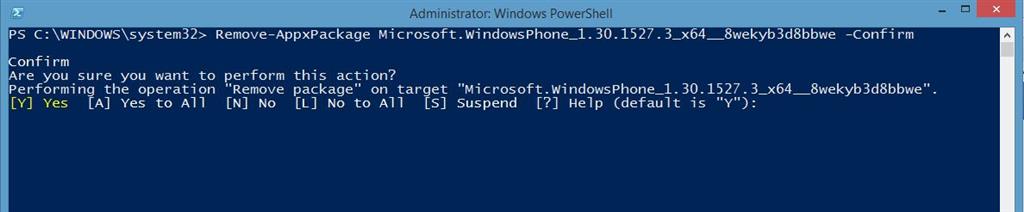Summary
Procedure to uninstall a Windows 8 or Windows 8.1 Store app using Windows PowerShell.
Details
If you want to uninstall a Windows 8 or Windows 8.1 Store app you usually take easy and quick steps: you have to go to the Windows Start screen, find the app's tile, right click it and choose the Uninstall command.
Sometimes the standard app's removal procedure doesn't work fine, thus making necessary for the user to remove the app in another way, by means of two Windows PowerShell cmdlets, Get-AppxPackage and Remove-AppxPackage.
Running the Get-AppxPackage cmdlet without specifying further parameters display the lists of all of the Store installed apps: you have to scroll down the list, find the app that you want to remove, read and take note of the value of the PackageFullName property, that represents the full name of the app's installation package; this name will be passed as a parameter for the Remove-AppxPackage cmdlet that will effectively perform the app's removal operation. For the removal process to complete successfully, the PowerShell session must be started with administrative rights.
For example, if you want to remove the Windows Phone desktop app, you'll first use the Get-AppxPackage cmdlet to find the app in the list of all the installed apps and to get the app's package full name, passing the wildcard "*" char in the -Name parameter as following
After getting the complete app's package informations, copy the value of the PackageFullName property and pass it to the Remove-AppxPackage cmdlet as following, also adding the -Confirm parameter to prompt the user for a final
confirmation before removing the app