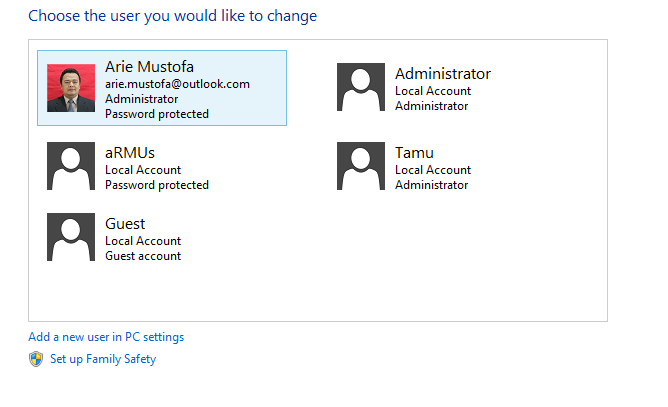Hi Arie,
1. What troubleshooting steps have you tried?
2. Do you find an arrow facing towards left side next to the user account?
If you do not find the arrow next to the user account then the other user accounts on the computer might have been disabled.
To fix this you may need to check if all other user accounts of the computer are enabled, if not you have to enable it manually.
Follow these steps:
a. Press “Windows key + X” from the keyboard.
b. Select “Computer Management” option from the list.
c. Select “Local Users and Groups” option from the left panel.
d. Then double click on “Users” folder from the left panel.
e. Her you will find all the users listed.
f. If you find an arrow mark facing towards down with that user account then those user accounts are disabled.
g. You may have to enable those accounts manually.
h. Right click on those accounts and select “Properties” option.
i. Select “General” tab.
j. Remove the check mark next to “account is disabled” option.
k. Click “Apply” then “Ok” to save the changes.
l. Now try to sign out from the current user account.
m. Restart the computer and check if all the user accounts are listed.
I hope this helps you to fix the issue. If you have any other issues with Windows, please do post it in Microsoft Community. We would be happy to help you.