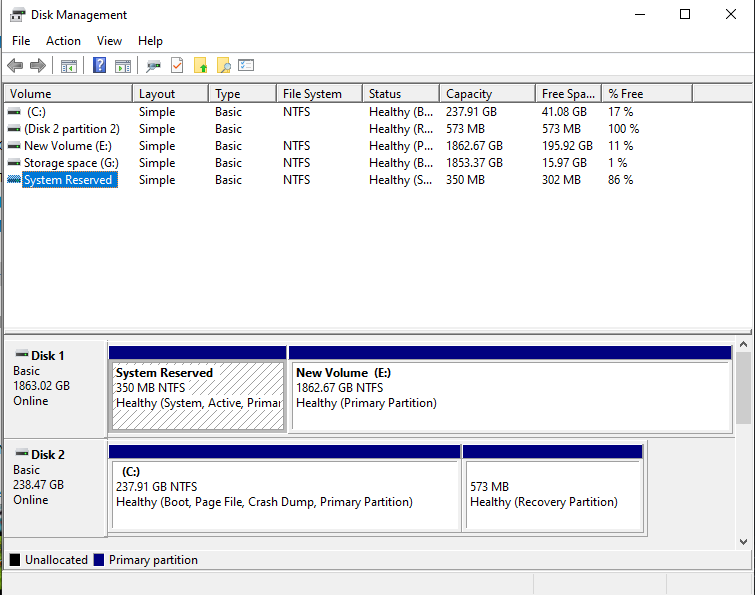I installed windows on an ssd but I had another hdd installed at the same time so the 'System Reserved' partition is in the hdd. This is a problem now because I have to replace the hdd so I was wondering if there was a way to either move or copy or clone the "System Reserved' partition on 'disk 1' to 'disk 2', or, if it would be easier, to make a new one. I already have a windows install media USB created but I wasn't sure if the repair option would mess with my current Windows install or the files on the drive at the moment. I am using Windows 10 currently.
I have attached a picture of my disk management to show the problem.