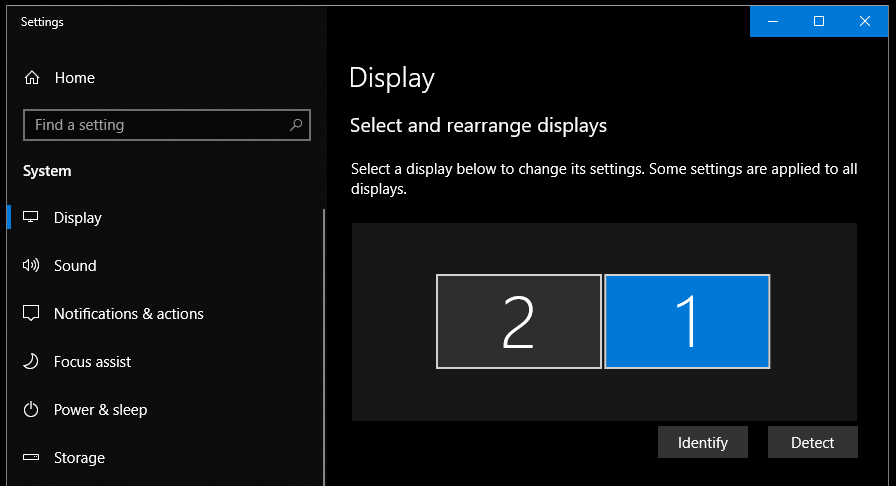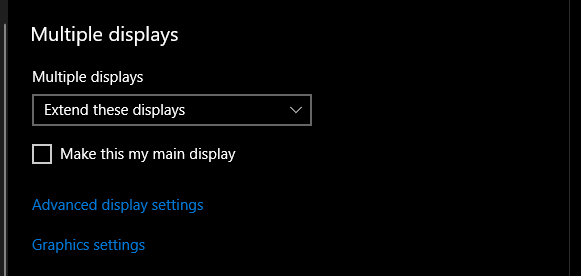I have a Lenovo X1 Carbon Laptop, running the current version of Windows 10 - Feature update to Windows 10, version 1803.
When I connect both my HDMI attached display and my USB attached Display, via a docking station, the primary desktop moves to one of the attached displays, rather than remaining on the Laptop. Currently all 3 displays have the setting, Extend Desktop. In older versions of Windows, there was a setting that could be selected from the drop down that set the Primary Display. This seems to be missing.
I do have what looks like the Primary Display taskbar on the Laptop. However all of the icons for applications has moved to one of the attached displays.
Is their a setting to tell Windows 10, to leave the Application icons on the Laptop?