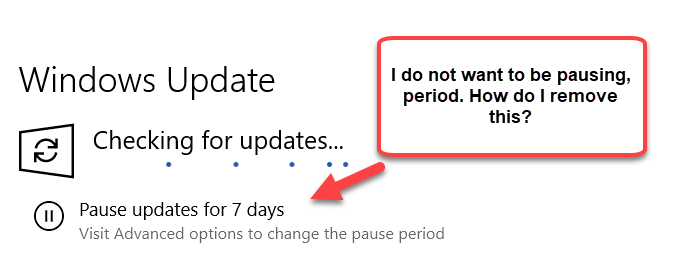My Windows Update setting indicate that it pauses for seven days. I do not want this. I want it to update during my down time as soon as possible after the update is released.
I do not want to have to click on a button. I want this to be automatic.
It looks like the button is for me to pause the updates but it seems that they are paused.3