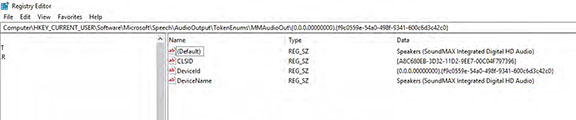I have several Lenovo desktops with SoundMAX audio cards. These are no longer supported by either Lenovo or ADI so with the advent of Windows 10, they stopped working. I found Windows 7 drivers, but these are still incompatible with Windows 10, at least version 1709. (Installing as compatible with Windows 8 didn't work, either.) Is there any way to use the generic audio driver "High Definition Audio Device" to get at least basic audio? Simply updating the driver (from SoundMAX to MS) doesn't work. How can I do this?
How to enable generic audio driver
Report abuse
Thank you.
Reported content has been submitted
* Please try a lower page number.
* Please enter only numbers.
Hi John,
Driver compatibility may vary depending on the model and version of the driver and system that you're using. As an initial step to resolve your concern, we suggest that you restore the previous driver version by performing a roll back. To do this follow the steps below:
- Type Device Manager in the search box and press Enter.
- Locate sound driver by clicking the drop-down arrow to expand one of the categories.
- Right-click on the installed driver and then select Properties.
- Under the display driver properties window, select the Driver tab.
- Select Roll Back Driver...
- Select OK.
If the option is greyed out, try reinstalling the driver by repeating steps 1 to 4 then select Uninstall. Restart your device and Windows will attempt to reinstall a native driver.
Let us know should you need further assistance.
Report abuse
Thank you.
Reported content has been submitted
10 people found this reply helpful
·Was this reply helpful?
Sorry this didn't help.
Great! Thanks for your feedback.
How satisfied are you with this reply?
Thanks for your feedback, it helps us improve the site.
How satisfied are you with this reply?
Thanks for your feedback.
Thanks for the quick response, Darwin. However, no progress.
When the SoundMAX driver is loaded, the internal speaker appears to be correctly installed, except that there is no sound.
The Rollback procedure that you suggest results in the SoundMAX driver being replaced by the generic driver. Playback Devices now reports "No audio devices are installed."
Rolling back again gives the same result.
I had previously attempted to install the generic driver using the "Update Driver" command. Same result.
FYI, the SoundMAX driver that I am using is the last one that Lenovo released. I used it successfully for Windows 7. I upgraded from Windows 7 directly to Windows 10, and the driver continued to work for the early versions of Windows 10. It's life came to and end with the Creator's update (version 1709, build 16299.125).
I continue to hope that there is some way to use the generic driver.
Report abuse
Thank you.
Reported content has been submitted
2 people found this reply helpful
·Was this reply helpful?
Sorry this didn't help.
Great! Thanks for your feedback.
How satisfied are you with this reply?
Thanks for your feedback, it helps us improve the site.
How satisfied are you with this reply?
Thanks for your feedback.
We appreciate the comprehensive response. Our next step is to try and reinstall the compatible audio driver for your device. To do this follow the steps below:
- Type Device Manager in the search box and press Enter.
- Locate sound driver by clicking the drop-down arrow to expand one of the categories.
- Right-click on the installed driver and then select Properties.
- Under the display driver properties window, select the Driver tab.
- Select Uninstall and check the box for Delete the driver software for this device.
- Select OK.
- The system may require a reboot at this point. Reboot if needed, then reopen Device Manager.
- Select any device, then click the Scan for hardware changes button
to reinstall a compatible driver for your device.
- Wait for the installation to complete, and then restart you device if prompted.
Once you're done, check if the issue persists.
We'll appreciate if you can send us an update.
Report abuse
Thank you.
Reported content has been submitted
Was this reply helpful?
Sorry this didn't help.
Great! Thanks for your feedback.
How satisfied are you with this reply?
Thanks for your feedback, it helps us improve the site.
How satisfied are you with this reply?
Thanks for your feedback.
Sorry, Darwin, still no luck.
With the SoundMAX driver installed, I uninstalled the driver, deleted driver software, and scanned for hardware changes. This resulted in the generic driver appearing in Device Manager. However, after reboot, Playback Devices still reports "No audio devices are installed."
Next, I uninstalled the generic driver and again scanned for hardware changes. Note that no option to delete driver software appears in this case. Once again, after reboot, "No audio devices are installed."
I repeated the latter sequence several more times. No change.
FYI, I checked my Lenovo laptop, which is about the same age as the desktop and has the same history of XP to Win 7 to Win 10 and recently to Version 1709. I note that it is running the generic audio driver with no difficulty. Although it is a mystery to me how that happened, since I never had any reason to change drivers.
I am still puzzled as to why the desktop will not accept the generic driver. Is this a registry problem?
Thanks, again.
Report abuse
Thank you.
Reported content has been submitted
2 people found this reply helpful
·Was this reply helpful?
Sorry this didn't help.
Great! Thanks for your feedback.
How satisfied are you with this reply?
Thanks for your feedback, it helps us improve the site.
How satisfied are you with this reply?
Thanks for your feedback.
Darwin, an afterthought ---
After mentioning the registry in my previous response, I took a quick look. The old audio drivers (SoundMAX) are still mentioned in several places. (See attached) I am not sure whether this could be blocking the generic driver's access to devices.
I ran two different registry cleaning programs (SlimWare and CClean) -- no change in the above.
Report abuse
Thank you.
Reported content has been submitted
Was this reply helpful?
Sorry this didn't help.
Great! Thanks for your feedback.
How satisfied are you with this reply?
Thanks for your feedback, it helps us improve the site.
How satisfied are you with this reply?
Thanks for your feedback.
Hi John,
Your observation about the possible blocking effect of the old audio driver being in the registry may be correct but we highly suggest not to remove it as it may affect your device's performance.
Let's check if there's any available updates on our Microsoft Update Catalog, we'd like to know the Hardware ID of your driver. To check this information, follow the steps below:
- Press Win + R keys at the same time to open the Run dialog box.
- In the Run dialog box, type devmgmt.msc and click on OK to open Device Manager window.
- Expand Sound, video and game controllers category, right-click on the audio driver, and click on Properties.
- Click on Details tab and select Hardware Ids on the drop down option under Property. (see screenshot below as a sample)
We look forward to your response.
Report abuse
Thank you.
Reported content has been submitted
1 person found this reply helpful
·Was this reply helpful?
Sorry this didn't help.
Great! Thanks for your feedback.
How satisfied are you with this reply?
Thanks for your feedback, it helps us improve the site.
How satisfied are you with this reply?
Thanks for your feedback.
Rey, thanks very much for joining in this discussion.
There are two nearly identical Lenovo desktops with exactly the same problem. The hardware IDs for the generic audio drivers are as follows:
M58p computer:
HDAUDIO\FUNC_01&VEN_11D4&DEV_1882&SUBSYS_17AA3049&REV_1003
HDAUDIO\FUNC_01&VEN_11D4&DEV_1882&SUBSYS_17AA3049
M57 computer:
HDAUDIO\FUNC_01&VEN_11D4&DEV_1882&SUBSYS_17AA3038&REV_1001
HDAUDIO\FUNC_01&VEN_11D4&DEV_1882&SUBSYS_17AA3038
I hope this helps. Please let me know if you need anything else.
Report abuse
Thank you.
Reported content has been submitted
Was this reply helpful?
Sorry this didn't help.
Great! Thanks for your feedback.
How satisfied are you with this reply?
Thanks for your feedback, it helps us improve the site.
How satisfied are you with this reply?
Thanks for your feedback.
We appreciate the information you provided.
Using the Hardware ID's you provided, we weren't able to find any available drivers for M58p and M57 computers. In this case, next recommendation would be a System Restore. This option takes your PC back to an earlier point in time. Restoring won’t affect your personal files, but it will remove apps, drivers, and updates installed after the restore point was made. To do this, follow the steps below:
- Right-click on the Start Menu and select Control Panel.
- On the upper-right window, under View by, click Category and select Large icons.
- Search Control Panel for Recovery.
- Select Recovery > Open System Restore > Next.
- Choose the restore point related to the problematic app, driver, or update, and then select Next > Finish.
Lets us know if the above solution works for you.
Report abuse
Thank you.
Reported content has been submitted
Was this reply helpful?
Sorry this didn't help.
Great! Thanks for your feedback.
How satisfied are you with this reply?
Thanks for your feedback, it helps us improve the site.
How satisfied are you with this reply?
Thanks for your feedback.
Thanks, again, Rey, but this strategy doesn't seem feasible.
Recall that the problem began with the Windows 10 Creator update, apparently incompatible with the SoundMAX driver. The most recent version of this update (version 1709, build 16299.125) was installed on 13 Dec. It seems that Windows then deleted all restore points before that date. I suppose on the theory that it is not possible to restore across a major Windows update. So System Restore will not let me roll back to a previous audio driver configuration.
I backup files daily, but I have no backup of a system image. I gather what is needed is something that will rewrite the affected areas of the registry, but I have no idea what that would be.
Report abuse
Thank you.
Reported content has been submitted
Was this reply helpful?
Sorry this didn't help.
Great! Thanks for your feedback.
How satisfied are you with this reply?
Thanks for your feedback, it helps us improve the site.
How satisfied are you with this reply?
Thanks for your feedback.
Hi John,
A recent change in the configuration of your device can be one of the factors why this issue occurs. Since you mentioned that you have another computer which has the same sound driver that works with version 1709. We recommend that you follow these steps as a workaround to manually copy those files needed which is related to your SoundMax driver to the affected device. To do this, follow the steps below:
- Press Windows key + E to open File Explorer.
- On the left-pane, click This PC.
- Navigate to this folder: C:\Windows\System32\
- Look for the folder DriverStore and copy this to a USB flash drive.
- Once done, you may insert the USB into the affected device.
- In the Search box, type Device Manager and press Enter.
- Expand the Sound, video and game controllers tree by clicking on the adjacent arrow.
- Look for the generic audio driver, right-click then select Properties.
- Click on the Driver tab, then choose Update Driver button.
- It will prompt you to search the driver and make sure to locate the files directly to your USB drive.
- If there are missing files during the driver update, the system will prompt you this information.
- Unplug the USB drive and leave the current window.
- Copy the said file from the working device.
- Once done, insert the USB drive and select continue to copy the missing file.
- Every missing file, you need to repeat the process.
- Once completed, restart your computer for the changes to take effect.
Give us an update with the outcome.
Report abuse
Thank you.
Reported content has been submitted
Was this reply helpful?
Sorry this didn't help.
Great! Thanks for your feedback.
How satisfied are you with this reply?
Thanks for your feedback, it helps us improve the site.
How satisfied are you with this reply?
Thanks for your feedback.
Question Info
Last updated May 9, 2024 Views 8,590 Applies to: