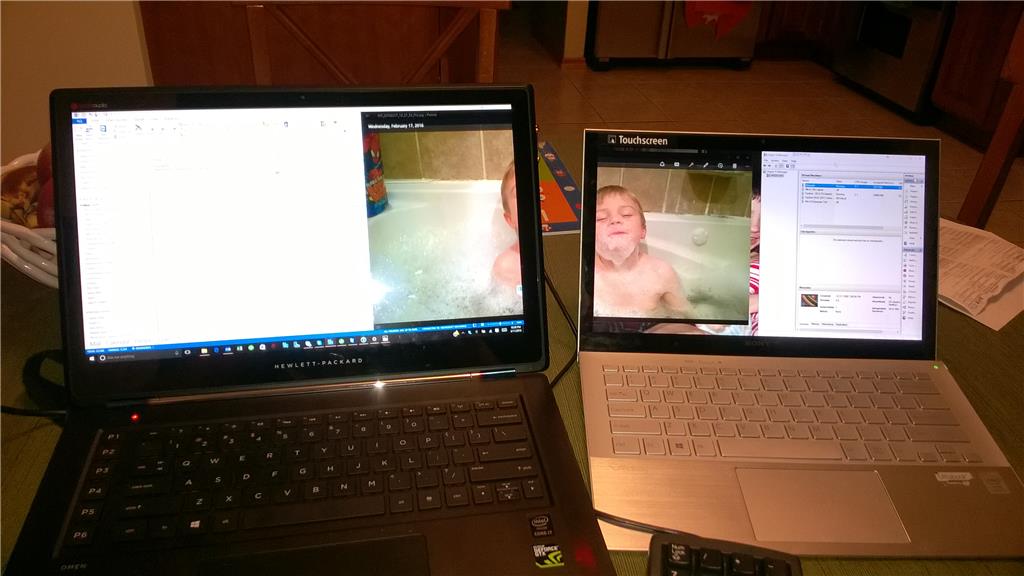May 10, 2024
Contribute to the Windows forum!
Click here to learn more 💡
May 10, 2024
Windows 10 Forum Top Contributors:
Ramesh Srinivasan - neilpzz - Volume Z - franco d'esaro - _AW_ ✅
How to enable a fake second display in Windows 10 as Windows 8.1? Not Virtual Desktop
Is there any way to force Windows 10 to think there's a display connected on VGA without extra hardware or paid software? I'm using a laptop with an NVIDIA 860M with HDMI, VGA, and DisplayPort out.
What I've tried:
The "My display is not shown..." option in the NVIDIA Control Panel, which won't let me add anything and only has options for televisions
SpaceDesk, which almost works except that my real display is bumped to #2, and requires a client to be connected
DemoForge Mirage/ZoneScreen, which also require a connected client and are somewhat unstable on recent versions of Windows
VirtualMonitor which I think is almost what I want, but isn't compatible with Windows >7 and has some compatibility issues (?)
Note that I am not looking for Virtual Desktop software, and I don't need anything as fancy as Matrox PowerDesk or Virtual Display Manager.
Report abuse
Thank you.
Reported content has been submitted
* Please try a lower page number.
* Please enter only numbers.
Hi,
Thank you for being part of Windows 10.
May I know how did you enabled the fake monitor using Windows 8.1?
Please reply to the question in order to assist you in a better way.
Report abuse
Thank you.
Reported content has been submitted
7 people found this reply helpful
·Was this reply helpful?
Sorry this didn't help.
Great! Thanks for your feedback.
How satisfied are you with this reply?
Thanks for your feedback, it helps us improve the site.
How satisfied are you with this reply?
Thanks for your feedback.
Thank you for assit
We say "fake" display but maybe is not the correct way to call this, anyway here is how to enable a virtual/fake display/monitor in Windows 8.1:
- Right click on the desktop, click 'Screen Resolution'
- Click 'Detect' button on the next screen (when click on Detect, a new second monitor was shown on the right of the main display)
- Click 'Another display not detected' and under the multiple displays option select 'Try to connect anyway on: VGA'
- Click 'Apply'
With this very easy method and a program like TeamViewer you can use them to extend your desktop to other laptop/PC/WindowsTablet... in the same wireless network but now in windows 10 is imposible to do this. What many users I know and me want is to extend the desktop to other Windows 10 PC via wireless ad hoc, or innthe same LAN. It must to be an importand, basic and native funtion on the system but....
Now in Windows 10 when you make click on 'Detect' Button nothing happens, no other virtual display is shown, nothing. you just need to have 2 PCs, 1 with windows 8/8.1 and other with windows 10 and you will test this.
Other change, is now in Windows 10 when you go to Right click and go to Display settings, actually it goes to a "metro like" settings interface and not to the original in the control panel. Yes, I know going to 'Appearance and personalization' > 'Adjust screen resolution'' I can go to the "classic" Display settings as in Windows 8.1
Note 1: the funtion to create a fake display in windows 10 does not work niether going through Control Panel nor Desktop> Right Click > Resolution....
Note 2: We perfectly know we can buy a monitor but this is not the problem here. What we want is to give other use to a Windows 10 device, for example turn a surface on a temporal second display to extend my laptop desktop when needed, not to mirror/show the same, it is to extend the desktop that is a very different thing.
Thank you
Report abuse
Thank you.
Reported content has been submitted
102 people found this reply helpful
·Was this reply helpful?
Sorry this didn't help.
Great! Thanks for your feedback.
How satisfied are you with this reply?
Thanks for your feedback, it helps us improve the site.
How satisfied are you with this reply?
Thanks for your feedback.
I have found a slightly complicated solution for this, which requires some physical modification.
This requires that you have a free DVI port on your PC.
Using one of these home made "dummy plugs", which you can make with the instructions shown here.
http://www.overclock.net/t/384733/the-30-second-dummy-plug/30
You can trick windows into thinking you have a monitor plugged in, when there's really nothing there.
I use this to view my second "Monitor" on my android tablet using splashtop.
I would think you can modify the fake monitor in the windows display settings, I use the free version of Display Fusion.
Report abuse
Thank you.
Reported content has been submitted
8 people found this reply helpful
·Was this reply helpful?
Sorry this didn't help.
Great! Thanks for your feedback.
How satisfied are you with this reply?
Thanks for your feedback, it helps us improve the site.
How satisfied are you with this reply?
Thanks for your feedback.
My laptop does not have DVI port, only HDMI and VGA, I don't know if maybe an HDMI to DVI can simulate that you say, but I think it could be an easier solution mainly thinking in portability (Windows 10 Laptop + Windows 10 Tablet).
About to connect an android device (tablet or phone) to a windows PC as a second monitor, there is a solution I think is easier and it is here: https://play.google.com/store/apps/details?id=com.devguru.eltwomonusb&hl=es
With this app you just need to connect your android device to the Windows PC wia a normal USB-microUSB cable. It works very good
Going back to windws, it is really sad windows does not come with a native solution to connect another windows device to use it as a second monitor extending the actual desktop for portable workstation purpose.
Mr. Jessen P. when you can please try to give us a solution
Note: when I describe above "virtual/fake display/monitor" it is also called "Ghost monitor", I think the concept is understandable
Thank you
Report abuse
Thank you.
Reported content has been submitted
9 people found this reply helpful
·Was this reply helpful?
Sorry this didn't help.
Great! Thanks for your feedback.
How satisfied are you with this reply?
Thanks for your feedback, it helps us improve the site.
How satisfied are you with this reply?
Thanks for your feedback.
As of right now, none of the apps for directly turning a Tablet into a second monitor work for windows 10 due to the Mirage drivers being incompatible with anything above windows 7 (Maybe 8.1, but not 10).
So what I had to do was trick windows into thinking a second monitor was connected, and then used splashtop remote desktop to remote control my desktop, and then view only monitor 2. Which effectively turns my tablet into a secondary touchscreen monitor for my PC. And this method actually work much better than most apps (like airscreen, iDisplay, or Splashtop Extended Desktop) that attempt to outright make your tablet a monitor. As these apps have somewhat slow refresh rates in comparison to the Splashtop remote desktop app.
As for your situation, you should be able to use a VGA coupler, rather than a DVI->VGA adapter. It should have the same effect.
Report abuse
Thank you.
Reported content has been submitted
10 people found this reply helpful
·Was this reply helpful?
Sorry this didn't help.
Great! Thanks for your feedback.
How satisfied are you with this reply?
Thanks for your feedback, it helps us improve the site.
How satisfied are you with this reply?
Thanks for your feedback.
My laptop does not have a VGA port, so i bought a HDMI to Vga converter. Thanks to your idea When i´m travelling i carry my laptop and this Little adaptor. When i connect it by itself Windows 10 thinks it´s an aditional display and i can simply then use team viewer on my Tablet to connect to the second screen! It is fast and if you already have the cable ($ 4 USD http://www.amazon.com/Generic-Adapter-Converter-Laptop-NoteBook/dp/B007PLL4CK/ref=sr_1_3?ie=UTF8&qid=1450092519&sr=8-3&keywords=hdmi+to+vga) then it is free!
Thank you :)
Report abuse
Thank you.
Reported content has been submitted
6 people found this reply helpful
·Was this reply helpful?
Sorry this didn't help.
Great! Thanks for your feedback.
How satisfied are you with this reply?
Thanks for your feedback, it helps us improve the site.
How satisfied are you with this reply?
Thanks for your feedback.
This kind of Tech still remains kind of a mystery... Some dude in Japan has actually developed a Connections between monitors by simply using the devices Wifi between eachother (assumes it is NOT through Home wifi network or any kind, so no router or anything between). A link from 2012 about the research:
http://www.theverge.com/2012/11/1/3584632/pinch-smartphone-tablet-synchronized-display-link-interface-app
It's really interesting that this has been brought up again! The more tablets, the more screens/gadgets we all want to have more efficiency output from but as always with hardware, it's a pain in the **** to figure this one out (especially when concerning Wifi Connection directly between devices, it's our Worlds "black magic"!!!).
Sorry if I could not spread any more light over this, just wanted to give a higher perspective. Perhaps some elaboration with a Chrome cast stick or Miracast device might help? Have not tried any of them out but will have a look at it!
Report abuse
Thank you.
Reported content has been submitted
2 people found this reply helpful
·Was this reply helpful?
Sorry this didn't help.
Great! Thanks for your feedback.
How satisfied are you with this reply?
Thanks for your feedback, it helps us improve the site.
How satisfied are you with this reply?
Thanks for your feedback.
I tried to create a home made 'dummy' plug using an HDMI to VGA adapter. The dummy plug works on my wife's Vaio Pro 13 running Win 8.1 (where the adapter originated). It does not work on my HP Omen running Win 10.
Any ideas as to if it is the HDMI port or the dual GPU nature of the Omen that would prevent this from working?
Would be really great if I could get this up and running as i'd like to cheaply create a 2nd monitor solution for working

Report abuse
Thank you.
Reported content has been submitted
Was this reply helpful?
Sorry this didn't help.
Great! Thanks for your feedback.
How satisfied are you with this reply?
Thanks for your feedback, it helps us improve the site.
How satisfied are you with this reply?
Thanks for your feedback.
I would think that the issue here would be the dual GPU. You need to make sure that the one you're plugged into is actually functioning as an output, and Is seen by your system as in use. This is just a guess since I know nothing about the Omen. But that adapter should be fine, especially since you've had it working on another system already.I tried to create a home made 'dummy' plug using an HDMI to VGA adapter. The dummy plug works on my wife's Vaio Pro 13 running Win 8.1 (where the adapter originated). It does not work on my HP Omen running Win 10.
Any ideas as to if it is the HDMI port or the dual GPU nature of the Omen that would prevent this from working?
Would be really great if I could get this up and running as i'd like to cheaply create a 2nd monitor solution for working
on my laptop.
Report abuse
Thank you.
Reported content has been submitted
Was this reply helpful?
Sorry this didn't help.
Great! Thanks for your feedback.
How satisfied are you with this reply?
Thanks for your feedback, it helps us improve the site.
How satisfied are you with this reply?
Thanks for your feedback.
Yeah - must've been Sony compatibility OR dual gpu compatibility with HDMI to VGA issue.
I did get this working on the omen.
A seller "msburko" on eBay manufactures HDMI and even Mini DisplayPort dummy plugs. I tried both and they worked as expected. I was able to extend the display to the virtual monitor. http://www.ebay.com/usr/msburko?_trksid=p2057872.m2749.l2754
I would've liked to have used a Surface RT to handle the 2nd monitor but unfortunately TeamViewer on Windows RT is discontinued and does not work. I attempted to use a program called "SplashTop" but the display quality was terrible.
I used the wife's Vaio 13 as the extended display. Took a bunch of tweaking Teamviewer settings but it ended up working ok. I would definitely recommend using a tablet or 2-in-1 if doing the same. having a keyboard/touchpad in front of screen it is hard to turn your brain off and make it think it is just a display.
Sorry for the silly picture of my son in is 'bubble beard' just wanted to show everyone it is possible on Win 10. TeamViewer requires a bit too much tweaking to get audio/mouse controls going but the resolution was crisp and the latency was good so there wasn't much lag.
Report abuse
Thank you.
Reported content has been submitted
21 people found this reply helpful
·Was this reply helpful?
Sorry this didn't help.
Great! Thanks for your feedback.
How satisfied are you with this reply?
Thanks for your feedback, it helps us improve the site.
How satisfied are you with this reply?
Thanks for your feedback.
Question Info
Last updated April 12, 2024 Views 239,516 Applies to:
- Windows
- /
- Windows 10
- /
- Windows settings
- /
- PC