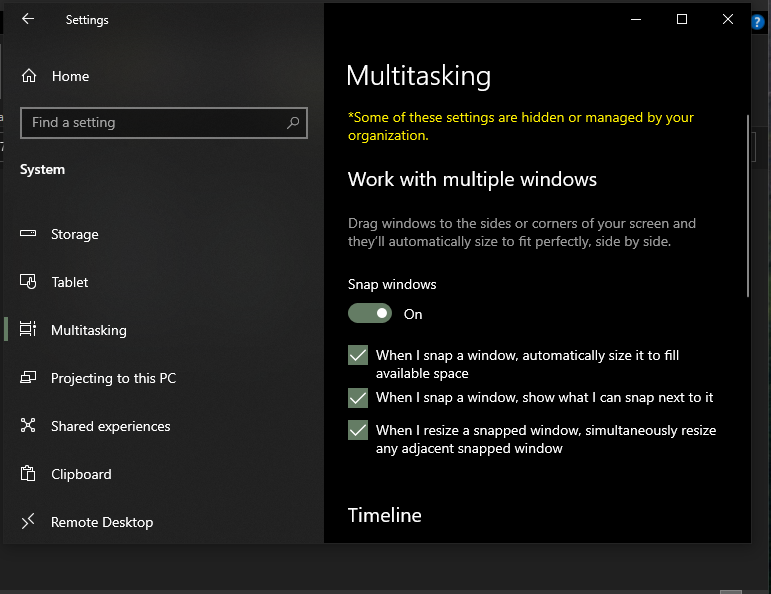I am running windows 10 education because I can get a product key through work. This being said, my work Microsoft account is not linked to my device and I am the sole owner and user of my device. The task view feature drives me insane. I find the clustering of windows chaotic and upsetting. I found a guide saying you can adjust the behavior of this and also alt-tab, which is also not helpful in its current form, under Settings->System->Multitasking. This is shown in the image below:
However when I open this none of the options the guide mentions are there, and there is a warning in yellow saying that "Some of these settings are hidden or managed by your organization". I am often using 20+ windows on my computer and I find both alt-tab and task view (win key-tab) too disorganized and noisy to be of any use. I used to run Gnome on Linux, and that had a nice configuration agent that made it's version of task view less overwhelming and grouped windows by application on it's alt-tab view.
I am sorry this is so verbose, I am just increasingly stressed out and overwhelmed by the features of these keys and no matter what I try nothing seems to affect their behavior, or give me the option to.
I have tried:
Following this guide (did absolutely nothing)
Installing Microsoft Keyboard & Mouse Center (is not compatible with they keyboard and mouse built into my laptop)
Changing the behavior of the views through settings (option is not available, as shown above)
How do I fix this?