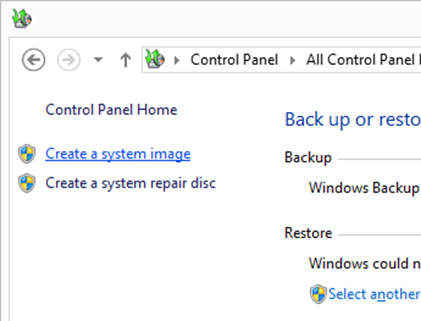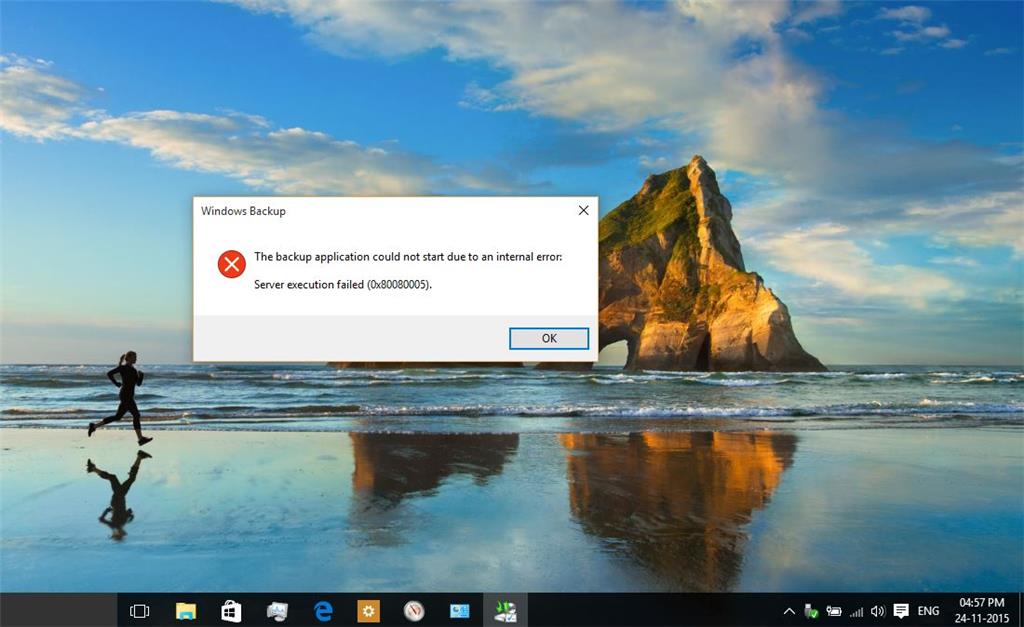Summary
Now that you have Windows 10 setup the way you like, one of the most important things you can do right now is preserve your investment. Create a recovery drive and a system image which you can use to easily restore if Windows does not boot or becomes corrupt or hardware failure.
Details
First step, launch Backup and Restore
Press Windows + X then click Control Panel
In Control Panel, click Backup and Restore (Windows 7)
Under Control Panel Home, click Create a system image
Make sure your external storage device is plugged in and turned on. It should automatically be detected. Click Next
Click Start backup to begin the backup process. The process can take some time depending on the size of your backup.
Backing up Windows 10
After Backup has completed you can close the wizard or create a system repair disc. It is recommended you do so if you don’t have a physical copy of Windows 10 for reinstallation.
How to: Create a Recovery Drive for reinstalling Windows 10