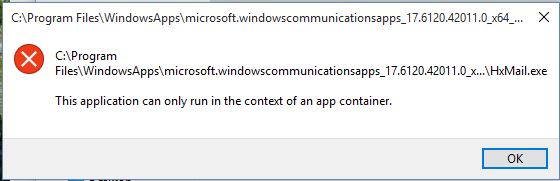I am trying to configure the Mail app to start automatically when Windows starts up. I placed a shortcut to hxmail.exe in the startup folder and I get the error "This application can only run in the context of an app container." I am not positive, but guess the Mail app runs as a service in the .net framework instead of like a stand alone program. Can the Mail user interface be configured to launch when logging into Windows?
May 10, 2024
Contribute to the Windows forum!
Click here to learn more 💡
May 10, 2024
Windows 10 Forum Top Contributors:
Ramesh Srinivasan - neilpzz - Volume Z - franco d'esaro - _AW_ ✅
How to configure apps to startup automatically in Windows 10
Report abuse
Thank you.
Reported content has been submitted
Hi,
Thank you for using Windows 10.
I would like to inform you that you may add the shortcut of Mail app to Windows Startup folder and check if that helps. Follow the steps:
- Press Windows+R key and type shell:startup and hit Enter(It will open the StartUp folder).
- Click on Start button. You may see the mail app icon.
- Drag the mail app to the StartUp folder. It should add the shortcut.
- Reboot the computer.
Let us know if the issue still persists or if you need any assistance and we'll be glad to help.
Report abuse
Thank you.
Reported content has been submitted
73 people found this reply helpful
·Was this reply helpful?
Sorry this didn't help.
Great! Thanks for your feedback.
How satisfied are you with this reply?
Thanks for your feedback, it helps us improve the site.
How satisfied are you with this reply?
Thanks for your feedback.
Report abuse
Thank you.
Reported content has been submitted
2 people found this reply helpful
·Was this reply helpful?
Sorry this didn't help.
Great! Thanks for your feedback.
How satisfied are you with this reply?
Thanks for your feedback, it helps us improve the site.
How satisfied are you with this reply?
Thanks for your feedback.
Hi,
Thank you for using Windows 10.
I would like to inform you that you may add the shortcut of Mail app to Windows Startup folder and check if that helps. Follow the steps:
- Press Windows+R key and type shell:startup and hit Enter(It will open the StartUp folder).
- Click on Start button. You may see the mail app icon.
- Drag the mail app to the StartUp folder. It should add the shortcut.
- Reboot the computer.
Let us know if the issue still persists or if you need any assistance and we'll be glad to help.
Worked! Thanks.
Report abuse
Thank you.
Reported content has been submitted
14 people found this reply helpful
·Was this reply helpful?
Sorry this didn't help.
Great! Thanks for your feedback.
How satisfied are you with this reply?
Thanks for your feedback, it helps us improve the site.
How satisfied are you with this reply?
Thanks for your feedback.
Hi.
The step "Windows+R key and type shell:startup " just opens Explorer to this path:
C:\Users\ [your user name] \AppData\Roaming\Microsoft\Windows\Start Menu\Programs\Startup
Another way to drag shortcuts into the Startup folder while it's open in Explorer is to:
1. Click on Start button.
2. If you don't see the app you want to add to the Startup folder, start typing it's name.
3. Right-click the item when it appears in the Start menu.4. Select Open File Location from the context menu that appears.
Another Explorer window will appear. The shortcut for the app you searched for should be highlighted.
5. Copy the shortcut from this second Explorer window (CTRL+C), and paste it into the Startup folder in the first Explorer window (CTRL+V).
Report abuse
Thank you.
Reported content has been submitted
9 people found this reply helpful
·Was this reply helpful?
Sorry this didn't help.
Great! Thanks for your feedback.
How satisfied are you with this reply?
Thanks for your feedback, it helps us improve the site.
How satisfied are you with this reply?
Thanks for your feedback.
Report abuse
Thank you.
Reported content has been submitted
Was this reply helpful?
Sorry this didn't help.
Great! Thanks for your feedback.
How satisfied are you with this reply?
Thanks for your feedback, it helps us improve the site.
How satisfied are you with this reply?
Thanks for your feedback.
Report abuse
Thank you.
Reported content has been submitted
1 person found this reply helpful
·Was this reply helpful?
Sorry this didn't help.
Great! Thanks for your feedback.
How satisfied are you with this reply?
Thanks for your feedback, it helps us improve the site.
How satisfied are you with this reply?
Thanks for your feedback.
Question Info
Last updated April 7, 2024 Views 30,431 Applies to: