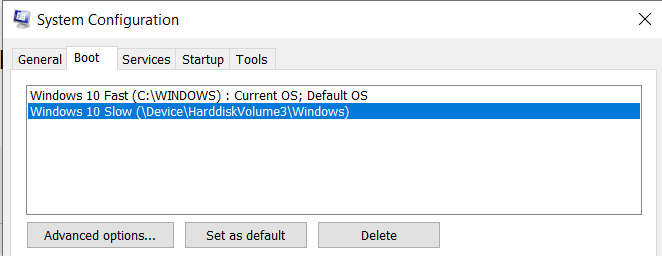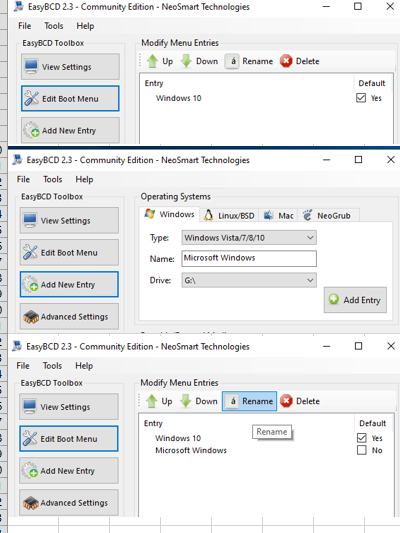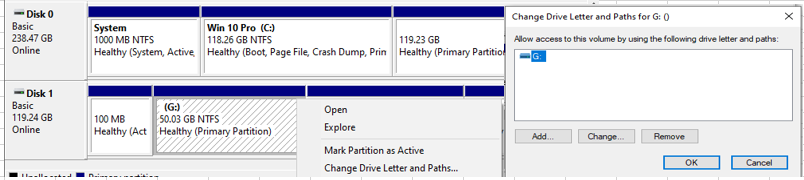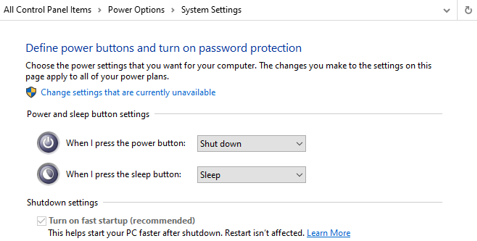May 10, 2024
Contribute to the Windows forum!
Click here to learn more 💡
May 10, 2024
Windows 10 Forum Top Contributors:
Ramesh Srinivasan - neilpzz - Volume Z - franco d'esaro - _AW_ ✅
How to choose which drive to boot from, OUTSIDE of bios.
Report abuse
Thank you.
Reported content has been submitted
Try this program
https://neosmart.net/EasyBCD/
Install the free version
Regards
Angelo
________________________________________________________
Standard Disclaimer: There are links to non-Microsoft websites. The pages appear to be providing accurate, safe information. Watch out for ads on the sites that may advertise products frequently classified as a PUP (Potentially Unwanted Products). Thoroughly research any product advertised on the sites before you decide to download and install it.
Report abuse
Thank you.
Reported content has been submitted
4 people found this reply helpful
·Was this reply helpful?
Sorry this didn't help.
Great! Thanks for your feedback.
How satisfied are you with this reply?
Thanks for your feedback, it helps us improve the site.
How satisfied are you with this reply?
Thanks for your feedback.
Hello and thank you for contacting us. My name is Angelo and I am an Independent Adviser on here.Thankyou. is there a way to do it without running 3rd party apps?
Try this program
https://neosmart.net/EasyBCD/
Install the free version
Regards
Angelo
________________________________________________________
Standard Disclaimer: There are links to non-Microsoft websites. The pages appear to be providing accurate, safe information. Watch out for ads on the sites that may advertise products frequently classified as a PUP (Potentially Unwanted Products). Thoroughly research any product advertised on the sites before you decide to download and install it.
Report abuse
Thank you.
Reported content has been submitted
3 people found this reply helpful
·Was this reply helpful?
Sorry this didn't help.
Great! Thanks for your feedback.
How satisfied are you with this reply?
Thanks for your feedback, it helps us improve the site.
How satisfied are you with this reply?
Thanks for your feedback.
Report abuse
Thank you.
Reported content has been submitted
18 people found this reply helpful
·Was this reply helpful?
Sorry this didn't help.
Great! Thanks for your feedback.
How satisfied are you with this reply?
Thanks for your feedback, it helps us improve the site.
How satisfied are you with this reply?
Thanks for your feedback.
Its only showing my default boot drive. Its not showing my other drive. It is also running Wndows 10. It is also Labled"C"when Im in that drive but it Its labled "G" when i view it from the other system. Could that be the issue?
I thought of this causing some kind of conflict but changing the main drives path from"c" to anything else i was told was going to cause problems.
Report abuse
Thank you.
Reported content has been submitted
7 people found this reply helpful
·Was this reply helpful?
Sorry this didn't help.
Great! Thanks for your feedback.
How satisfied are you with this reply?
Thanks for your feedback, it helps us improve the site.
How satisfied are you with this reply?
Thanks for your feedback.
If you have installed Windows on first disk, disconnected that disk and install Windows to second disk then it's not build boot menu to select which windows to boot. If that's the case then that boot menu must build.
Easiest its done with EasyBCD:
- Set your main disk to boot disk on bios
- Boot to Windows
- Install EasyBCD
- Open "Edit Boot Menu" (Only one is shown)
- Open Add New entry
- Select G:\ (Another Windows disk)
- Click "Add Entry"
- Open "Edit Boot Menu" (Two entries shoud be seen)
- Rename those entries, check "Use Metro bootloader", set time to wait boot selection
- Save settings, close EasyBCD
- Check with 'msconfig'
- Restart, on first boot you may see some short disk check, let it run.
When everything is working you can uninstall EasyBCD if you wish.
Here is screenshots how I did this with two separate test disks on my test environment:
(See disk configuration screenshot end of this posting.)
More info about EasyBCD
https://neosmart.net/wiki/easybcd/basics/adding-entries/
Running Windows set always used boot drive as drive C: and then add next letters to another disks.
If you don't want to see another Windows disk when another one is running then right click start button and open Disk Management. Right click that disk you want to hide, select "Change Drive letter-...." and then select Remove.
Don't mind warning at this step. Now running Windows see only its own disk.
When dual boot is in use it's better to disable "Fast Startup".
- Open Control panel / power options
- On left click "Choose what the power button do"
- Click "Change settings that are currently unavailable"
- Un-check "Turn on fast statup"
Report abuse
Thank you.
Reported content has been submitted
13 people found this reply helpful
·Was this reply helpful?
Sorry this didn't help.
Great! Thanks for your feedback.
How satisfied are you with this reply?
Thanks for your feedback, it helps us improve the site.
How satisfied are you with this reply?
Thanks for your feedback.
Report abuse
Thank you.
Reported content has been submitted
9 people found this reply helpful
·Was this reply helpful?
Sorry this didn't help.
Great! Thanks for your feedback.
How satisfied are you with this reply?
Thanks for your feedback, it helps us improve the site.
How satisfied are you with this reply?
Thanks for your feedback.