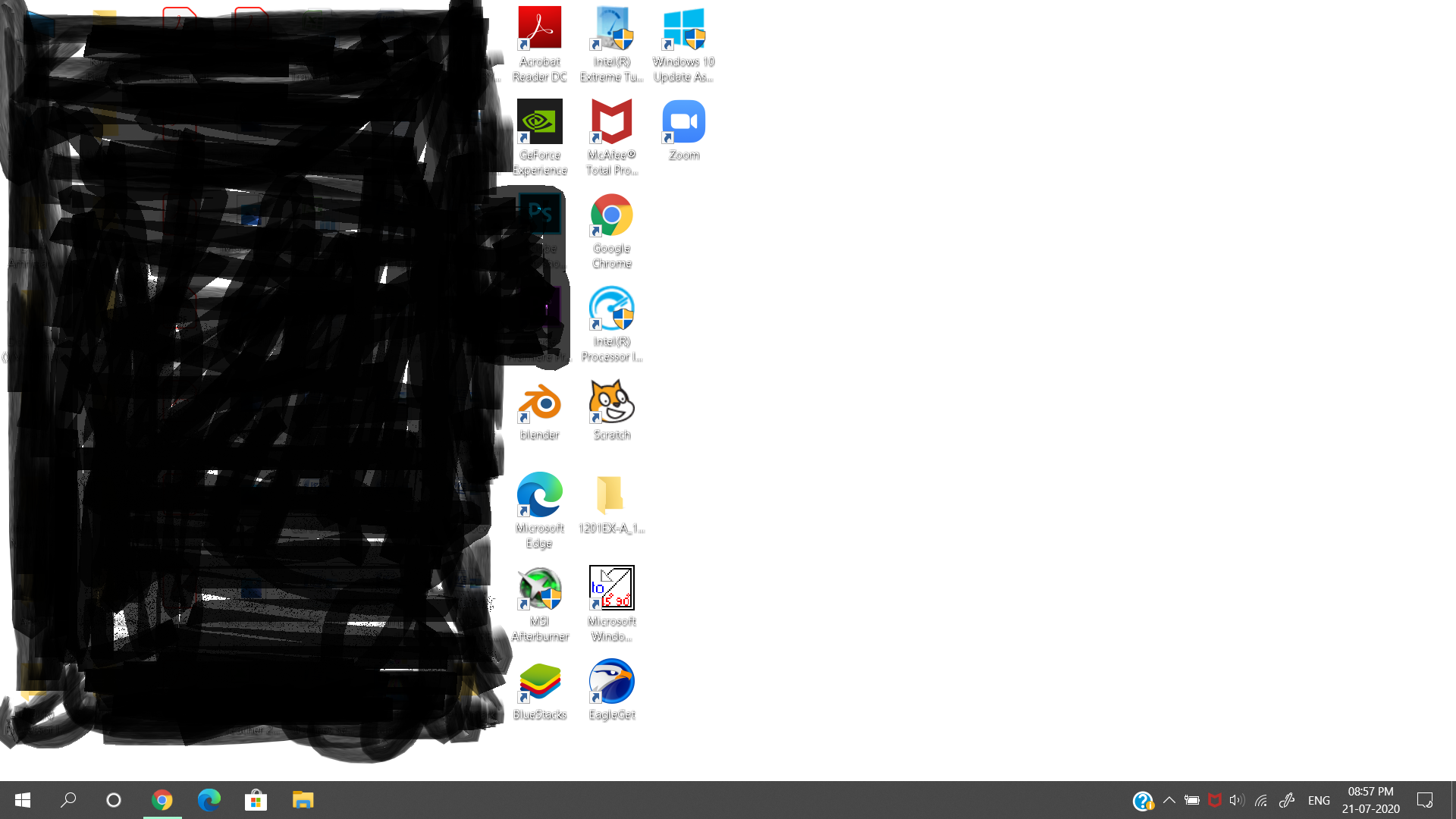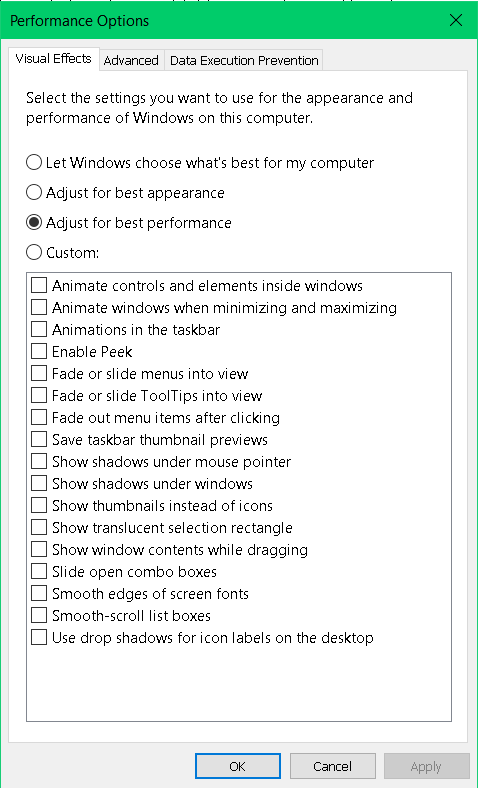The font color of desktop icons doesn't change even after trying every solution found on the Internet.
I have tried to make the background-color orange and remove the shadows of the texts.
And even after setting the desktop background to white, the font is still white
And I dont know why, but there still seems to have some shadows under the text even after setting the visual effects to best performance.
I have also tried to change the color using some freewares, but it doesn't work
but I think the problem is that the shadows of the text are not removing, because the freewares stated that font color will change only if there are no drop down shadows and also I see some shadows under the text.
I have tried to reboot many times but it doesn't work.
Please give me a solution as I want to have some light backgrounds, but the shadows of the texts and the white color is not making it comfortable.