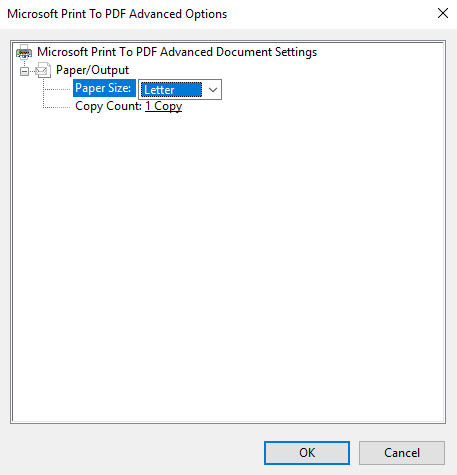How to change Microsoft PDF printer default paper size from Letter to A4?
My Microsoft PDF printer's default paper size is Letter. It's very tedious to change it to A4 every time I print to PDF. Please help!
Moved from: Windows / Windows 10 / Devices & drivers