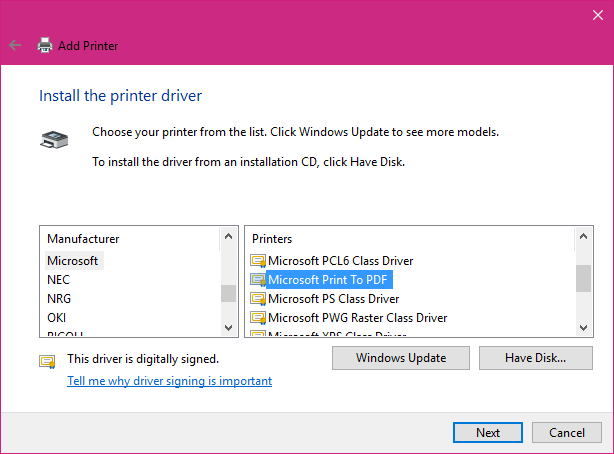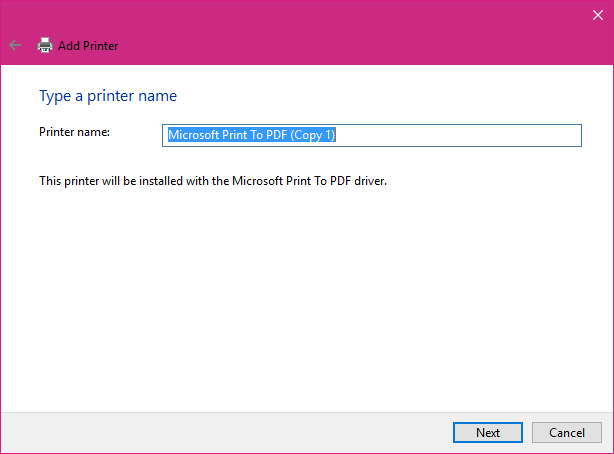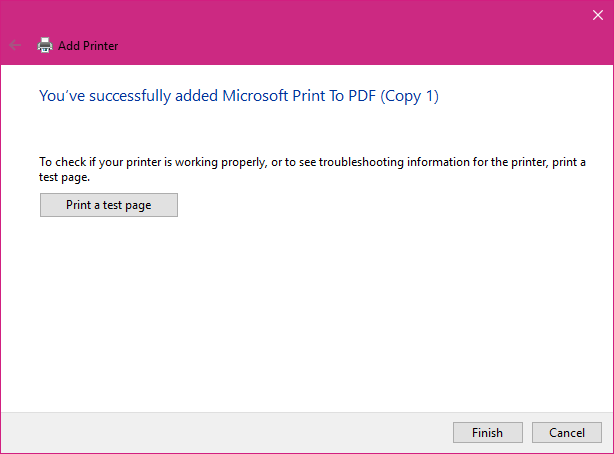Summary
PDF, which stands for Portable Document Format is an electronic document, which maintains its original formatting regardless of the device it is viewed on. Windows 10 includes native support for creating PDF files using a virtual printer. If you happen to accidentally delete or need to create another one, this article will show you how.
Details
Click Start then type: devices and printers
Hit Enter
Click Add Printer on the command bar
Click The printer that I want isn't listed
Click Add a local printer or network printer with manual settings then click Next
Select Use an existing port then click in the list box then select PDF (Local Port)
Scroll down and select Microsoft under Manufacturer then scroll down and select Microsoft Print to PDF under Printers then click Next
Give the printer a name or leave the default, click Next
Click Finish
Resources:
How to install and Configure a Printer in Windows 10
How to manage Default Printers in Windows 10