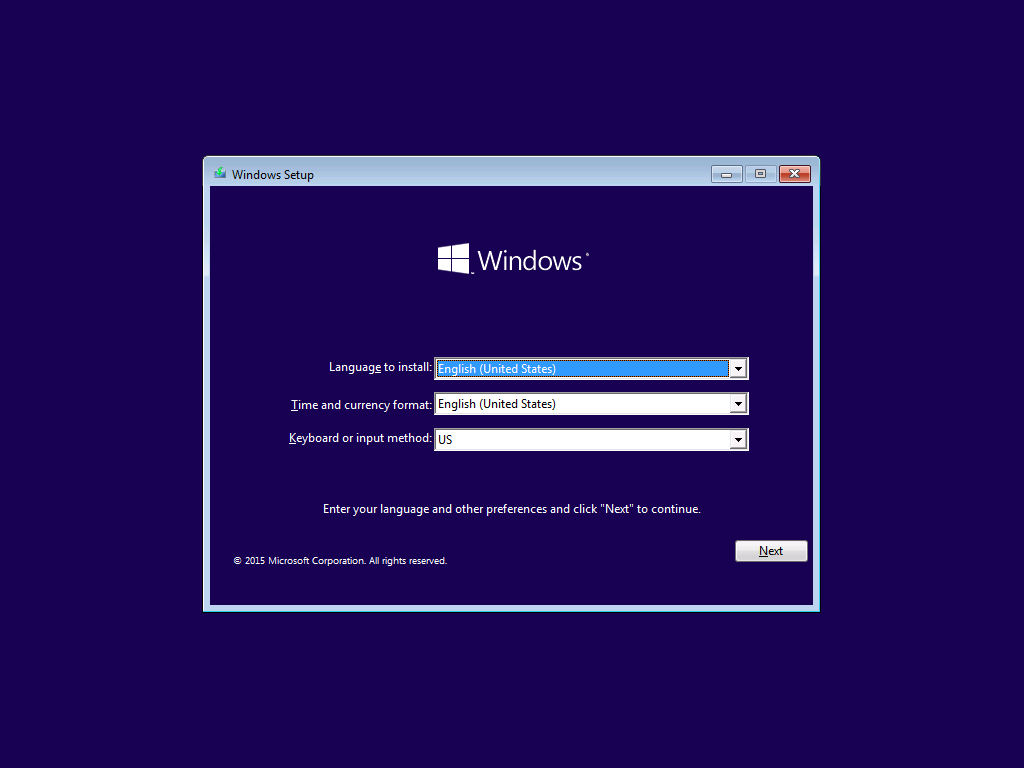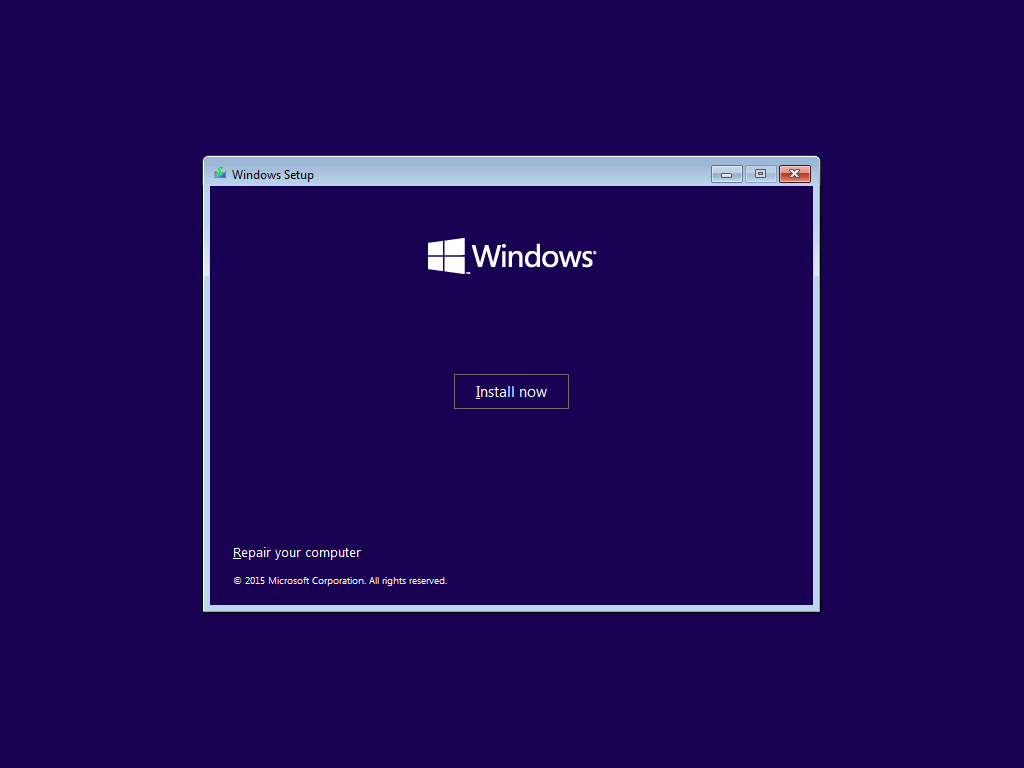If you're having issues booting up your Computer or receiving a BlackScreen / BlueScreen.
You can follow the steps below on how to access the Windows Recovery Environment (WinRE)
First, you will need to download Windows 10 install media on a USB flash drive (or DVD). USB is faster and reusable.
Step 1.
Boot from Windows 10 install media on a USB flash drive (or DVD).
Step 2. Once you see the "Language Selection Window", click on "NEXT".
Step 3. On the Install Window, Choose"Repair your computer".
Step 4. It will boot you up to, Windows Recovery Environment, Select "Troubleshoot".
Step 5. After clicking troubleshoot. Select "Advance Options".
From there, you will be given options to perform the following.
- System Restore
- Command Prompt
- System Image Recovery
- Start Up Repair
- Start Up - Settings
- UEFI Firmware Settings

Start up settings