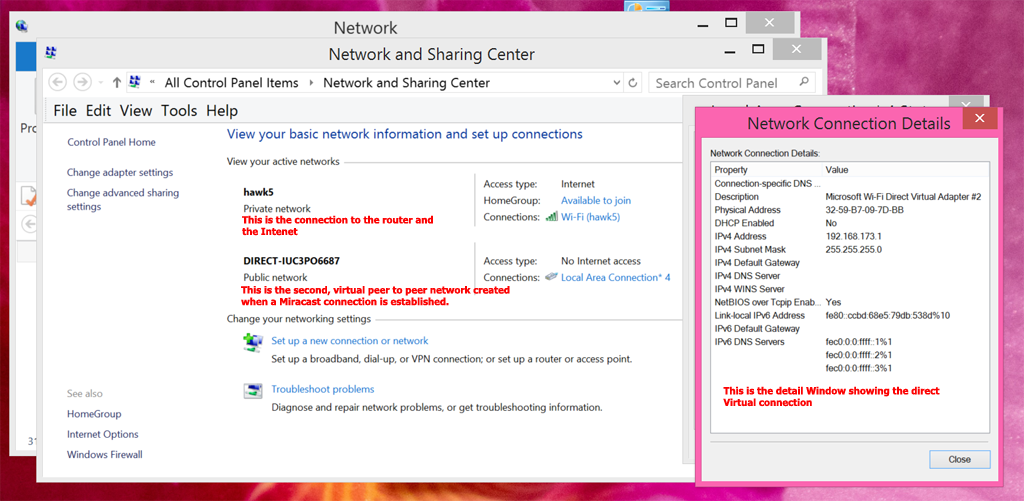Summary
Miracast adapters like the Microsoft Wireless Display Adapter and the Netgear PTV3000, etc. negotiate a connection with the source device. To do this, they broadcast a message that basically announces that they are available for a connection.
Details
Miracast adapters like the Microsoft Wireless Display Adapter and the Netgear PTV3000, etc. negotiate a connection with the source device. To do this, they broadcast a message that basically announces that they are available for a connection. To do this, the adapter will use one of the three non-overlapping 2.4GHz 802.11 channels (1, 6 and 11) which in essence are the lowest common denominator and would be the most broadly available and used channels. (For this reason, if you are on a device that allows 5GHz only connections and suppresses 2.4 GHz, you cannot connect). Therefore, 2.4GHz is a requirement to negotiate a connection using Miracast.
-
If 2.4GHz is the only frequency supported by your router, then issues might occur due to saturated channels from nearby routers in your environment. You might try changing the channel on your router to see if conditions improve. To see all the Wireless channels nearby, open a cmd prompt and type:
netsh wlan show networks mode=BSSID [press Enter]
-
If you are connected to your router using a 5GHz channel, the Miracast frequency can be negotiated to use 5GHz (but remember, the negotiation initiates over 2.4 GHz).
-
If you are not connected to a WiFi network, the Miracast connection will always be negotiated on 2.4 GHz
A Miracast session creates a virtual, second network on a direct, peer to peer basis between your host computer/device and the target Miracast display/Miracast enabled TV/Miracast adapter. You can see this in the Network and Sharing Center in Windows 8.1 after a connection is successfully made:
See Also
Originally published at http://digitalmediaphile.com/index.php/2015/02/05/how-miracast-communicates-over-wifi-networks/