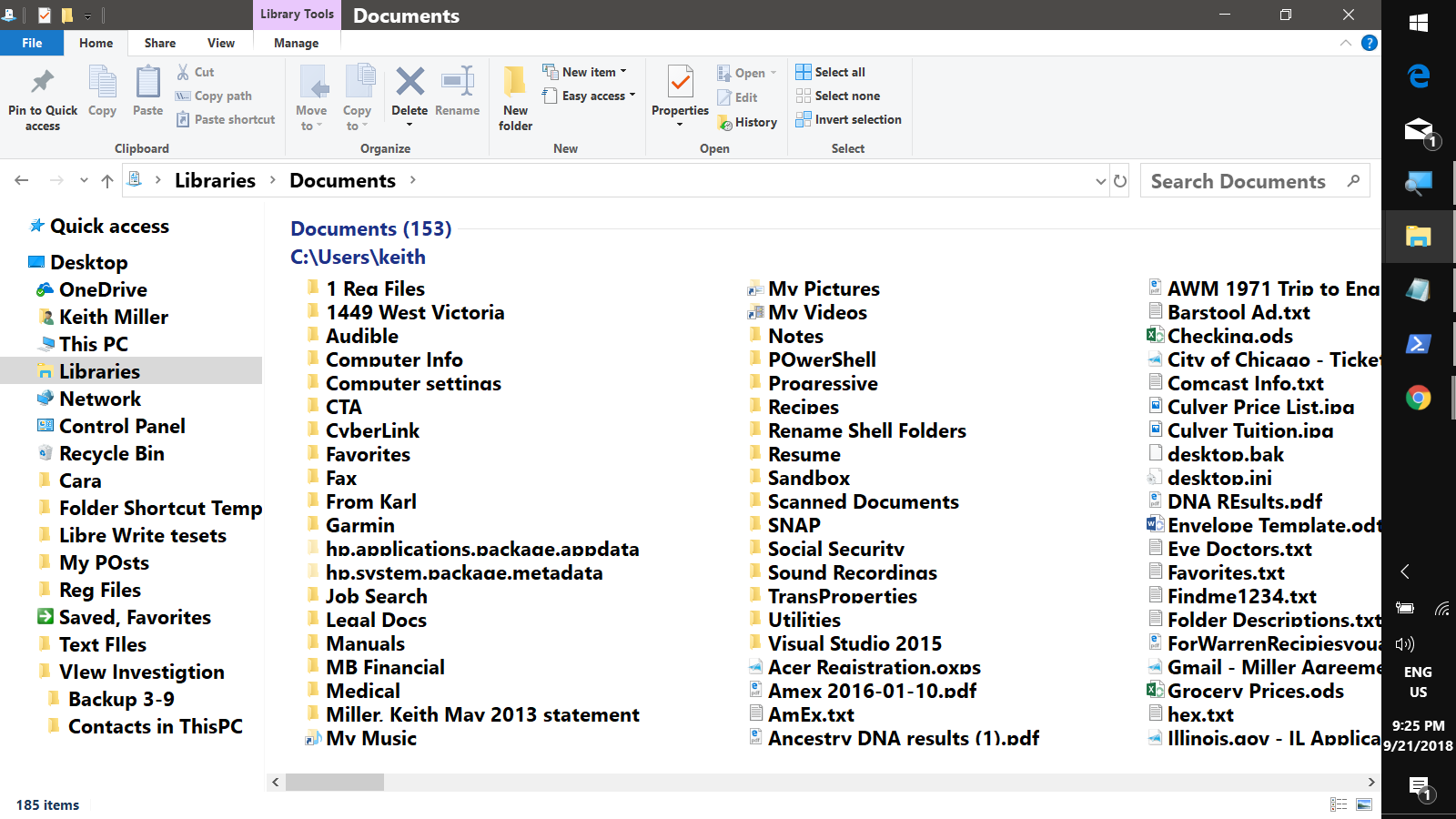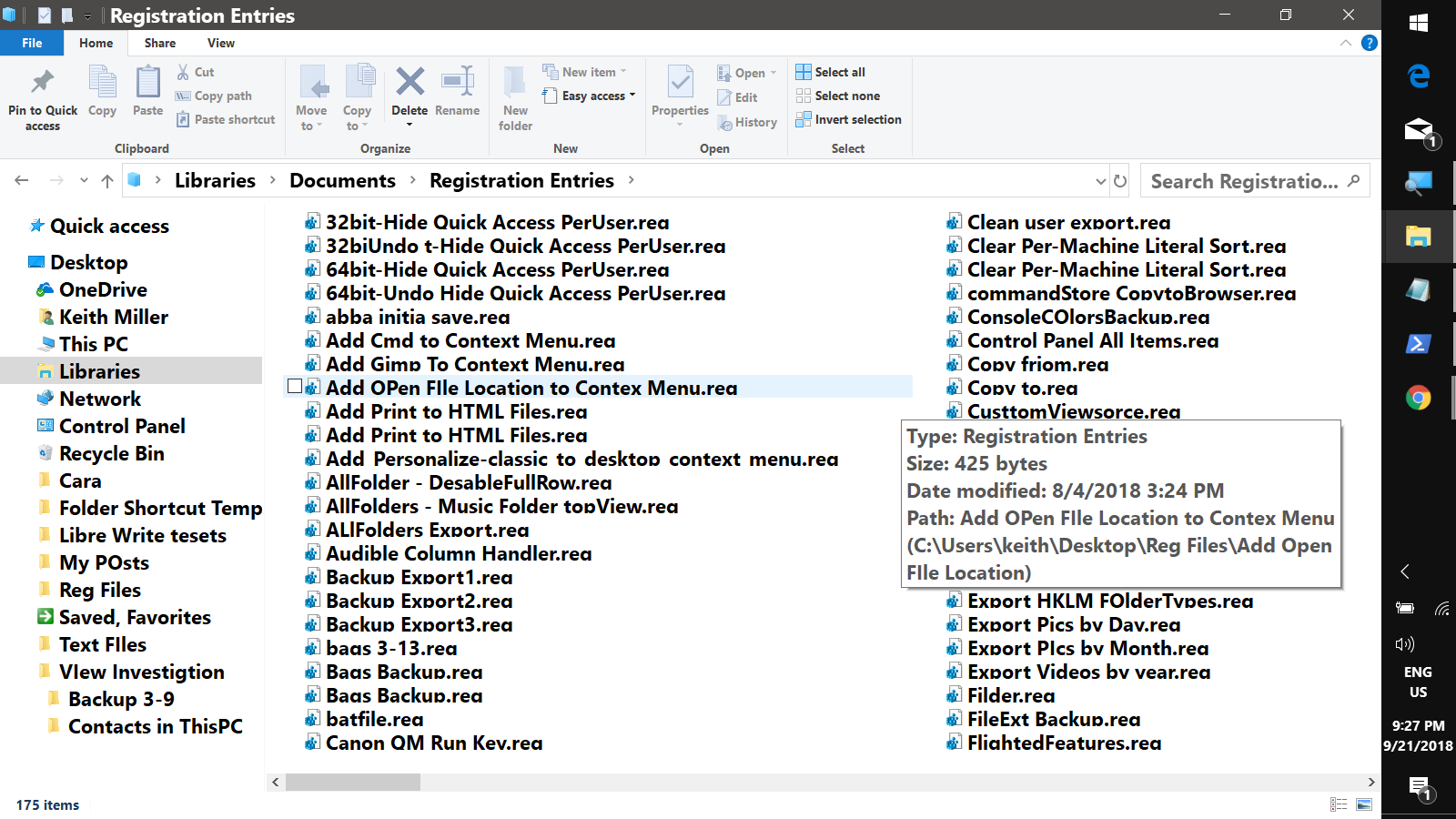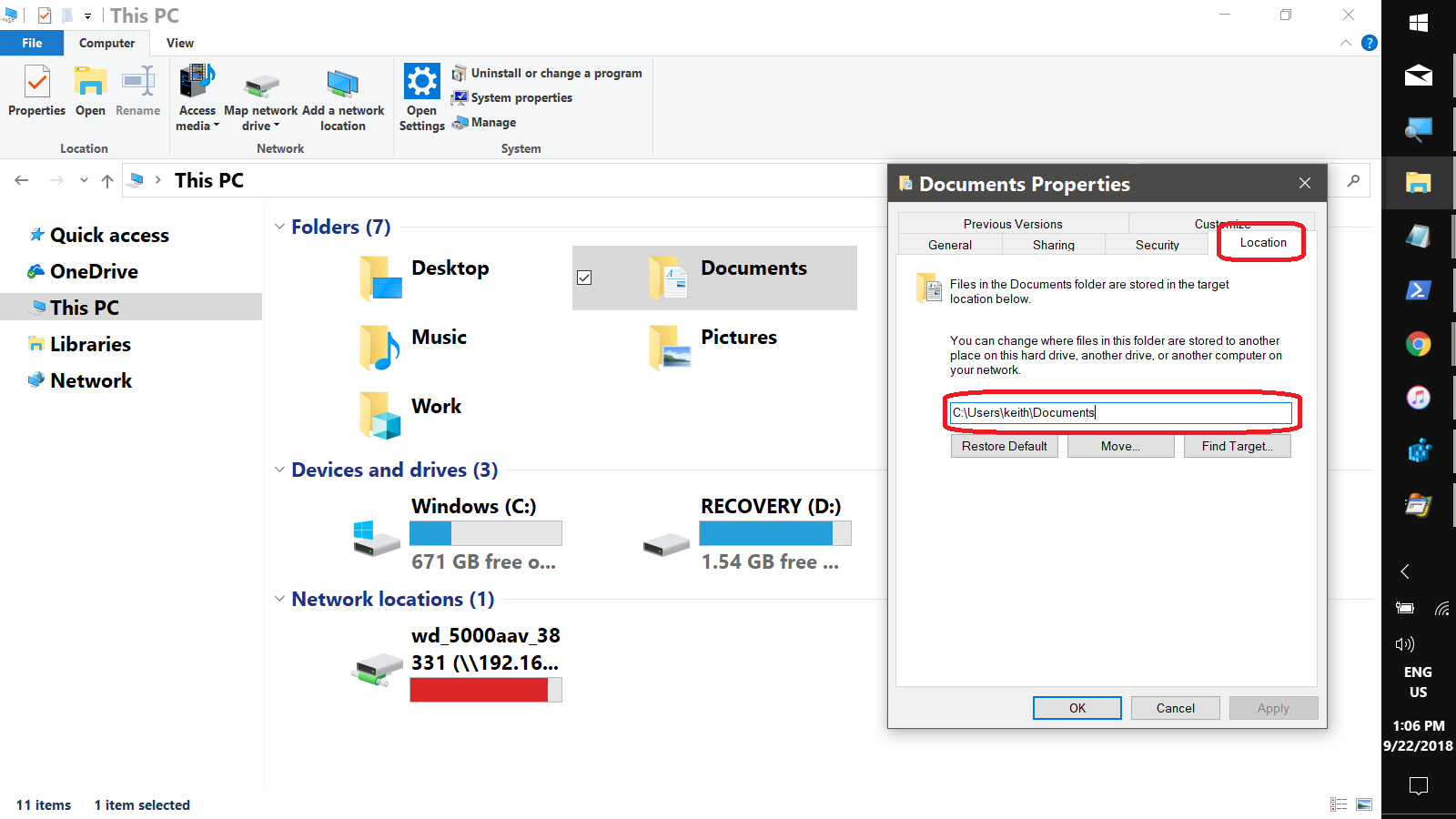May 10, 2024
Contribute to the Windows forum!
Click here to learn more 💡
May 10, 2024
Windows 10 Forum Top Contributors:
Ramesh Srinivasan - neilpzz - Volume Z - franco d'esaro - _AW_ ✅
How Does Windows 10/Pro Directory Structure Work?
Report abuse
Thank you.
Reported content has been submitted
* Please try a lower page number.
* Please enter only numbers.
folders in Quick access list are the same as on there normal place on disk. Quick access list contains just a links.
Libraries point to files on disk too. The only different in file content on disk and in Libraries may be only due to not completed indexing. And difference is not in file itself but only in its descriptions and displaying.
If you'll try to open file from any place it will be the same.
The same is correct for OneDrive - it is the single place in computer with two pointers and two path to arrive there.
if you'll find someone's post helpful, mark it as an answer and rate it please. This will help other users to find answers to their similar questions.
Report abuse
Thank you.
Reported content has been submitted
Was this reply helpful?
Sorry this didn't help.
Great! Thanks for your feedback.
How satisfied are you with this reply?
Thanks for your feedback, it helps us improve the site.
How satisfied are you with this reply?
Thanks for your feedback.
Hi,
folders in Quick access list are the same as on there normal place on disk. Quick access list contains just a links.
Libraries point to files on disk too. The only different in file content on disk and in Libraries may be only due to not completed indexing. And difference is not in file itself but only in its descriptions and displaying.
If you'll try to open file from any place it will be the same.
The same is correct for OneDrive - it is the single place in computer with two pointers and two path to arrive there.
Yes, I understand the purpose of Quick Access and how it works. Quick Access makes sense, works well, and is easy to implement.
Yes, I understand Libraries point to files on disk too and seem to work well. However, libraries are more difficult to implement compared to Quick Access and seem do the same thing. However, I don't understand what you attempted to explain about file content, not completed indexing, and descriptions and displaying.
Apparently, your explanation of OneDrive is about the integrated OneDrive. I don't understand the significance of that OneDrive having two pointers and paths to arrive there.
Unfortunately, you didn't provide any explanation of the OneDrive app and why it's needed.
Likewise, you didn't provide any explanation of the Local Disk C: directory structure and why it's needed. According to my experiment this morning, OneDrive syncing doesn't work with files in the Local Disk C: directory but does with the directory structure directly under (visually) This PC.
Report abuse
Thank you.
Reported content has been submitted
2 people found this reply helpful
·Was this reply helpful?
Sorry this didn't help.
Great! Thanks for your feedback.
How satisfied are you with this reply?
Thanks for your feedback, it helps us improve the site.
How satisfied are you with this reply?
Thanks for your feedback.
I hope I understood you correctly.
if you'll find someone's post helpful, mark it as an answer and rate it please. This will help other users to find answers to their similar questions.
Report abuse
Thank you.
Reported content has been submitted
1 person found this reply helpful
·Was this reply helpful?
Sorry this didn't help.
Great! Thanks for your feedback.
How satisfied are you with this reply?
Thanks for your feedback, it helps us improve the site.
How satisfied are you with this reply?
Thanks for your feedback.
Well, let's try again. ;) Imagine you have word file. You open Word without any document, folder with this document and library with this document. Icons in folder and library point not to different synchronized files but to the same file. You open this file in Word thru File, Open, change it and save with the same name. For a some time you may see in library and folder old information about file (size, date, time) but this is just information, the icon point on changed file already. If you'll click on icon with old information you'll open new, changed version of file. few seconds or several minutes later the system updates the file info in folder window and library windows but this does not mean any change in file itself - it just reflection of changes you made earlier.
I hope I understood you correctly.
Thank you for your perseverance.
Imagine you have word file. You open Word without any document, folder with this document and library with this document. Icons in folder and library point not to different synchronized files but to the same file.
OK, I have a Word file.
I open Word without selecting a document.
"folder with this document and library with this document" makes no sense to me.
"Icons in folder and library point not to different synchronized files but to the same file" makes no sense to me.
Maybe you're trying to say the synchronization of a Word file in Word with the same-name files in a library or wherever can be delayed. If a file in the library is opened during the delay, it will eventually be updated to agree with the Word file in Word.
If I understood what you wrote, I might find it enlightening. However, the problem I seem to be having is this. A changed file in the Documents folder in the Local Disk C: will not be changed in the Documents folder below (visually) This PC or in a library folder or will it be synced to the integrated OneDrive Cloud. However, if that same file is put in the Documents folder below This PC and changed, it will appear in the library and be synced to the integrated OneDrive Cloud. The speed of change will depend on the size of the file. To put it another way, files anywhere in the Local Disk C: will not be changed elsewhere or synced to the integrated OneDrive Cloud with one exception. Quicken backup files will be changed and synced as described. I've run tests that verify what I state. However, I suppose it's possible something is wrong with my software, or I'm making a mistake somewhere. Also, I'm very curious why no one else is reporting this problem. And by the way, the OneDrive app also receives the changed file.
Report abuse
Thank you.
Reported content has been submitted
1 person found this reply helpful
·Was this reply helpful?
Sorry this didn't help.
Great! Thanks for your feedback.
How satisfied are you with this reply?
Thanks for your feedback, it helps us improve the site.
How satisfied are you with this reply?
Thanks for your feedback.
if you'll find someone's post helpful, mark it as an answer and rate it please. This will help other users to find answers to their similar questions.
Report abuse
Thank you.
Reported content has been submitted
Was this reply helpful?
Sorry this didn't help.
Great! Thanks for your feedback.
How satisfied are you with this reply?
Thanks for your feedback, it helps us improve the site.
How satisfied are you with this reply?
Thanks for your feedback.
Let me try! :D
The folders found under:
C:\Users\UserName>
(Documents, Pictures, Music, Videos, Downloads, Desktop, etc.)
are the actual file system folders for the user when a user account is created. But the user has the option, say for space considerations, to move these to a different location in the file system, perhaps a different drive.
The folders under This PC (which are really a 'pointer' to a folder), link to these folders regardless of their location, allowing easy access to these without having to navigate the file system.
Libraries, on the other hand, are not actual folders, they are really saved searches --- when you click on a Library folder, you execute the search. The strengths of Libraries are:
- You can include multiple folders in a Library, viewing and searching the contents as though it were a single folder. So the Documents Library can show you Public Documents, User Documents and OneDrive Documents all in a single view. I always add my Desktop folder to the Documents Library as well --- that way, when searching, I don't have to think about where I saved the file or folder.
- Stacks. Stacks are virtual folders that appear when you right-click in the background of a Library folder and select Arrange by >. Each Stack contains all the files that have the same value for the selected property. A good way to think of Stacks is 'Group by' on steroids :). For instance, here is my Documents Library in the default view --- lots of folders, files, & sub-folders with files:
Then I right-click and select Arrange by > Type. Now I have one stack for each file type:
When I click on a stack, I see a folder with all files of that type, regardless of their file system location, Here are all the .reg files found anywhere on my Desktop or in Documents:
The OneDrive folder seen in the Navigation Pane is a shortcut to the C:\USers\<UserName>\OneDrive folder. Only files saved here or in one of its sub-folders will be synced to OneDrive cloud storage. If a user has selected Auto-Save options (found in OneDrive settings) to save to OneDrive, the location for the user's Documents, Desktop, and Pictures folder are set to locations under the OneDrive folder, and hence synced to the Cloud. Since these are the users system folders mentioned at the beginning of this post, the folders found under This PC will also point to the OneDrvie folders when Auto-Save is enabled.
As for the OneDrve app, I was unaware of it. On my PC, it just seems to be another way to open the OneDrive folder.
I know this is a lot, but I hope it provides some clarification.
Keith
Report abuse
Thank you.
Reported content has been submitted
6 people found this reply helpful
·Was this reply helpful?
Sorry this didn't help.
Great! Thanks for your feedback.
How satisfied are you with this reply?
Thanks for your feedback, it helps us improve the site.
How satisfied are you with this reply?
Thanks for your feedback.
Thank you very much, Keith, for a very comprehensive reply to my post. I suspect your post should be required reading for all Windows 10 users.
That said, I'm still in the woods, but I can at least see the woods I'm in. Here we go.
"The folders found under:
C:\Users\UserName>
(Documents, Pictures, Music, Videos, Downloads, Desktop, etc.)
are the actual file system folders for the user when a user account is created. But the user has the option, say for space considerations, to move these to a different location in the file system, perhaps a different drive.
The folders under This PC (which are really a 'pointer' to a folder), link to these folders regardless of their location, allowing easy access to these without having to navigate the file system."
When first attempting to right my ship, I got the idea the folders under
C:\Users\UserName>(Documents, Pictures, Music, Videos, Downloads, Desktop, etc.)
were the basic folders where my files should be stored and put them there. However, I found by experimentation files in those folders won't sync with either OneDrive with one exception. The backup Quicken files do get to OneDrive. However, if I put those same files in the corresponding folders directly under This PC, the files quickly (except for changed Quicken file) arrive at OneDrive shortly after being changed. So, what's up with that?
Here are a few other discrepancies. My Desktop folder is under OneDrive and also This PC while yours is inline with Quick Access. Further, my OneDrive, This PC, and Libraries are inline with Quick Access while yours are all indented relative to Quick Access and Desktop.
Please solve the above mysteries if you can.
UPDATE
Desktop can be deleted from OneDrive but not from This PC.
Report abuse
Thank you.
Reported content has been submitted
Was this reply helpful?
Sorry this didn't help.
Great! Thanks for your feedback.
How satisfied are you with this reply?
Thanks for your feedback, it helps us improve the site.
How satisfied are you with this reply?
Thanks for your feedback.
Report abuse
Thank you.
Reported content has been submitted
1 person found this reply helpful
·Was this reply helpful?
Sorry this didn't help.
Great! Thanks for your feedback.
How satisfied are you with this reply?
Thanks for your feedback, it helps us improve the site.
How satisfied are you with this reply?
Thanks for your feedback.
The differences you see in the Navigation Pane are simply a view setting option. If you click the View tab and then click Navigation Pane at the left edge of the Ribbon, you will see a drop-down with checkboxes:
Above, you see that when 'Show all folders' is selected, the Navigation Pane can be collapsed to two items: Quick Access and Desktop. When that option is not selected, you see the more familiar
(default) view:
The Desktop folder seen in the first screenshot is more than just the contents of my Desktop folder, it corresponds to the Desktop you see when all windows are minimized or when you click the '>' drop-down in the Address bar:
It includes the folders found in my Desktop folder, but also system items such as This PC, Network, Recycle Bin, etc. :
Now, as for the This PC/OneDrive questions. When Windows 10 is installed and guiding you through setting up your user account, there is a screen that offers to 'protect' your files by syncing to OneDrive --- this is the 'default' and that's why your folders under This PC are syncing with OneDrive. To determine what file system folder corresponds a folder under This PC, right-click the folder, select Properties, and check the Location tab:
Again, I hope this helps. I'm here for any follow-up questions.
Keith
Report abuse
Thank you.
Reported content has been submitted
Was this reply helpful?
Sorry this didn't help.
Great! Thanks for your feedback.
How satisfied are you with this reply?
Thanks for your feedback, it helps us improve the site.
How satisfied are you with this reply?
Thanks for your feedback.
OK, I followed your narrative. However, when I checked the location of the Documents folder under This PC, I found it to be here:
C:\Users\John\OneDrive\Documents
Yikes! That path looks like the This PC/Documents folder is linked to the wrong location, which is probably causing my problem! How do I gracefully correct that problem? I see a Move button that looks promising. Should I use that button to link This PC/Documents to Local Disk C:\Users\John\Documents?
UPDATE
OK, I got brave and used the Restore Default button and then the Move button. The result in each case was the following error message:
"Can't move the folder because there is a folder in the same location that can't be redireded. Access is denied."
What does "folder in the same location" mean? Does that mean there is a folder in This PC\Documents or C:\Users\John\OneDrive\Documents that can't be redirected?
If the folder is in This PC\Documents, what might be in the folder that's stopping the show -- an executable perhaps?
By the way, what do the different colors (red, yellow, blue, gray) icon associated with file names mean?
Report abuse
Thank you.
Reported content has been submitted
Was this reply helpful?
Sorry this didn't help.
Great! Thanks for your feedback.
How satisfied are you with this reply?
Thanks for your feedback, it helps us improve the site.
How satisfied are you with this reply?
Thanks for your feedback.
Question Info
Last updated May 7, 2024 Views 1,836 Applies to: