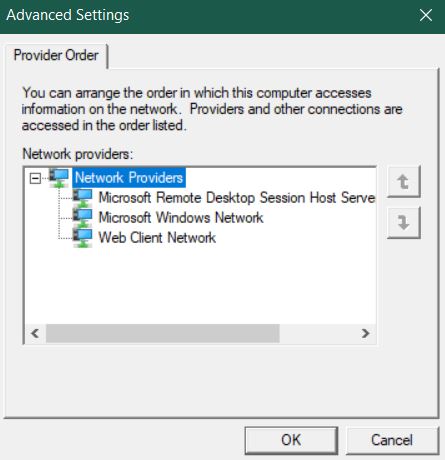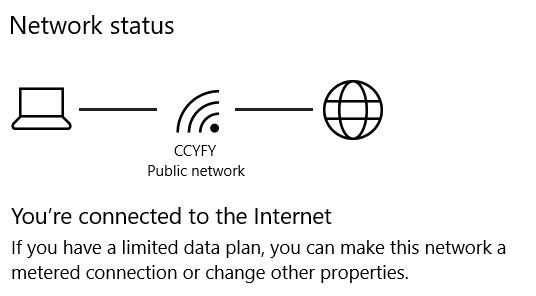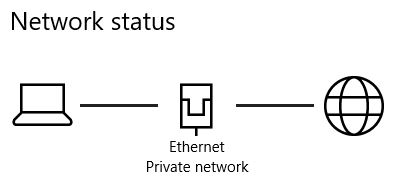It used to be that when I had the computer connected to an ethernet cable, the ethernet icon would display in the taskbar regardless of whether the WiFi was connected or not. It would look like this:
However, now when I have the ethernet cable plugged in, and the computer is connected to both the WiFi and ethernet, you know, just like before, it now presents the WiFi icon in the taskbar, something like this:
This implies that the computer is giving priority to the WiFi network. So I researched how to change that. First I came across this method: http://ecross.mvps.org/howto/change-network-connection-priority-in-windows-10.htm. However, I'd like to point out that this is a complete lie, and should be deleted from as many forums as possible, as it is incorrect information. Windows 10 does not have that section of the advanced settings, at least not anymore (so please don't link this method as a potential solution). As you can see, this is what it looks like:
Anyway, then I found this solution: https://www.windowscentral.com/how-change-priority-order-network-adapters-windows-10. So I did the instructions, and changed my WiFi priority to "10" and my ethernet priority to "1." Therefore the computer is now prioritizing the ethernet. I adjusted both the "Internet Protocol Version 4" and the "Internet Protocol Version 6" as the article suggested. So this solution is now complete - the priority has been set (so please don't link this walkthrough/method as a potential solution). However, the WiFi icon still appeared in the taskbar over the ethernet, even when both are connected. Additionally, when I go to the network status settings menu, I see this:
If the ethernet is a higher priority, then the ethernet icon should be displaying here instead of the WiFi. The Network Status menu should look like this instead:
Also, I thought it might be a question of icon settings, so I went to personalize > taskbar > notification settings like this article suggests: https://www.intowindows.com/windows-10-showing-ethernet-icon-instead-of-wi-fi-in-taskbar/#:~:text=Step%201%3A%20Navigate%20to%20Settings%20app%20%3E%20Personalization%20%3E%20Taskbar.,icon%20back%20to%20the%20taskbar.. However, there is no separate option for ethernet or WiFi symbols, there is only a "network" icon. So please don't link this process as a potential solution.
Basically, the way it used to work was: My computer would be connected to WiFi all the time. When it was only WiFi, it would display the WiFi icon in the taskbar. When I plugged the ethernet cable in, and the computer connected to the wired connection, the network icon would change to the ethernet icon in the taskbar - i.e. the ethernet had priority, the computer obeyed the priority, and the icons reflected that priority. When I unplugged the ethernet cable, the icon would return to the WiFi icon. I would like this solved please. I can't seem to find anyone with the same issue. I see a lot of people complaining about the WiFi icon turning into the ethernet icon even though they have no ethernet connection. That is not what I am talking about. I want the ethernet icon to display whenever my ethernet cable is plugged in to reflect it's priority. Additionally, the network settings menu should display the ethernet status, not the WiFi icon, like it is doing.
I did not recently update my computer, this started happening a few days ago out of nowhere.