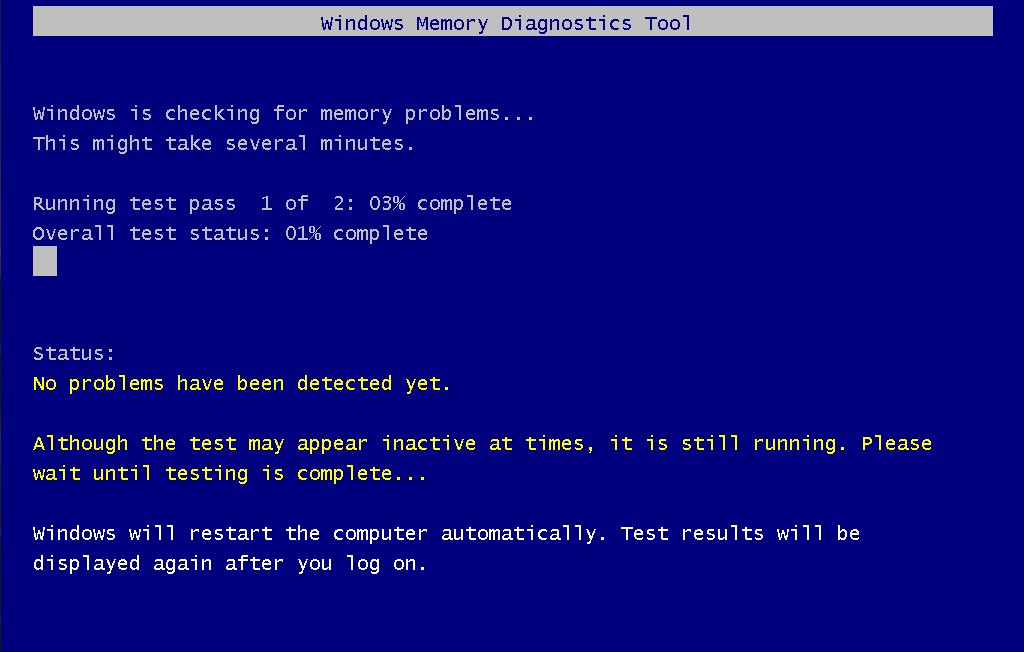Hello,
As the title says, most of the time when I shutdown my computer this error appears and it's getting on my nerve as I have no idea how to get rid of it.
Any idea ? I saw some similar issue but the application location is different. Any way I can look for what kind of application "0X0000000005CB7EF3" is ?
Thank you