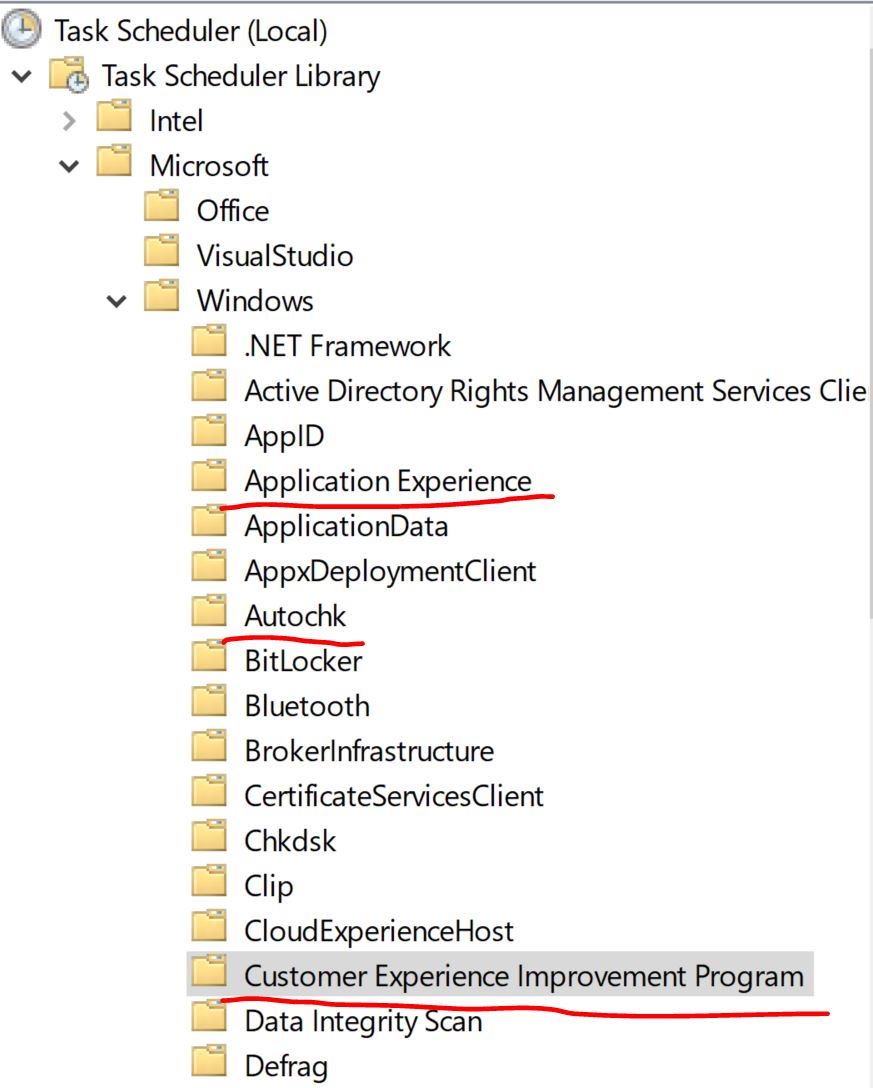Hi. I have a laptop with Windows 10 Pro and want to permanently turn off Microsoft Compatibility Telemetry because it consumes a lot of resources. I already tried disabling 3 tasks from the Task Scheduler: Application Experience, Autochk and Customer Experience Improvement Program (check out the screenshot below). However, after a while somehow those tasks re-enable themselves out of nowhere, and Microsoft Compatibility Telemetry starts running again against my will. I have even gotten to the point of explicitly deleting those tasks from the Task Scheduler. However, after a while, maybe a couple days, I unexpectedly hear my laptop's fan running full speed, I open the Task Manager to check out what's going and voila! Microsoft Compatibility Telemetry is running again with very high disk and cpu usage. I scratch my head and open the Task Scheduler to see if the tasks are still deleted and .. guess what, they re-installed themselves again. This pattern has repeated dozens of times. Does anybody know how to permanently disable Microsoft Compatibility Telemetry, once and for all?