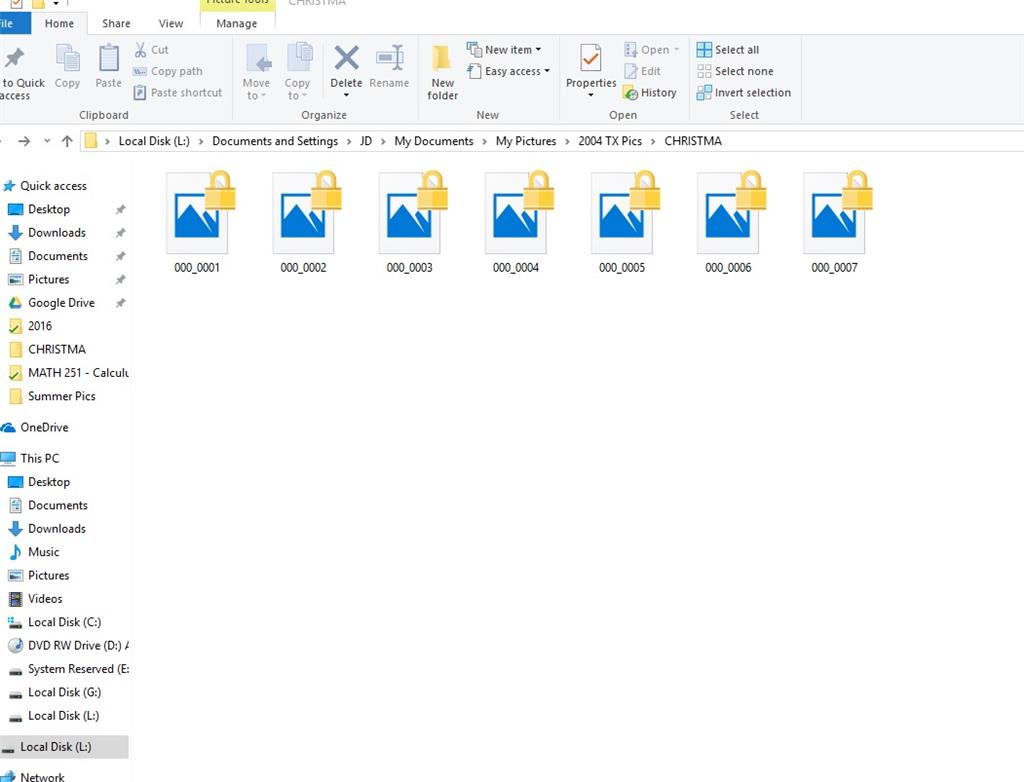Hello everyone,
For years now I have transported an old hard drive around because on the hard drive are all my old photos from college (circa 2004). I would really like to get them because there are literally hundreds of my memories stored there.
This is how they show up to me:
I have tried going into the ownership of the file and making sure that I have full control permission. That doesn't do anything helpful.
As you can see here, I have full effective access to the file(s).
Security Audit shows this Principal User S-1-5-21-24..... I guess this is a security identifier but i'm not 100% sure if it's from my current Windows 10 machine or if it's from the old computer long ago (probably with xp on it but can't be sure).
I cannot copy the file to the current machine. If I try, it looks like this:
If I attempt to provide administrator access, this happens:

Thanks!
JD