April 10, 2025
Windows 10 Top Contributors:
How can I enable camera and microphone on Messenger Kids?
Report abuse
Thank you.
Reported content has been submitted
* Please try a lower page number.
* Please enter only numbers.
Thank you for letting us know about your inquiry.
I am glad to work with you and help you find an answer for your question.
I understand that you have some questions regarding enabling camera and microphone on Messenger Kids.
Please let us work together to find an answer to this question and set it up on your computer.
How to enable the camera or microphone to be used in the app.
You will be able to enable the camera and microphone through the device settings.
1. Settings Menu.
1.1 open the Settings on your device.
1.2 scroll to the list of apps at the bottom of the left hand menu and tap the correct app icon.
1.3 you should now see the permissions for the camera or microphone - toggle the switch to Green.
1.4 Choose Messenger Kids then toggle the switch to Green.
2. Privacy Menu
2.1 open the Settings on your device.
2.2 select Privacy from the left hand menu.
2.3 then select Camera or Microphone
you should see a list of the apps on your device that have access.
2.4 Choose Messenger Kids then toggle the switch to Green.
Thank you again for letting us know about your inquiry C.
Please let me know on how I can provide further assistance to you.
Continue to have a safe and good day.
Best Regards,
Anthony De Jesus
Independent Advisor
Report abuse
Thank you.
Reported content has been submitted
29 people found this reply helpful
·Was this reply helpful?
Sorry this didn't help.
Great! Thanks for your feedback.
How satisfied are you with this reply?
Thanks for your feedback, it helps us improve the site.
How satisfied are you with this reply?
Thanks for your feedback.
Report abuse
Thank you.
Reported content has been submitted
157 people found this reply helpful
·Was this reply helpful?
Sorry this didn't help.
Great! Thanks for your feedback.
How satisfied are you with this reply?
Thanks for your feedback, it helps us improve the site.
How satisfied are you with this reply?
Thanks for your feedback.
Report abuse
Thank you.
Reported content has been submitted
31 people found this reply helpful
·Was this reply helpful?
Sorry this didn't help.
Great! Thanks for your feedback.
How satisfied are you with this reply?
Thanks for your feedback, it helps us improve the site.
How satisfied are you with this reply?
Thanks for your feedback.
Report abuse
Thank you.
Reported content has been submitted
77 people found this reply helpful
·Was this reply helpful?
Sorry this didn't help.
Great! Thanks for your feedback.
How satisfied are you with this reply?
Thanks for your feedback, it helps us improve the site.
How satisfied are you with this reply?
Thanks for your feedback.
Report abuse
Thank you.
Reported content has been submitted
44 people found this reply helpful
·Was this reply helpful?
Sorry this didn't help.
Great! Thanks for your feedback.
How satisfied are you with this reply?
Thanks for your feedback, it helps us improve the site.
How satisfied are you with this reply?
Thanks for your feedback.
Report abuse
Thank you.
Reported content has been submitted
63 people found this reply helpful
·Was this reply helpful?
Sorry this didn't help.
Great! Thanks for your feedback.
How satisfied are you with this reply?
Thanks for your feedback, it helps us improve the site.
How satisfied are you with this reply?
Thanks for your feedback.
Same issue and restarting the phone worked! Thank you!
Report abuse
Thank you.
Reported content has been submitted
33 people found this reply helpful
·Was this reply helpful?
Sorry this didn't help.
Great! Thanks for your feedback.
How satisfied are you with this reply?
Thanks for your feedback, it helps us improve the site.
How satisfied are you with this reply?
Thanks for your feedback.
Report abuse
Thank you.
Reported content has been submitted
2 people found this reply helpful
·Was this reply helpful?
Sorry this didn't help.
Great! Thanks for your feedback.
How satisfied are you with this reply?
Thanks for your feedback, it helps us improve the site.
How satisfied are you with this reply?
Thanks for your feedback.
I’m having the same issue. There’s no option when I get into the Messenger Kids settings to turn on camera or microphone. Tried rebotting it and still nothing there. So frusterating!
Hi C,
Thank you for letting us know about your inquiry.
I am glad to work with you and help you find an answer for your question.
I understand that you have some questions regarding enabling camera and microphone on Messenger Kids.
Please let us work together to find an answer to this question and set it up on your computer.
How to enable the camera or microphone to be used in the app.
You will be able to enable the camera and microphone through the device settings.
1. Settings Menu.
1.1 open the Settings on your device.
1.2 scroll to the list of apps at the bottom of the left hand menu and tap the correct app icon.
1.3 you should now see the permissions for the camera or microphone - toggle the switch to Green.
1.4 Choose Messenger Kids then toggle the switch to Green.
2. Privacy Menu
2.1 open the Settings on your device.
2.2 select Privacy from the left hand menu.
2.3 then select Camera or Microphone
you should see a list of the apps on your device that have access.
2.4 Choose Messenger Kids then toggle the switch to Green.
Thank you again for letting us know about your inquiry C.
Please let me know on how I can provide further assistance to you.
Continue to have a safe and good day.
Best Regards,
Anthony De Jesus
Independent Advisor
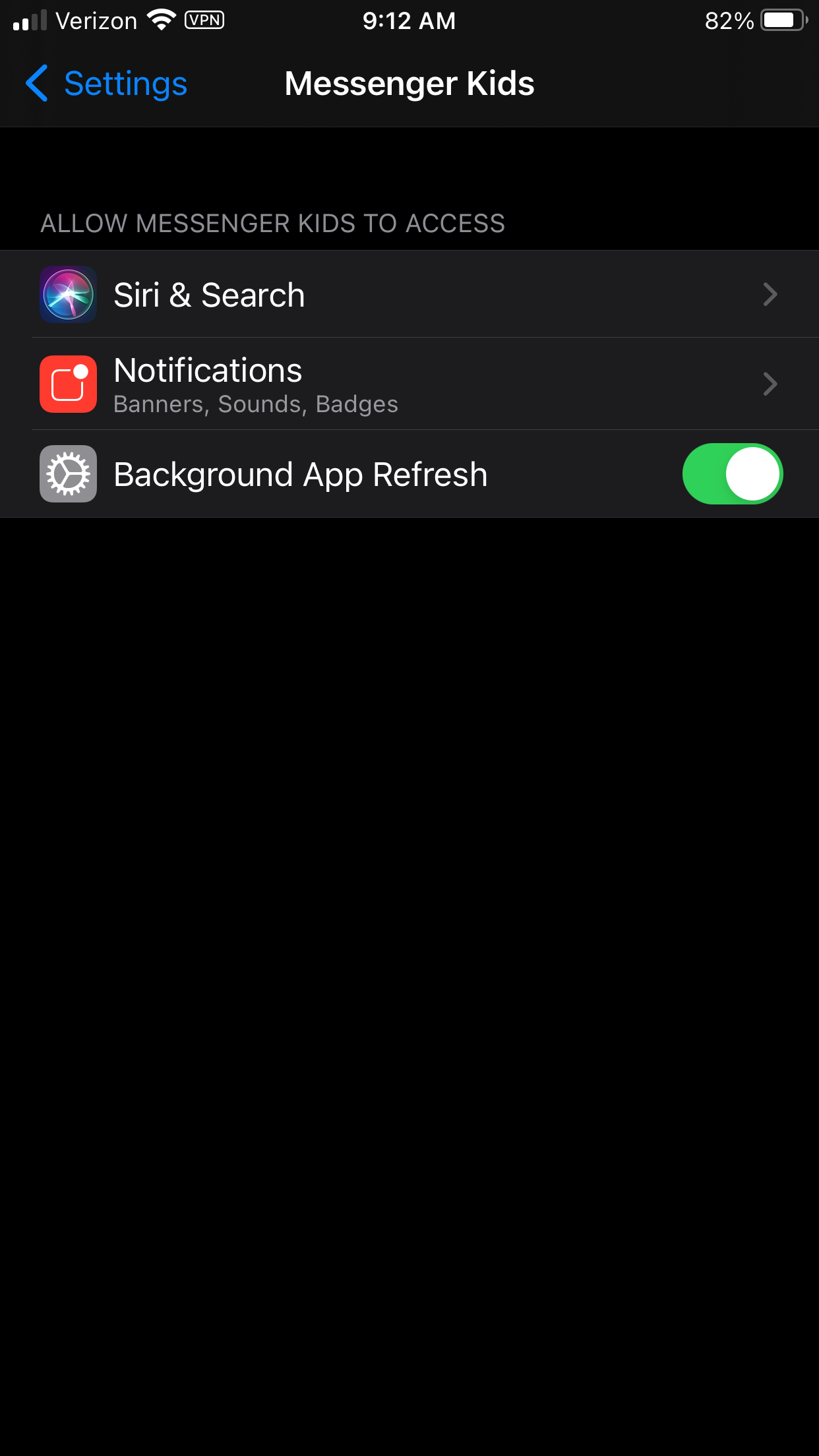
Report abuse
Thank you.
Reported content has been submitted
24 people found this reply helpful
·Was this reply helpful?
Sorry this didn't help.
Great! Thanks for your feedback.
How satisfied are you with this reply?
Thanks for your feedback, it helps us improve the site.
How satisfied are you with this reply?
Thanks for your feedback.
Report abuse
Thank you.
Reported content has been submitted
8 people found this reply helpful
·Was this reply helpful?
Sorry this didn't help.
Great! Thanks for your feedback.
How satisfied are you with this reply?
Thanks for your feedback, it helps us improve the site.
How satisfied are you with this reply?
Thanks for your feedback.
Question Info
Last updated April 24, 2025 Views 93,211 Applies to:
