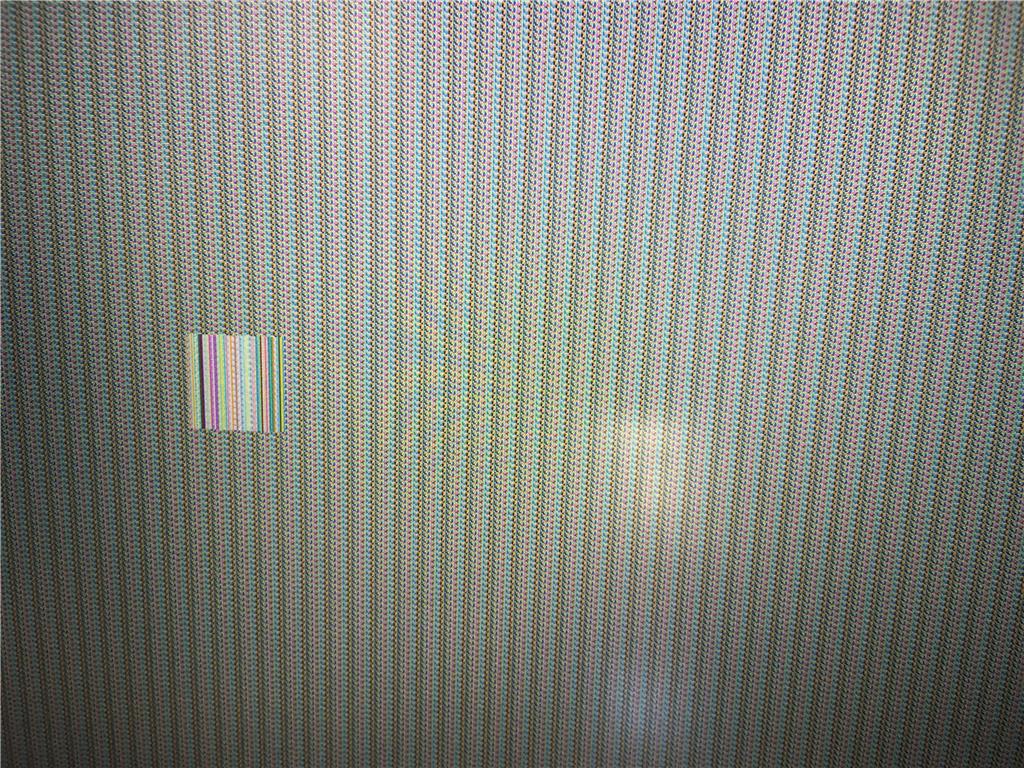Okay im new to the Community here so thank you for your patience.
My Windows 10 Laptop (Dell Inspiron 15 7000) has been working fine for a couple of months now. Last week i went to Support Assist and updated a couple of drivers as it was recommended. There was two drivers updated, not sure what they were exactly i think one was a Network driver. Since this driver update, every time i wake up my computer from sleep, there is a static screen. There is no keyboard response and mouse doesn't really do anything. I have been forced to do a hard restart each time to get my computer working again. So far i have run a full Windows Diagnostic Scan and a Windows Defender Scan. Nothing irregular has shown up. I have also gone through every driver through Device Manager to update each driver, incase it was some driver update issue and a bugfix was made, yet the problem persists.
- Is there anyway i can have a log of all my drivers and when it was all last updated in order to backtrack and rollback the problem?
- If the problem is not the driver, then what is?
This wake-up-from-sleep static screen issue is really annoying and i don't want to do more hard restarts. Any help appreciated. Thanks
Below is the static screen upon click on the power button to wake up the computer from sleep mode. The square static in the middle represents the mouse which can be moved but no response still.