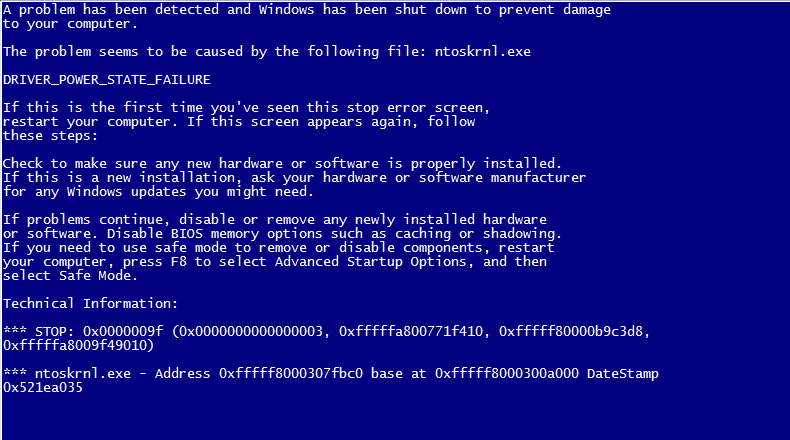
| System |
|
|
|
|
|
|
|
|
|
|
|
|
|
|
| - | EventData |
| BugcheckCode | 0 |
| BugcheckParameter1 | 0x0 |
| BugcheckParameter2 | 0x0 |
| BugcheckParameter3 | 0x0 |
| BugcheckParameter4 | 0x0 |
| SleepInProgress | false |
| PowerButtonTimestamp | 0 |
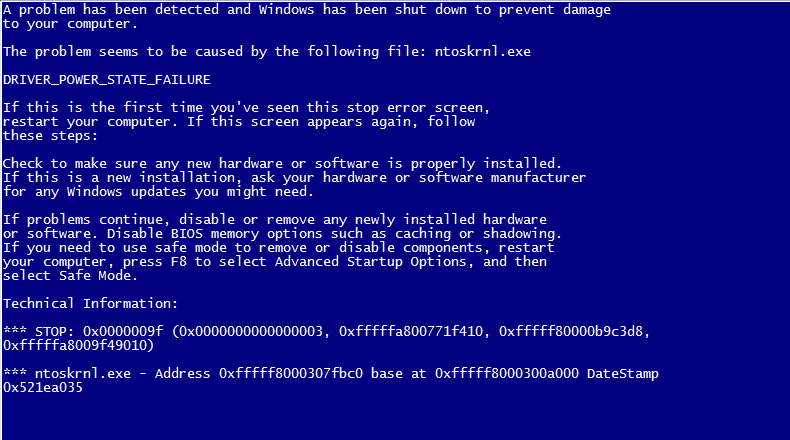
| System |
|
|
|
|
|
|
|
|
|
|
|
|
|
|
| - | EventData |
| BugcheckCode | 0 |
| BugcheckParameter1 | 0x0 |
| BugcheckParameter2 | 0x0 |
| BugcheckParameter3 | 0x0 |
| BugcheckParameter4 | 0x0 |
| SleepInProgress | false |
| PowerButtonTimestamp | 0 |
Reported content has been submitted
Reported content has been submitted
Was this reply helpful?
Sorry this didn't help.
Great! Thanks for your feedback.
How satisfied are you with this reply?
Thanks for your feedback, it helps us improve the site.
How satisfied are you with this reply?
Thanks for your feedback.
Hi,
Do as Patrick says an uninstall AVG and run their Removal Tool to prevent trouble causing
remnants.
Check with your system maker's support, their on-line documentation and drivers, and ask
in their forums (if any) about known issues. Update the BIOS, low level chipset drivers,
and the major on-board and separate device drivers. Especially update the Synaptic
Touchpad Drivers.
Synaptic Touchpad Drivers
http://www.synaptics.com/resources/drivers
Rob - SpiritX
Reported content has been submitted
Was this reply helpful?
Sorry this didn't help.
Great! Thanks for your feedback.
How satisfied are you with this reply?
Thanks for your feedback, it helps us improve the site.
How satisfied are you with this reply?
Thanks for your feedback.