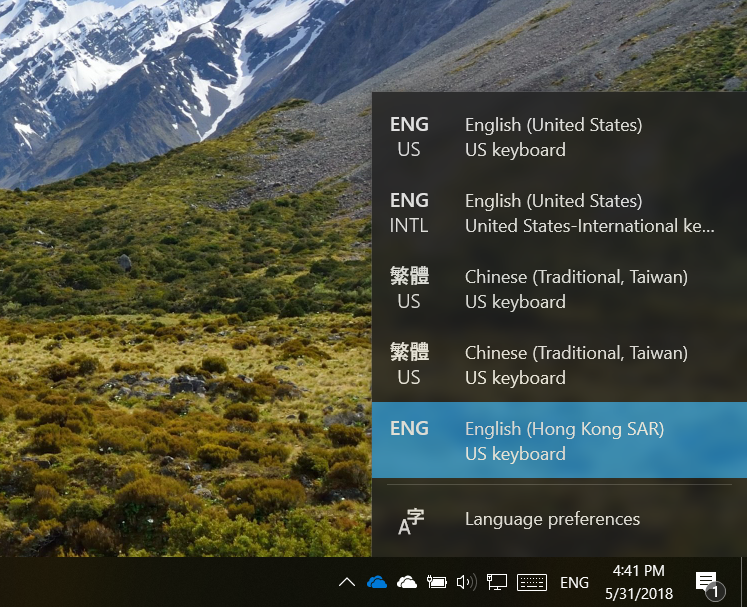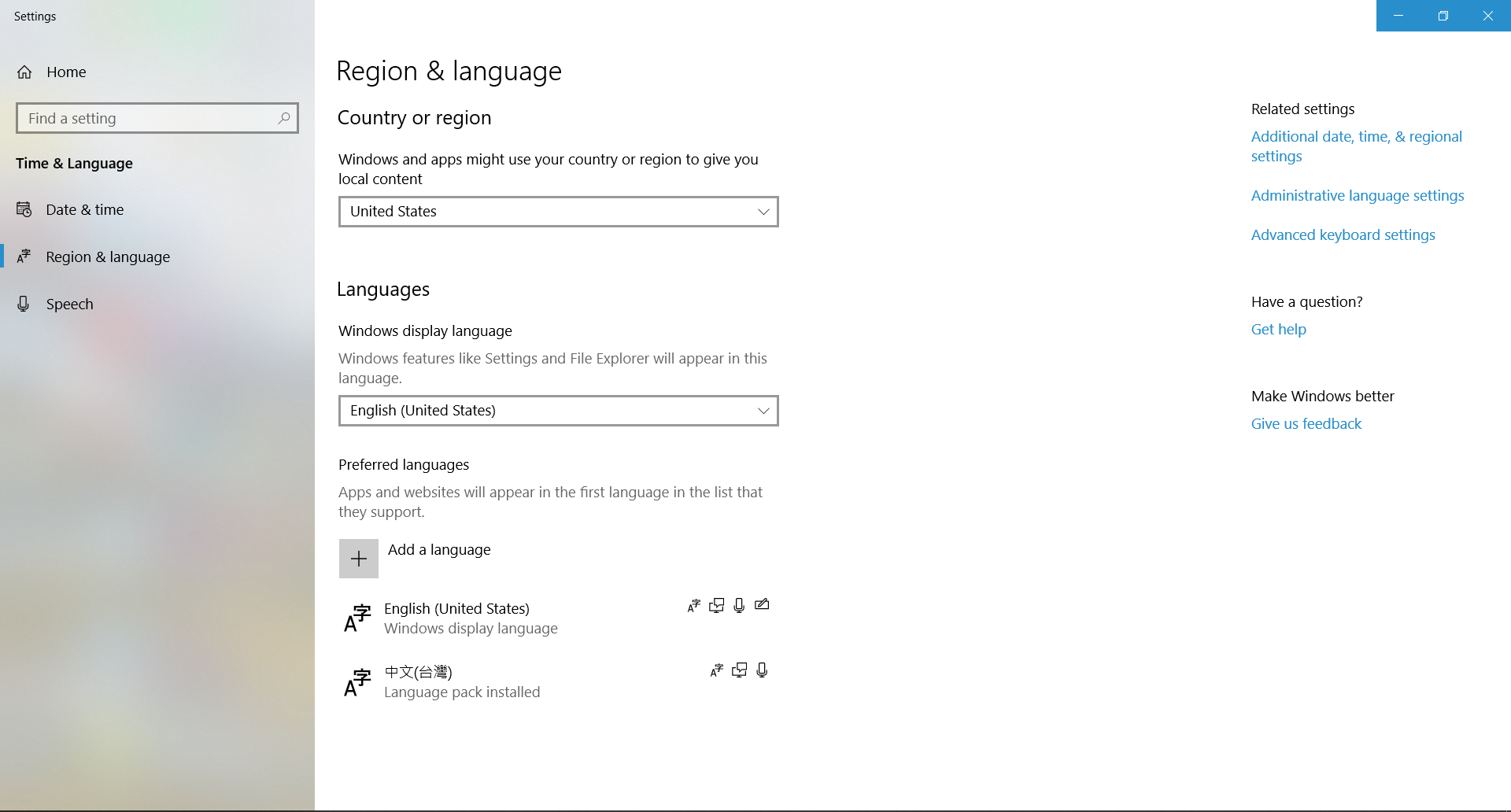There are a total of 5 keyboards in the keyboard selection menu, it is kinda annoying as I need to press the shortcuts several times to get to the one I want to use.
I have tried removing the keyboards in the Language preferences page in the settings but only 2 out of 5 keyboards showed up in the settings.
I have also tried to remove the chinese keyboard completely, but it automatically re-installs as soon as it was removed.
What should I do to remove these keyboards completely?