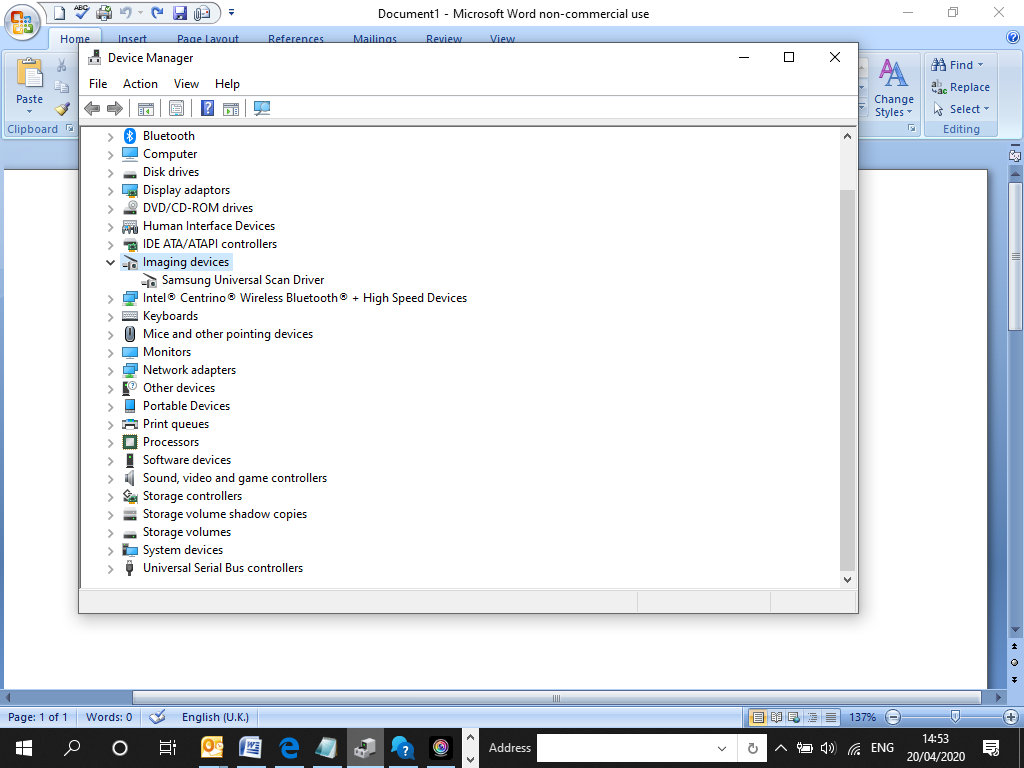I have a Samsung Laptop with an inbuilt webcam which just does not work. I cannot use it for Zoom or Microsoft Team or any other facility requiring a video or camera. I have updated windows and the system uses Cyberlink YouCam 9. All it shows is a blank screen with a fixed camera icon. I have spoken to the manufacturer and they have done a diagnostic test and found that after my recent Windows 10 Update, there is now no generic camera driver listed in my Device Manager. I cannot find a link to install the correct camera driver from Microsoft. Any help would be appreciated.