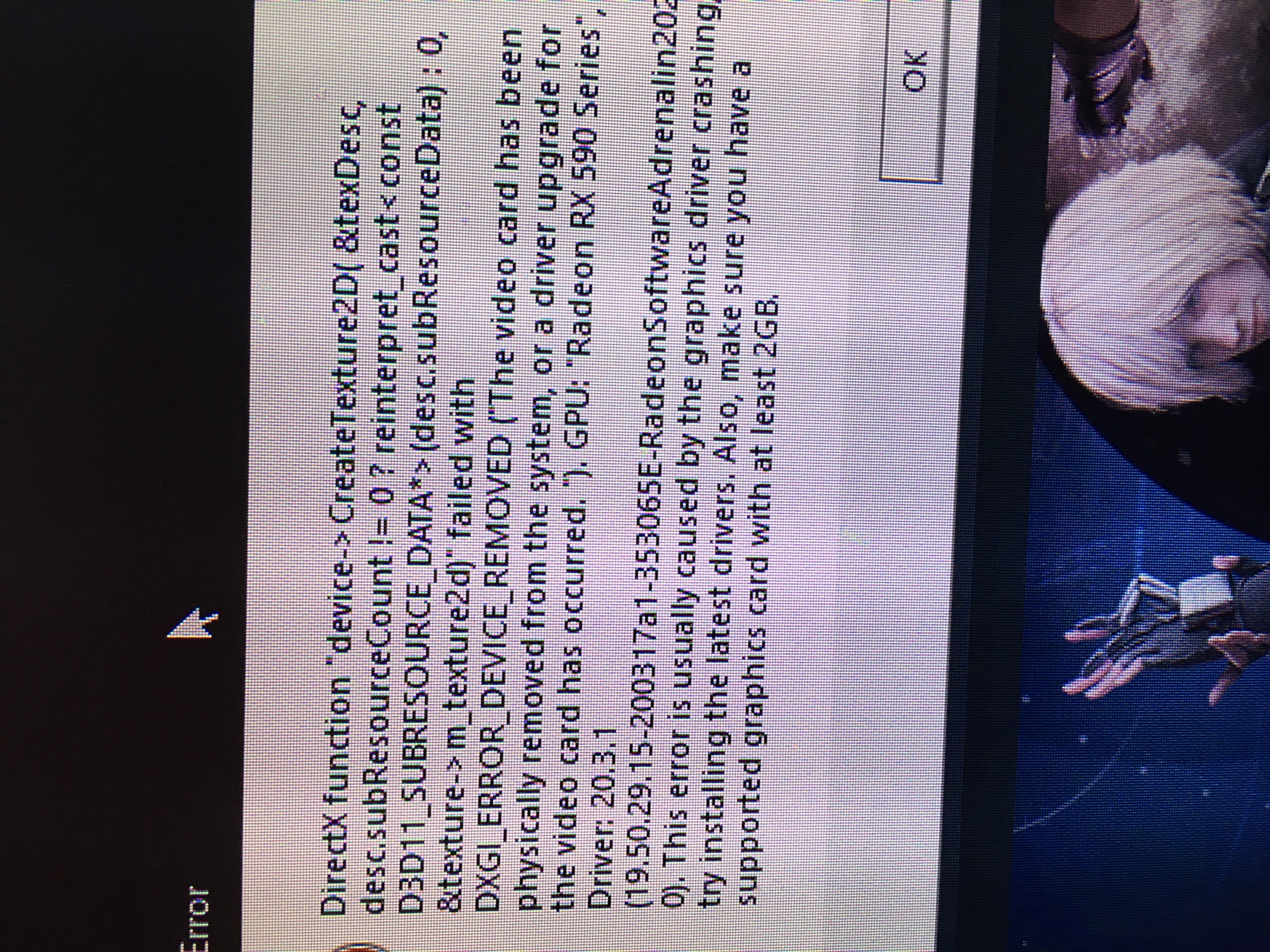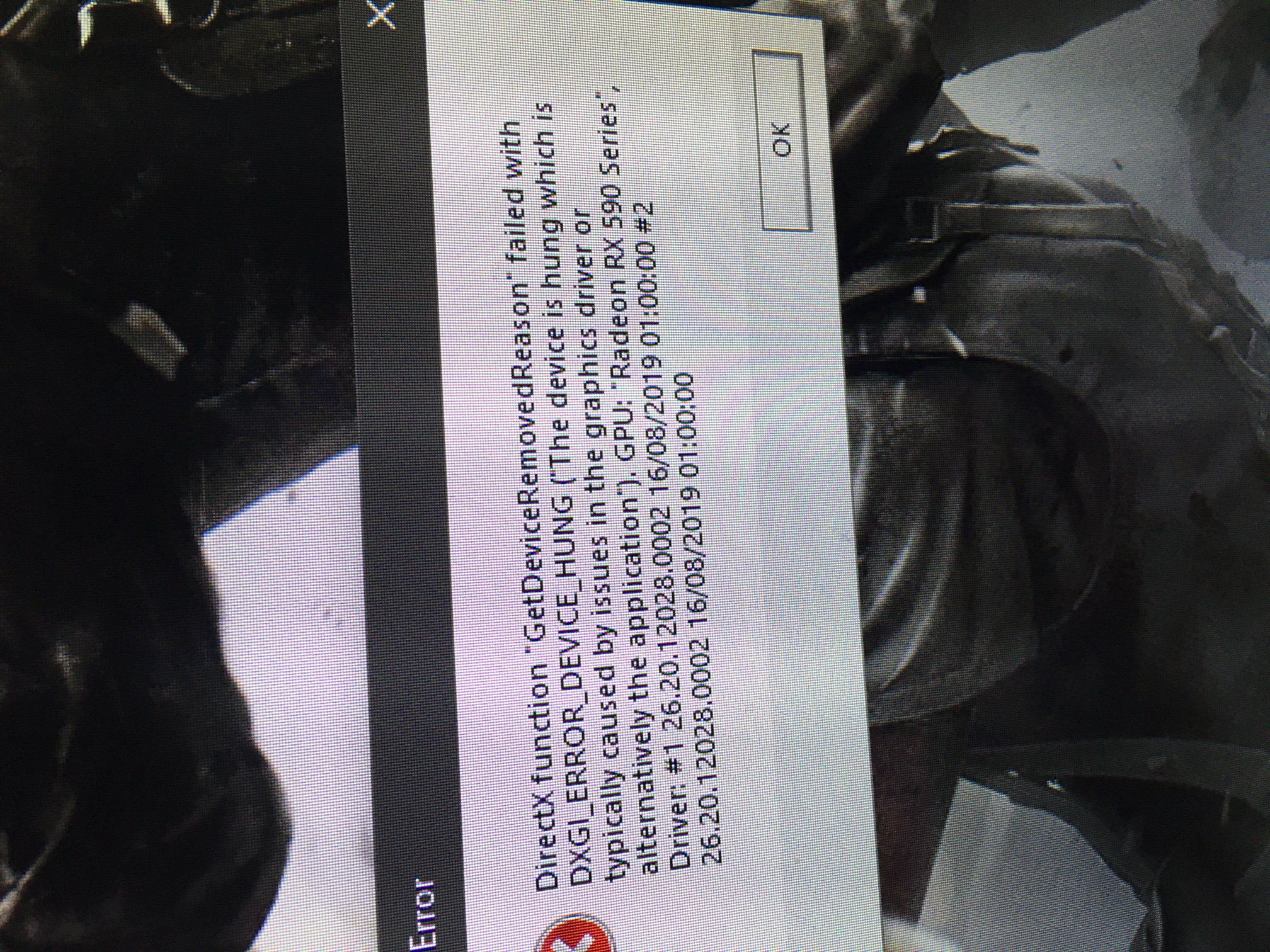Hi C. I'm Greg, an installation specialist, 10 year Windows MVP, and Volunteer Moderator. If you will work with me I will be here to help until the issue is resolved.
1) Troubleshoot games crashing in Windows 10:
https://windowsreport.com/games-crash-windows-10/
2) Check for overheating by installing CoreTemp to monitor temps from the System Tray, set Overheat Protection:
https://www.thewindowsclub.com/core-temp-monito...
3) Test the RAM overnight to stress it with the best bootable test memtest86, following this guide to test both sticks and slots:
https://www.wikihow.com/Test-PC-RAM-with-MemTest86
Run Crucial System Scanner to check the RAM is properly spec'd and configured, what upgrade options exist for first quality RAM:
https://www.crucial.com/usa/en/systemscanner?cm...
4) Go over this checklist to make sure the install is set up correctly, optimized for best performance, and any needed repairs get done:
http://answers.microsoft.com/en-us/windows/wiki...
Start with Step 4 to turn off Startup freeloaders which can conflict and cause issues, then Step 7 to check for infection the most thorough way, then step 10 to check for damaged System Files, and also Step 16 to test a new Local Admin account. Then continue with the other steps to go over your install most thoroughly.
5) Update the Display driver from the PC or Display adapter maker's Support Downloads web page for your exact model number, HP Serial Number or Dell Service Tag - from the sticker on the PC.
While there check also for newer chipset, BIOS/UEFI firmware (very important), network, sound, USB3 and other drivers, comparing to the ones presently installed in Device Manager reached by right clicking the Start Menu.
If this doesn't give you the latest or ideal driver for what you need, compare it to the driver offered by the Intel driver update Utility here:
http://www.intel.com/content/www/us/en/support/...
or the Nvidia Update utility here:
http://www.nvidia.com/Download/Scan.aspx?lang=e...
or the AMD autodect utility here:
http://support.amd.com/us/gpudownload/windows/P...
For Display issues one fix that is working is to Roll back or Uninstall the Driver on the Display Device > Driver tab, restart PC to reinstall driver.
You can also try older drivers in Device Manager > Display device > Driver tab > Update Driver > Browse > Let Me Pick.
Then you will know you've tried everything in addition to Windows Update drivers.
Adjust the screen resolution until it fits and looks best at Settings > System > Display.
5) Test the hard drive or SSD with diagnostics:
https://www.lifewire.com/free-hard-drive-testin...
https://mashtips.com/ssd-health-test-and-perfor...
Best is to use the HDD/SSD manufacturer's own if there is one, otherwise use Seatools bootable long test:
http://blog.nowherelan.com/2013/04/04/boot-seat...
Follow this up with a full Disk Check from the Command Prompt in Repair Mode or from bootable media:
https://www.groovypost.com/howto/check-hard-dri... if necessary from the Command Prompt at boot:
https://www.tenforums.com/tutorials/2294-advanc...
6) Unplug the hard drive, boot and run a Linux diagnostic live disk/flash stick to stress test the hardware:
https://www.pcsuggest.com/best-linux-live-distro/. If the problem happens again then it eliminates Windows and the HDD/ SSD as suspects.
7) Stress test the hardware:
https://www.wepc.com/how-to/stress-test-cpu-ram/
https://www.tenforums.com/tutorials/16474-prime...
8) Use this power supply calculator to see if you have enough power:
http://www.extreme.outervision.com/psucalculato...
9) Compare the install you did with this gold standard Clean Install of Windows which will stay that way as long as you stick with the tools and methods given, has zero reported problems, and is better than any amount of money could buy:
http://answers.microsoft.com/en-us/windows/wiki...
The reason I ask you to do this is because no one of millions who have followed the install in that link has ever come back to report problems that I have seen. It is also a great learning experience that will make you permanently the master of your PC because you will learn what works best and have applied it with your own hands.
I hope this helps. Feel free to ask back any questions and keep me posted. If you will wait to choose if I resolved your problem, I will keep working with you until it's resolved.
________________________________________________________
Standard Disclaimer: There are links to non-Microsoft websites. The pages appear to be providing accurate, safe information. Watch out for ads on the sites that may advertise products frequently classified as a PUP (Potentially Unwanted Products). Thoroughly research any product advertised on the sites before you decide to download and install it.