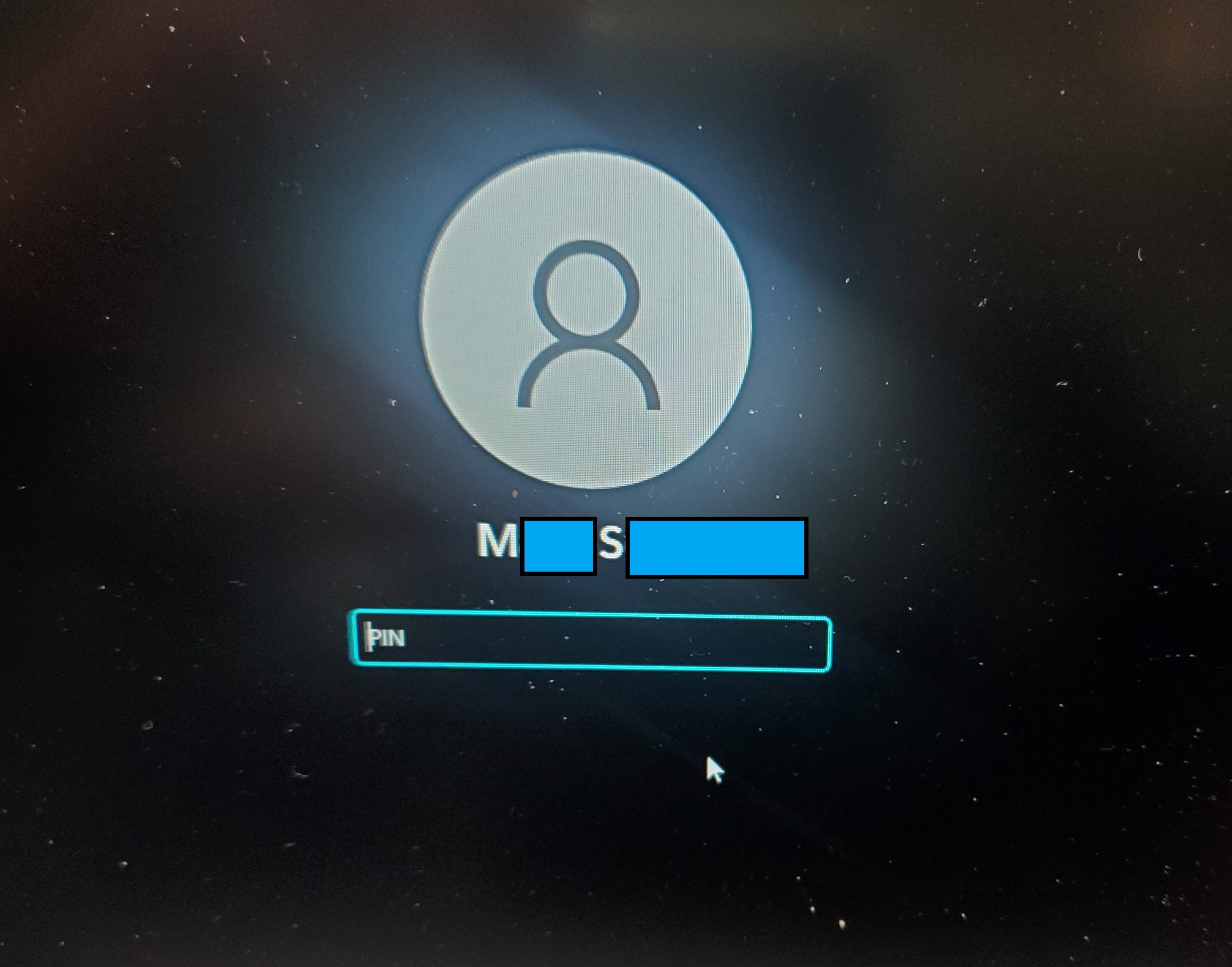I work in the computer lab of a senior center, where we help community members learn about their devices and keep them connected. This has been especially important during the pandemic.
I have a member of our center who has forgotten their Windows PIN. Many times over the course of a month before the member came to see us, they tried over and over to get into their laptop. When I opened the laptop, the login screen asked for me to enter "A1B2C3," which I did. Then it asked for me to enter a PIN. The member has absolutely no idea what their PIN is. After several more tries, Windows asked for a "challenge phrase," but the member also has no idea what their phrase is. The links I found on microsoft.com did not seem to address the situation of a missing "sign-in options." The links I found in this forum seemed to indicate there would always be "sign-in options" on the Windows login screen, but try as we might, it never appears. We also never see "I forgot my PIN."
The screen:
We have rebooted. We are connected to the internet. The member knows their Microsoft account ID and password, and we have logged into the member's Microsoft account on another computer.
Thank you.