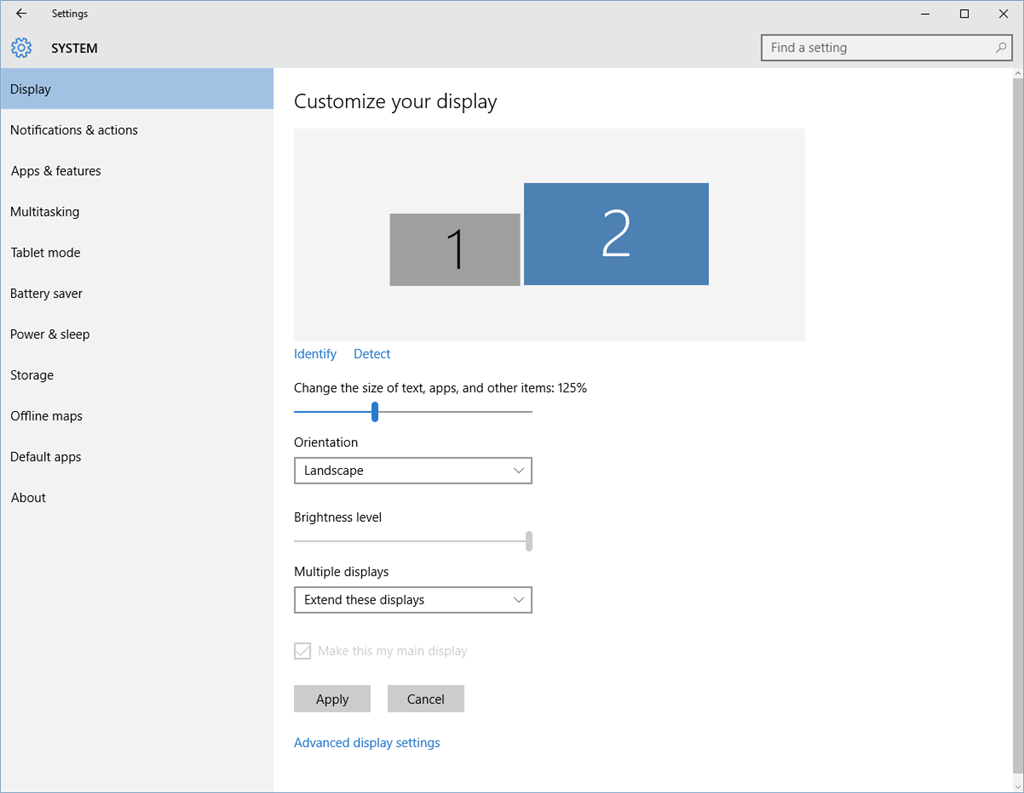May 10, 2024
Contribute to the Windows forum!
Click here to learn more 💡
May 10, 2024
Windows 10 Forum Top Contributors:
Ramesh Srinivasan - neilpzz - Volume Z - franco d'esaro - _AW_ ✅
Font Size File Explorer Windows 10
Report abuse
Thank you.
Reported content has been submitted
* Please try a lower page number.
* Please enter only numbers.
Report abuse
Thank you.
Reported content has been submitted
9 people found this reply helpful
·Was this reply helpful?
Sorry this didn't help.
Great! Thanks for your feedback.
How satisfied are you with this reply?
Thanks for your feedback, it helps us improve the site.
How satisfied are you with this reply?
Thanks for your feedback.
Hi,
To assist you, kindly provide us additional information.
- Did you make any changes before the issue started?
- Does it happen only with your File Explorer?
- Can you please provide us a screenshot of the item that you want the font or the box to be adjusted?
For the meantime, if you simply want to change the font size, we recommend that you follow the steps below:
- Press Windows key + i to open Settings.
- In the Settings, choose System -> Display -> Advanced display settings -> Advanced sizing of text and other items.
- In Change only the text size drop-down, choose Icons. Adjust what size you prefer and click Apply.
Let us know how it goes.
Report abuse
Thank you.
Reported content has been submitted
21 people found this reply helpful
·Was this reply helpful?
Sorry this didn't help.
Great! Thanks for your feedback.
How satisfied are you with this reply?
Thanks for your feedback, it helps us improve the site.
How satisfied are you with this reply?
Thanks for your feedback.
Report abuse
Thank you.
Reported content has been submitted
7 people found this reply helpful
·Was this reply helpful?
Sorry this didn't help.
Great! Thanks for your feedback.
How satisfied are you with this reply?
Thanks for your feedback, it helps us improve the site.
How satisfied are you with this reply?
Thanks for your feedback.
Thanks for your reply.. I am using the LIST view. In that view, the lists of files are slightly chopped off at the bottom of the file name. I can still read them, but this was not like this before....ever! It appears the text is a little too large for the line it appears on in the list. Just before this started happening, Microsoft did several automatic updates per day for about 2-3 days. This happened right after that. Additionally, in FILE EXPLORER, I now have several new popup menus at the top of the window that were not there before. These appear if I right click on a particular file type to do something. The menu that appears depends on which file I am trying to change. So far I have seen the following menus....SHORTCUT TOOLS, APPLICATION TOOLS and MUSIC TOOLS. Additionally, another problem has popped up since the updates took place. I have a folder with my music files in it. (large folder) If I open that folder and go down somewhere in the list to look at a particular file, FILE EXPLORER, after a few seconds, will automatically jump back to the beginning of the folder before I finish looking at the original file I went to. Also, the MUSIC TOOLS tab will pop up at the top of the window. I have to then go back to my file and try again, quickly, or it will jump back to the beginning file in the folder.
Again, I never had any of these issues...EVER!!... till the Automatic Updates installed . Very irritating!! Looks like Microsoft's effort to "help me with updates" caused more problems than it fixed!! I'm tempted to shut off the auto updates, but I'm afraid I cause myself more problems than it would fix.
Per your suggestion, I have already tried to make adjustments using the ADVANCED settings for DISPLAY. This didn't help either. Thanks again for your reply! I really appreciate your help.
Report abuse
Thank you.
Reported content has been submitted
7 people found this reply helpful
·Was this reply helpful?
Sorry this didn't help.
Great! Thanks for your feedback.
How satisfied are you with this reply?
Thanks for your feedback, it helps us improve the site.
How satisfied are you with this reply?
Thanks for your feedback.
Ok, there seem to be multiple issues here that I'll try to address, but next time one per thread would be better.
I am using the LIST view. In that view, the lists of files are slightly chopped off at the bottom of the file name. I can still read them, but this was not like this before....ever! It appears the text is a little too large for the line it appears on in the list.
What's your monitor resolution? Right-click on an empty space on your desktop and select Display settings towards the bottom of the context menu. Alternatively, you can go to Start menu > Settings app (gear icon) > System > Display.
Once there check the slider for the size of text, apps etc. - what is it set to? Try reducing the scaling a little and see if it helps.
Additionally, in FILE EXPLORER, I now have several new popup menus at the top of the window that were not there before. These appear if I right click on a particular file type to do something. The menu that appears depends on which file I am trying to change. So far I have seen the following menus....SHORTCUT TOOLS, APPLICATION TOOLS and MUSIC TOOLS.
These new context-specific tabs appear on the ribbon dynamically depending on the file type you select, and this has been a feature of File Explorer since the ribbon was introduced back in Windows 8.
I have a folder with my music files in it. (large folder) If I open that folder and go down somewhere in the list to look at a particular file, FILE EXPLORER, after a few seconds, will automatically jump back to the beginning of the folder before I finish looking at the original file I went to. Also, the MUSIC TOOLS tab will pop up at the top of the window. I have to then go back to my file and try again, quickly, or it will jump back to the beginning file in the folder. Very irritating...never happened before the updates!! Looks like Microsoft's effort to "help me with updates" caused more problems than it fixed!! Thanks again for your reply!This is a bug that was probably introduced in Win10 1607 (Anniversary Update) and hasn't been fixed by MS yet. Follow the instructions here to work around it for now.
Report abuse
Thank you.
Reported content has been submitted
5 people found this reply helpful
·Was this reply helpful?
Sorry this didn't help.
Great! Thanks for your feedback.
How satisfied are you with this reply?
Thanks for your feedback, it helps us improve the site.
How satisfied are you with this reply?
Thanks for your feedback.
Robert, my monitor resolution is a lowest point on the scale...100%. As far as the pop-up menus, I assure you they haven't appeared on my PC until recently, for whatever reason. I appreciate the info about the bug in the anniversary update. From what I read on the link you gave me, I have a couple of work-arounds that may solve this problem for now. You have been very helpful. Thanks again!!
Tim
Report abuse
Thank you.
Reported content has been submitted
2 people found this reply helpful
·Was this reply helpful?
Sorry this didn't help.
Great! Thanks for your feedback.
How satisfied are you with this reply?
Thanks for your feedback, it helps us improve the site.
How satisfied are you with this reply?
Thanks for your feedback.
My PC was upgraded to Windows 10 Creators. Now font sizes are all wonky, some too large, most are too small. I tried to use your suggestion to adjust "System -> Display -> Advanced display settings -> Advanced sizing of text and other items." only to discover that these controls have been removed!!!
The only display adjustment is to make EVERYTHING 100%, 125%, or 150%. This is UNACEPTABLE!
I need to separately resize text, menus, dialog boxes, title bars. I most need to enlarge the font size within Windows File Explorer. It is currently much smaller that everything else. Resizing everything to make Windows File Explorer usable is the "tail wagging the dog." VERY WRONG.
Report abuse
Thank you.
Reported content has been submitted
69 people found this reply helpful
·Was this reply helpful?
Sorry this didn't help.
Great! Thanks for your feedback.
How satisfied are you with this reply?
Thanks for your feedback, it helps us improve the site.
How satisfied are you with this reply?
Thanks for your feedback.
Report abuse
Thank you.
Reported content has been submitted
1 person found this reply helpful
·Was this reply helpful?
Sorry this didn't help.
Great! Thanks for your feedback.
How satisfied are you with this reply?
Thanks for your feedback, it helps us improve the site.
How satisfied are you with this reply?
Thanks for your feedback.
Report abuse
Thank you.
Reported content has been submitted
12 people found this reply helpful
·Was this reply helpful?
Sorry this didn't help.
Great! Thanks for your feedback.
How satisfied are you with this reply?
Thanks for your feedback, it helps us improve the site.
How satisfied are you with this reply?
Thanks for your feedback.
Hi,
Your best option would be to make the text size one size smaller...
I am not aware of a method to change the icon size in "LIST" view...
The option to change Text (Font) Size has been removed in recent builds...
I found a free utility that enables making changes similar to what you may desire called WinAeroTweaker... This utility does not install, it just runs when needed..
Report abuse
Thank you.
Reported content has been submitted
3 people found this reply helpful
·Was this reply helpful?
Sorry this didn't help.
Great! Thanks for your feedback.
How satisfied are you with this reply?
Thanks for your feedback, it helps us improve the site.
How satisfied are you with this reply?
Thanks for your feedback.
Question Info
Last updated May 12, 2024 Views 77,994 Applies to: